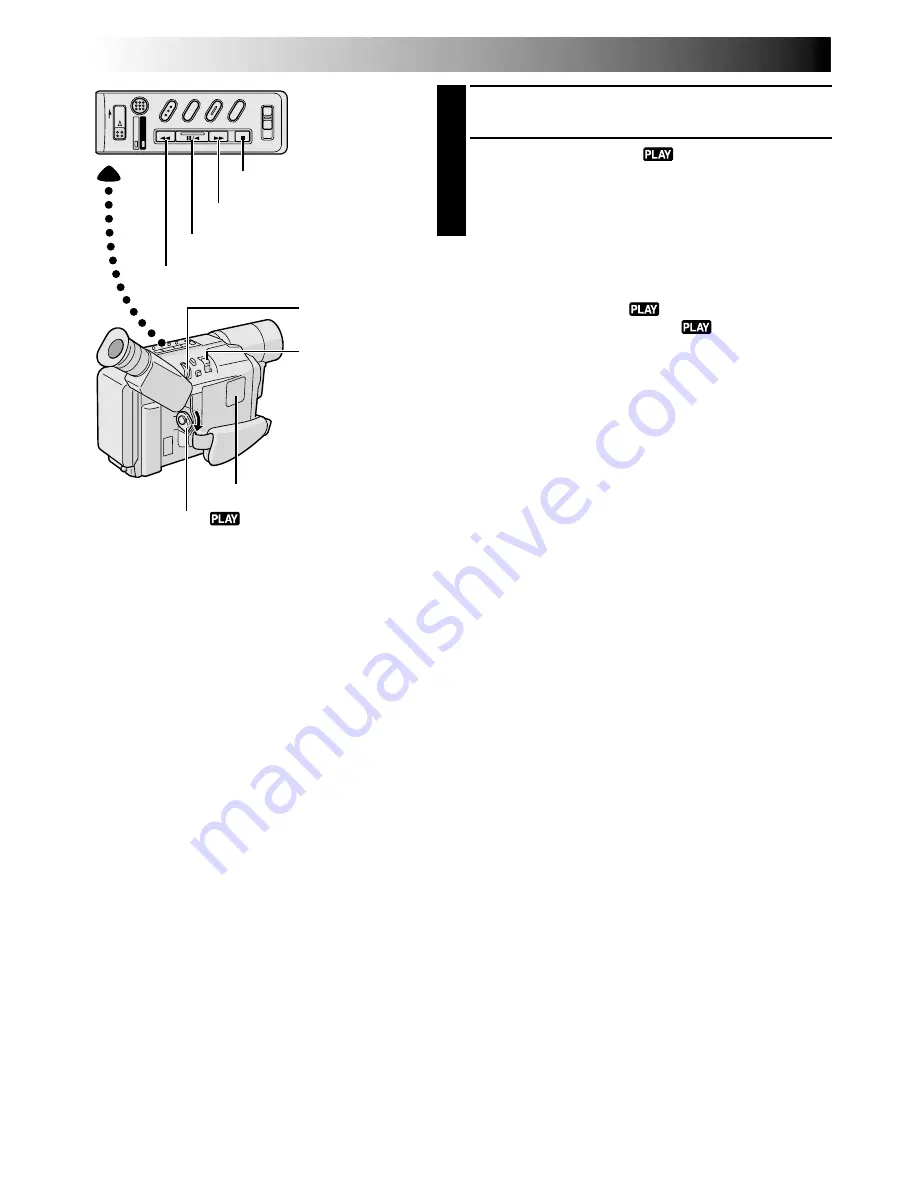
30
EN
1
Load a tape (
墌
pg. 13).
2
Set the Power Switch to “
”.
To start playback, press
4
/
6
.
•To stop playback, press
5
.
•Press
2
to rewind, or
3
to fast-forward the tape
during Stop mode.
NOTES:
●
The camcorder shuts off automatically after about
5 minutes in Stop mode. To turn on again, set the Power
Switch to “OFF”, then to “
”.
●
When the Power Switch is set to “
” and the LCD
monitor is opened at an angle of 60 degrees or more, the
LCD monitor switches on and the viewfinder switches
off automatically to save power.
●
The playback picture can be viewed in the viewfinder
(with the LCD monitor shut), on the LCD monitor or on
a connected TV (
墌
pg. 32, 33).
●
You can also view the playback picture on the LCD
monitor with it flipped over and retracted.
●
If a blank portion on the tape is played back, the screen
may become black. This is not a malfunction.
PLAYBACK
Basic Playback
Rewind (
2
) Button
Fast-Forward (
3
) Button
Play/Pause (
4
/
6
) Button
Stop (
5
) Button
Power Zoom
Lever (VOL.)
BRIGHT Wheel
Set to “
”.
Speaker
LCD Monitor Brightness Adjustment:
Rotate
BRIGHT
towards “
+
” to brighten, or towards “
–
”
to darken.
●
The Bright Level Indicator is displayed under the Date/Time Display when you play back images recorded in
Wide Mode (
墌
pg. 23).
Speaker Volume Control:
Slide the Power Zoom Lever (
VOL.
) towards “
+
” to turn up the volume,
or towards “
–
” to turn down the volume.
●
The Speaker Volume Indicator is displayed under the Date/Time Display when you play back images
recorded in Wide Mode (
墌
pg. 23).
Still Playback:
Pauses during playback.
1)
Press
4
/
6
during playback.
2)
To resume normal playback, press
4
/
6
again.
●
Noise bars will appear and the picture will become monochrome during Still Playback.
●
If TBC (
墌
pg. 31) is engaged, noise bars will not appear. This mode is called Fine Still.
Shuttle Search:
Allows high-speed search in either direction.
1)
Press
3
for forward or
2
for reverse search during playback.
2)
To resume normal playback, press
4
/
6
.
●
During playback, press and hold
2
or
3
. The search continues as long as you hold the button. Once you
release it, normal playback resumes.
●
Noise bars appear and pictures may become monochrome or darken during Shuttle Search. This is normal.






























