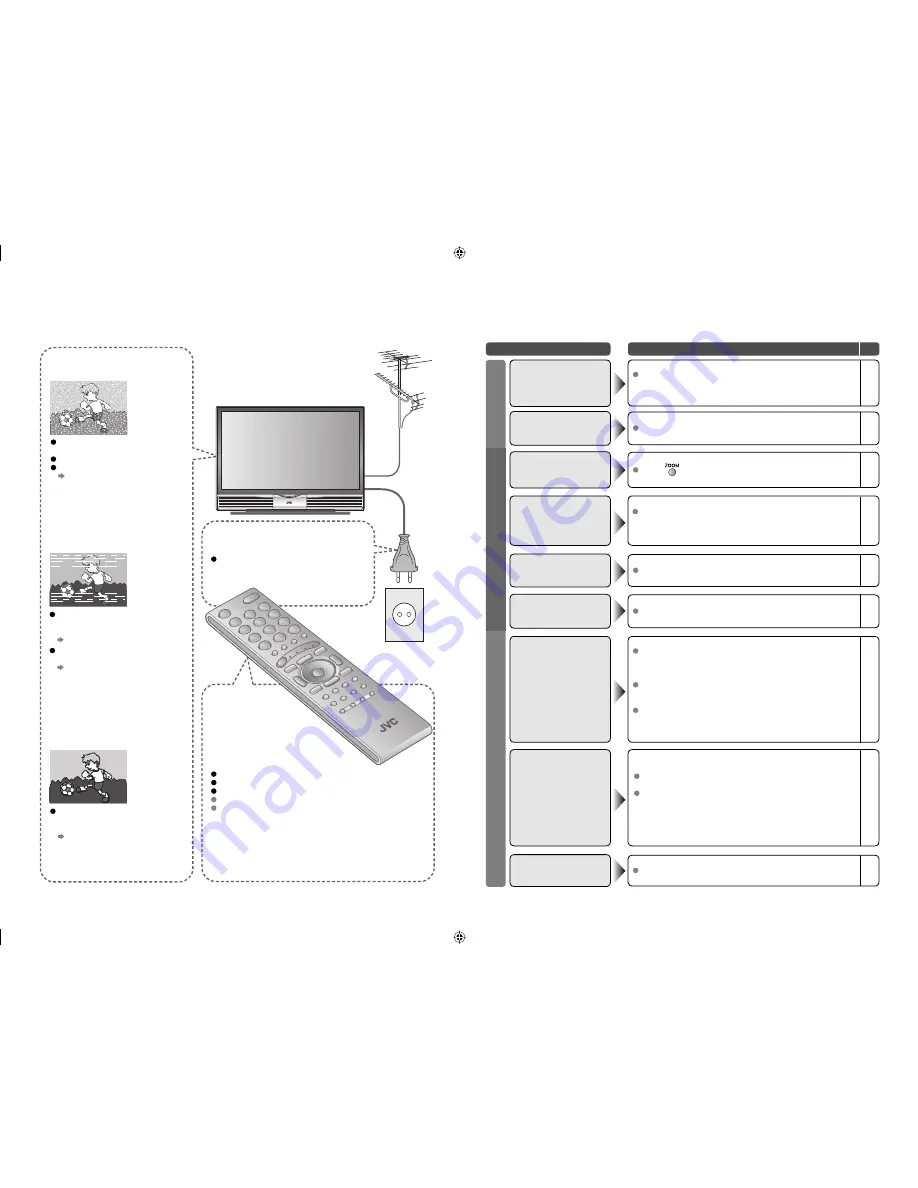
20
Severe noise or snow
Troubleshooting
Patterns, stripes or
noise
I can’t turn it on!
The remote
control doesn’t
work!
Is the TV connected correctly to the
aerial?
Change the direction of the aerial.
Is the aerial or its cable damaged?
Consult your retailer
Ghosting
(Doubling of images)
Are you receiving interference from
signals refl ected off mountains or
buildings?
Adjust the direction of your aerial,
or change to a good-quality
directional aerial
Is the aerial receiving interference
from high-voltage power lines or
wireless transmitters?
Consult your retailer
Are connected devices too close to
the TV?
Insert the minimum distance
between the aerial and the cause
of interference until no interference
Is the power cord connected to the AC
outlet correctly?
Are the batteries fl at?
Are you more than 7 metres away from the TV?
Is the “MODE (TV, VCR/DVR, DVD, AUDIO)” set to “TV”?
When viewing teletext, the TV menu bar does not appear.
Depending on the stability of the signal, there may be a time
lag when changing channels.
Problem
Actions
page
Unplug the TV, and wait about 1 hour until the lamp
completely cooled. Then plug the TV in again. (Turning on the
TV soon may shorten the lamp life.)
Remote control stops
working
-
Press “
” to return to your settings.
Aspect ratio changes
unintentionally
12
Unnatural colour >>> Adjust “Colour” and “Bright.”
Check your “Colour System.”
If “Auto” is selected, select the specific
colour system manually.
Noise >>> Set to the following functions.
Picture
Mode
:
Standard
Super
DigiPure
:
Max
Dull picture >>> Set to the following functions.
Picture
Mode
:
Bright
Super
DigiPure
:
Min
Poor picture quality
18
19
-
18
19
-
18
19
If the top of the image is distorted, check the video signal
quality itself.
If movement appears unnatural when receiving a signal from
a DVD player, etc. with 625p (progressive-scanning), change
the output setting of the external device to 625i (interlace-
scanning).
Strange picture when
using an external device
-
-
Basics
Screen
Picture
Although the HD-ILA element is manufactured with high-
precision technology, please understand that some pixels
may be lost or permanently displayed.
Black or white dots
appear on the screen
-
Switch “Child Lock” to “Off.”
Front control buttons do
not work
18
Adjust the “PC Position.”
PC screen alignment is
off
14
Switch “Blue Back” to “Off.”
Blue screen appears on
the screen
16
Adjust the “Iris” brighter.
The screen is dim
18



















