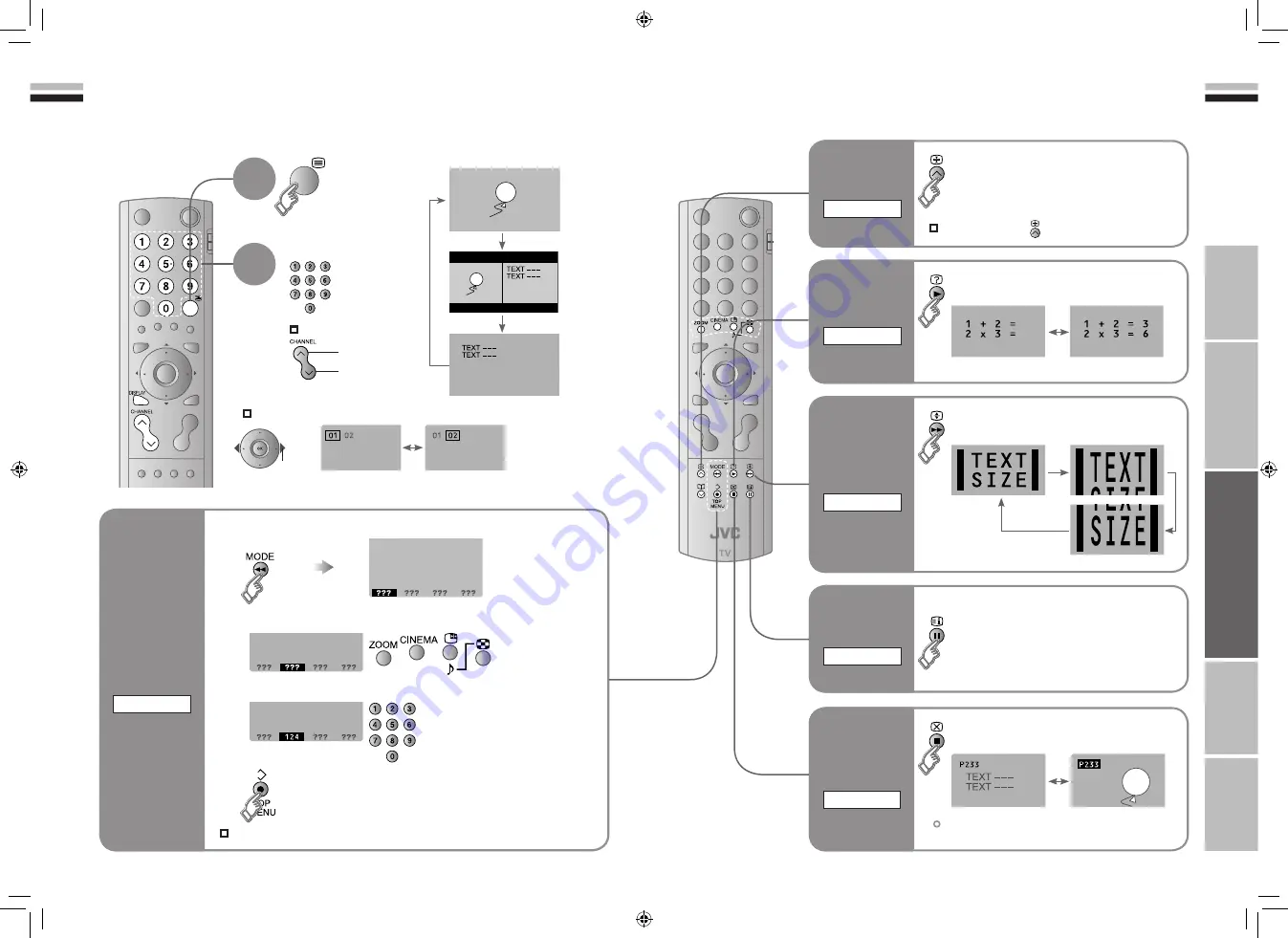
19
ENGLISH
ENGLISH
20
IMPORT
ANT!
PREP
ARE
USE
SETTINGS
TROUBLE?
Enter a teletext page
up
down
When watching TV
TV
TEXT
Display your
favourites list
1
(RED) (GREEN) (YELLOW) (BLUE)
Select a coloured button to save your page to
Enter the number of the page to save
Save
2
3
4
TEXT
This TV can display TV broadcasts and teletext on the same channel in two windows.
to
sub-page
Viewing teletext
Move up or down a page
Bookmark
your favourite
page
LIST MODE
Recall your favourite page
2
View sub-pages
.....
Hold the current page
Display hidden information
(answers to quizzes, etc.)
Returns to page “100”
or a previously designated page
Double the size of the
displayed text
Leave the current page open,
while you switch to watch TV
Hold the
current page
HOLD
Switch briefly
from teletext
to TV
CANCEL
Release
Useful when running a page search.
Reveal
hidden pages
REVEAL
To the
index page
INDEX
Enlarge
the text
SIZE
1
Press the coloured button as in step 2
Press “ ” again
19-20
7/18/2006 11:17:38 AM





















