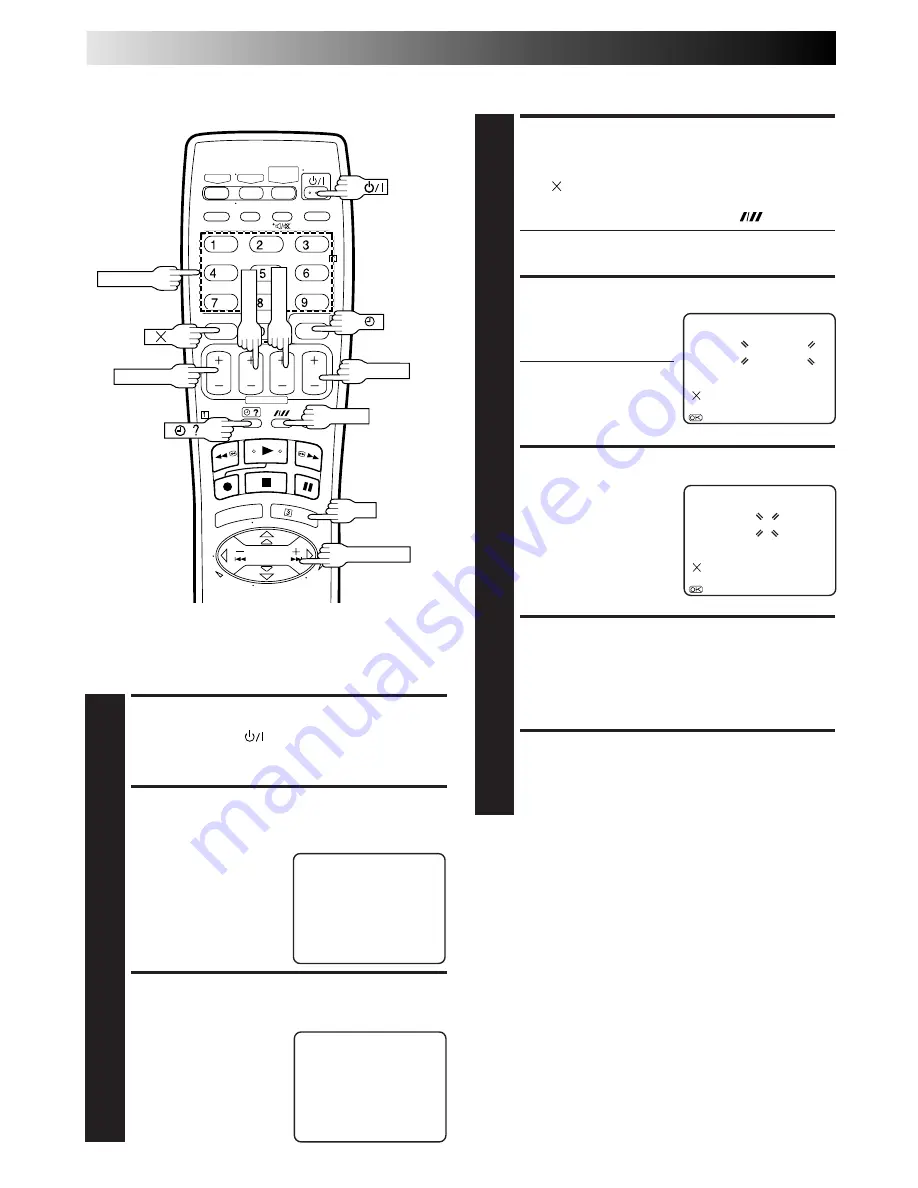
34
EN
TIMER RECORDING (cont.)
Check, Cancel And Replace
Programmes
DISENGAGE TIMER MODE
1
Press
‰
‰
‰
‰
‰
, then press
.
ACCESS PROGRAMME
CHECK SCREEN
2
Press
‰
‰
‰
‰
‰
?
.
ACCESS PROGRAMME
SCREEN
3
Press
‰
‰
‰
‰
‰
?
again to check
more information. Each
time you press
‰
‰
‰
‰
‰
?
, the
next programme's
information appears.
To cancel or replace a programme...
START+/–
DATE+/–
STOP+/–
OK
PUSH JOG
PR START STOP
CH
DATE
1
8:00 10:00
3
24.12
2
10:00 10:45
2
25.12
3
11:30 13:00
1
25.12
4
5
6
7
8
[
‰
‰
‰
‰
‰
?
] : NEXT
– P1 –
START
STOP
8:00
=
10:00
SP
DATE
TV PROG
24:12
3
[1]: TITLE
[
‰
‰
‰
‰
‰
?
] : NEXT
CANCEL OR REPLACE A
PROGRAMME
4
Press to cancel a programme. To replace a
programme, press the appropriate button:
START+/–
,
STOP+/–
,
DATE+/–
,
PR+/–
,
SP/LP/EP
(
).
●
If you do not want to edit the programme title, skip
steps
5
and
6
.
ACCESS TITLE EDIT SCREEN
5
Press the
NUMBER
key
“1”. The Title Edit screen
appears.
●
You can access the title
edit screen only when
“PROG. NAVIGATION”
is set to “ON”. (
Z
pg.
38).
ENTER PROGRAMME TITLE
6
P
ress the
NUMBER
keys
and
PUSH JOG
#
to enter
characters, then press
OK
.
For details, refer to
“Entering Character ” on
page 41.
RETURN TO NORMAL
SCREEN
7
Press
‰
‰
‰
‰
‰
?
as many times as necessary. If there are still
some programmes remaining, go on to step
8
.
RETURN TO TIMER MODE
8
Press
‰
‰
‰
‰
‰
.
SP/LP/EP
PR +/–
NUMBER
– P1 –
24.12
8:00
PR.3
[0–9] : SELECT LETTERS
[ ] : DELETE
[
2
/
3
] : CURSOR
+=
: OK
[
‰
‰
‰
‰
‰
?
] : EXIT
– P1 –
24.12
W
7
[0–9] : SELECT LETTERS
[ ] : DELETE
[
2
/
3
] : CURSOR
+=
: OK
[
‰
‰
‰
‰
‰
?
] : EXIT
Summary of Contents for 0701MNV*ID*PJ
Page 66: ...MEMO ...
Page 67: ...MEMO ...
















































