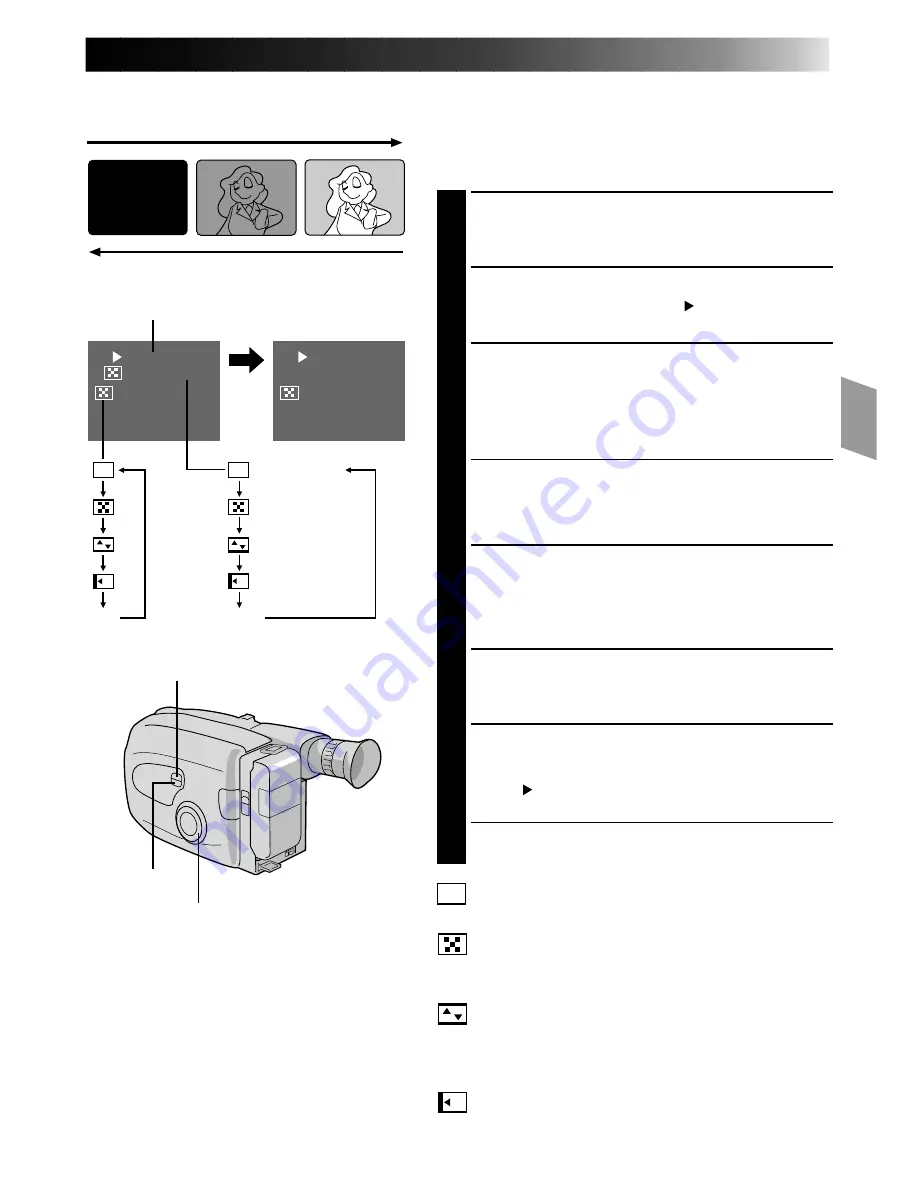
EN
19
Fade/Wipe
Off
(No indication)
OFF
B
K
Black Fader
Mosaic Fader
Shutter Wipe
Slide Wipe
B
K
Fade/Wipe
Mosaic Fader
[Ex. : Black Fader]
Fade/Wipe
These effects let you make pro-style scene transitions.
Fade- or wipe-in works at recording start, and fade- or
wipe-out works at recording end or when you enter
Record–Standby mode.
SELECT MODE
1
Turn the PROGRAM AE select dial to any position
except AUTO LOCK.
SELECT FUNCTION
2
Press SELECT repeatedly until “
Fade/Wipe
”
appears.
ENGAGE FADE- OR WIPE-
STANDBY MODE
3
Press SET to cycle through the modes as shown at
left. Once the desired mode appears, it is selected
and reserved.
•The selected mode’s name and its indication are
displayed in the viewfinder for approx. 2 seconds.
Then the name disappears, and only the indication
remains.
START RECORDING
4
Press Recording Start/Stop to start recording and
activate fade- or wipe-in.
OR . . .
END RECORDING
Press Recording Start/Stop to end recording and
engage fade- or wipe-out.
TO CANCEL FADE- OR WIPE-
STANDBY MODE
5
While “
Fade/Wipe
” is displayed, press SET twice.
•“OFF” is displayed for approx. 2 seconds and the
reserved fade or wipe is cancelled.
B
K
Black Fader
Fades in/out to a black screen.
Mosaic Fader
Gradually turns/returns the picture into/from a mosaic
pattern.
Shutter Wipe
A black screen moves in from the top and bottom,
closing over the image like a shutter, or a new image
pushes open the black screen vertically from the centre.
Slide Wipe
A black screen moves in from the left to gradually cover
the image, or a new image moves in from right to left.
SELECT button
NOTES:
●
Pressing and holding the Recording Start/
Stop button allows you to record a black
blank screen, or a mosaic pattern if Mosaic
Fader is selected.
●
The screen becomes slightly reddish when
the Fade/Wipe is used with Sepia
(
Z
pg. 15).
Function indication
After
2 sec.
FADE IN
FADE OUT
SET button
PROGRAM AE select dial






























