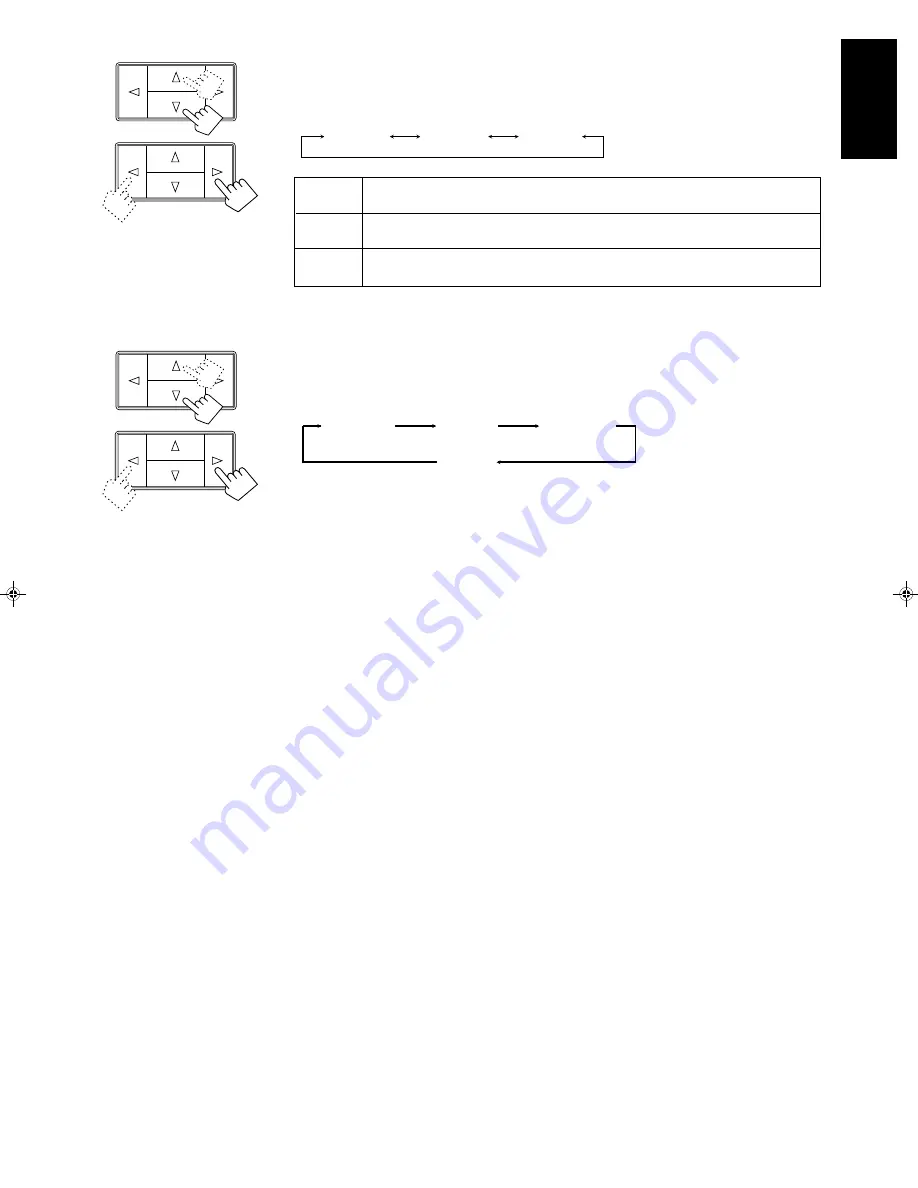
English
Page 28
6. Press Control
%
%
%
%
%
/
fi
fi
fi
fi
fi
until “–DELAY +” appears on the display.
7. Press Control
@
@
@
@
@
/
#
#
#
#
#
to adjust the delay time of the rear speaker output.
Each time you press the button, the delay time changes as follows:
DELAY 1
Select this when the distance from you to your rear speakers is greater than that to the
front speakers.
DELAY 2
Select this when the distance from you to your rear speakers is almost equal to that to
the front speakers.
DELAY 3
Select this when the distance from you to your rear speakers is less than that to the front
speakers.
Note:
When you have selected “3CHLOGIC,” you cannot adjust the delay time.
8. Press Control
%
%
%
%
%
/
fi
fi
fi
fi
fi
until “TEST” appears on the display, then press Control
@
@
@
@
@
/
#
#
#
#
#
to start
checking the speaker output balance.
“TEST” starts flashing on the display, and a test tone comes out of the speakers in the following
order:
Notes:
• No test tone comes out of the rear speakers when you have selected “3CHLOGIC.”
• No test tone comes out of the center speaker when you select “PHANTOM” or “OFF” for the center
mode.
9. If necessary, adjust the speaker output balance as follows:
• To adjust the rear speaker output level, press Control
%
/
fi
until “– REAR +” appears on the
display, then press Control
@
/
#
.
• To adjust the center speaker output level, press Control
%
/
fi
until “–” appears on the
display, then press Control
@
/
#
.
Notes:
• The sound levels of the left and right rear speakers will be the same.
• You cannot set the sound level of the rear speakers when you have selected “3CHLOGIC.”
• You cannot set the sound level of the center speaker when you select “PHANTOM” or “OFF” for the
center mode.
10. Press Control
%
%
%
%
%
/
fi
fi
fi
fi
fi
until “TEST” appears on the display, then press Control
@
@
@
@
@
/
#
#
#
#
#
to stop the
test tone.
DELAY 1
DELAY 2
DELAY 3
Left front
speaker
Center
speaker
Rear
speakers
Right front
speaker
RX-530RBK(EF)_0021-001A_En
97.4.24, 0:31 PM
28
























