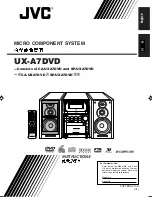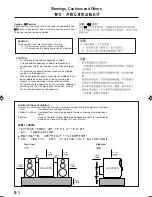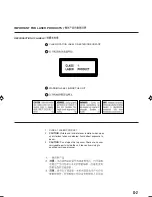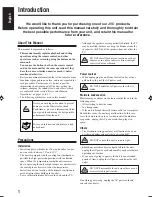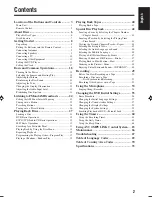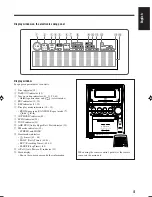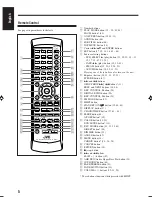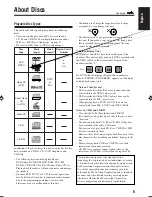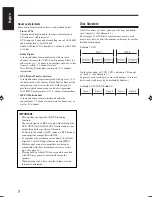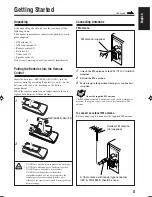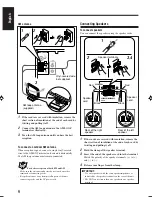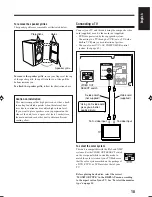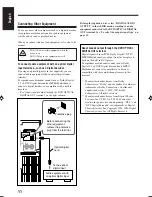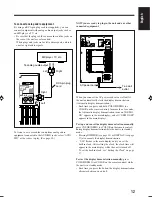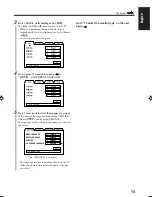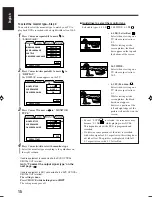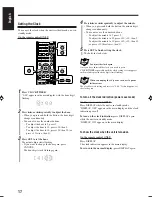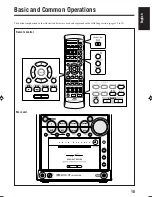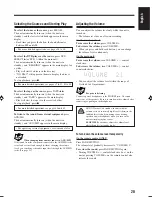5
English
ANGLE
AUDIO
1
2
3
4
5
6
7
8
9
10
0
+10
DIMMER
CANCEL
TOP MENU
SET
STROBE
PREV.
FADE
MUTING
BASS/
TREBLE
FM MODE
DIGITAL
ECHO
KEY
CONTROL
KEY
CONTROL
3D PHONIC AHB PRO
NEXT
RETURN
SLOW
RM-SUXA7DVDU REMOTE CONTROL
GROUP SKIP
–
+
SLOW
AUX/MD
DVD
SELECT
FM/AM
VOLUME
SHIFT
TAPE
ENTER
MENU CHOICE
COLOR
ON SCREEN
PLAY MODE
ZOOM
SUB TITLE
REV. MODE
DIGEST
CLOCK/TIMER
STANDBY/ON
DISPLAY
SLEEP
DVD
LEVEL
A.P.
OFF
3
u
1
i
o
;
a
d
g
h
j
/
x
4
6
8
7
5
2
9
q
p
w
r
y
e
t
s
f
k
l
z
c
v
Remote Control
See pages in parentheses for details.
1
Number buttons
2
PLAY MODE button (35 – 39, 43, 44)
ZOOM button* (48)
3
ON SCREEN button (29, 31, 33)
4
AUDIO button (46)
5
SUB TITLE button (46)
6
TOP MENU button (34)
7
Cursor
2
/
3
/
5
/
∞
and ENTER buttons
8
SET button (17, 22, 23, 26, 61 – 64)
9
Source selecting buttons
• DVD SELECT
3
(play) button (13, 19, 20, 28 – 33,
35, 37, 39, 47, 51, 58)
• TAPE
2
3
(play) button (19, 20, 41)
• FM/AM button (19, 20, 25, 26, 52)
• AUX/MD button (19, 20, 23, 52)
Pressing one of these buttons also turns on the unit.
p
8
(pause) button (29, 31, 32, 47, 51)
STROBE button (47)
q
¢
and
4
buttons
GROUP SKIP
¢
/
4
buttons* (33)
PREV. and NEXT buttons (34, 44)
w
KEY CONTROL # button (54)
e
DIGITAL ECHO button (54)
r
KEY CONTROL
I
button (54)
t
FM MODE button (25)
y
SHIFT button
u
STANDBY/ON
button (19, 62, 63)
i
DISPLAY button (17)
o
CLOCK/TIMER button (17, 61 – 63)
;
SLEEP button (64)
A.P.OFF button* (19)
a
COLOR button (12, 22)
DVD LEVEL button* (30)
s
REV. MODE button (41, 51, 52, 61)
DIGEST button* (44)
d
DIMMER button (22)
f
ANGLE button (45)
g
MENU button (34)
CHOICE button* (14 – 16, 56)
h
CANCEL button
j
RETURN button (34)
k
7
(stop) button
l
¡
and
1
buttons
SLOW + / – buttons (47)
/
AHB PRO (Active Hyper Bass Pro) button (21)
z
3D PHONIC button (48)
x
BASS/TREBLE button (21)
c
FADE MUTING button (20)
v
/ – buttons (20, 21, 54)
* These buttons function while pressed with SHIFT.
EN01_07UX_A7DVD[UF].pm6
03.2.26, 9:28 PM
5