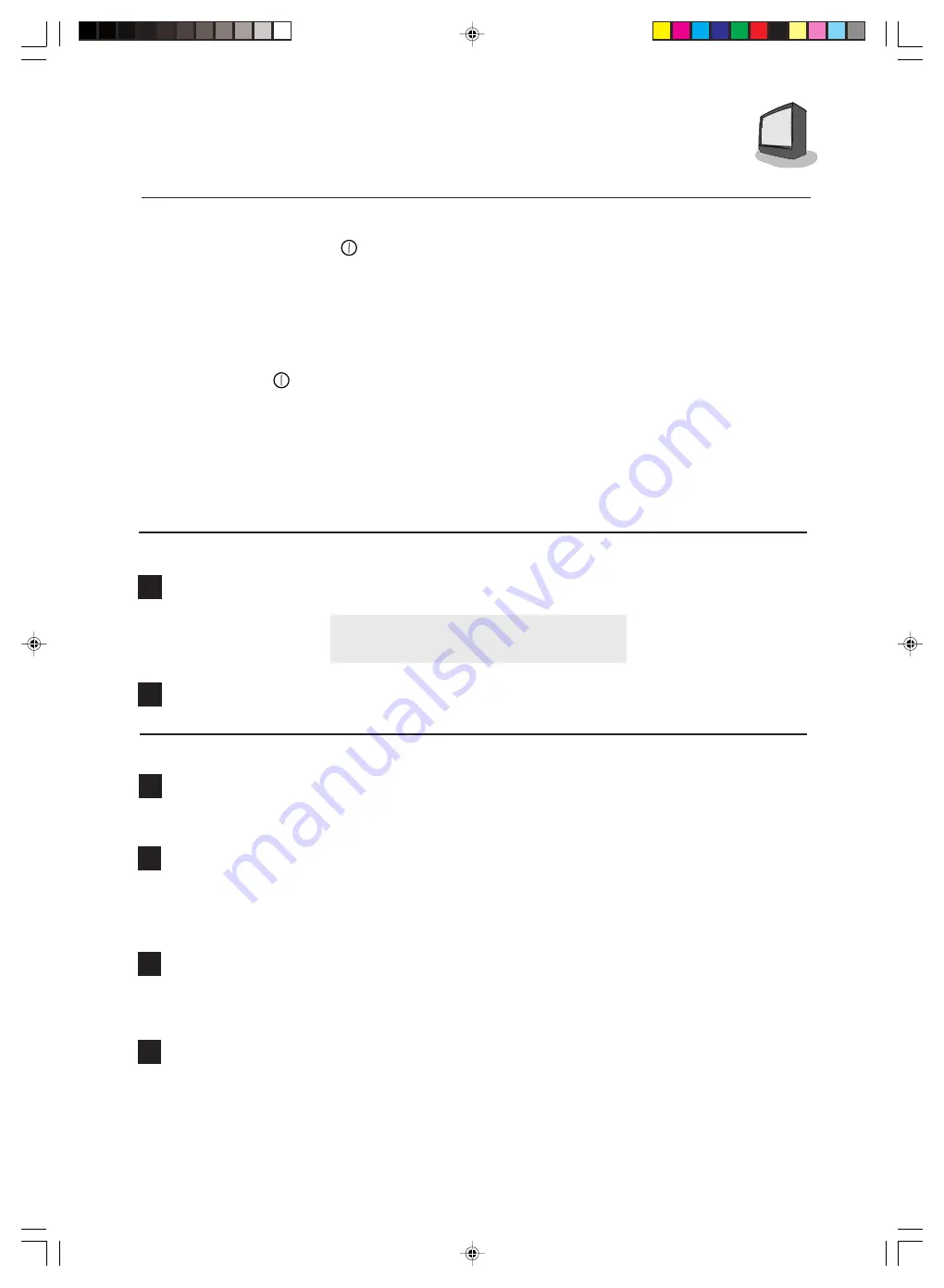
7
G E T T I N G S T A R T E D
POWER
❒
Press the Power button (
) on the TV front panel. The Power lamp will light red.
❒
If the TV will not be turned on even if you press the P
OWER
button, the TV is in the stand-by
mode. Press the P
OWER
button on the remote control to turn on the TV.
❒
To turn the power off, press the P
OWER
button on the remote control. The Power lamp will light
red.
❒
The ON-TIMER lamp will light when the On/Off Timer is set, even when the TV power is off.
❒
When you do not use the television for a long period of time, turn the power off by pressing the
Power button (
) on the TV front panel. The Power lamp will go out.
❒
There are two methods to turn the power on after turning it off by pressing the P
OWER
button on the
remote control or by using the On/Off Timer function:
1) Press the P
OWER
button on the remote control.
2) Press the C
HANNEL
n
button or C
HANNEL
,
button on the TV front panel.
❒
When the On-Timer function is set, the On-Timer lamp will light. Even if you turn the power off
by pressing the P
OWER
button on the remote control, if the On-Timer function is active the On-
Timer lamp stays lit. See page 13 to set On/Off Timer.
ADJUSTING VOLUME
1
Press the V
OLUME
button on the front panel or remote control. The volume level bar will ap-
pear.
2
Press the M
UTING
button to instantly turn the volume off to zero. To restore the volume to your
previous level, simply press the M
UTING
button again.
CHANGING CHANNELS
1
10 key direct access.
Press the numbers on the remote’s 10 key pad. For single-digit channel numbers press 0 then the
number. For channels above 100, press the 100+ button plus the 2-digit number.
2
Channel
M
.
Press the
n
CHANNEL , button, it will scan the channels in order.
❒
NOTE: After you operate the Auto Tuner Setup (page 10), all of the blank or empty, channels
will be removed from scanning so that there is no noise or channel snow when you scan, only
active channels.
3
Return.
Press the release of the button to return to the previous channel. First, select a channel
(game #1). Then, select another channel (game #2) with the 10 key pad and push the R
ETURN
+
button to flip directly back and forth.
4
Return
<
.
Press and hold down the button for three seconds. The message, “RETURN CHAN-
NEL PROGRAMMED !” will appear and you can scan as you wish with the
n
CHANNEL
,
button.
Press button again and you will go back to the channel you programmed.
To cancel the channel, press and hold down the button for another three
seconds and the message, “RETURN CHANNEL CANCELED !” appears.
❒
Pressing any number key or turning the TV off will also cancel a channel.
VOLUME 13
|||||||
- - - - - - - - - - - - - - - - - - -
GGT0006-21YT11-E5
5/11/03, 9:04 AM
7




















