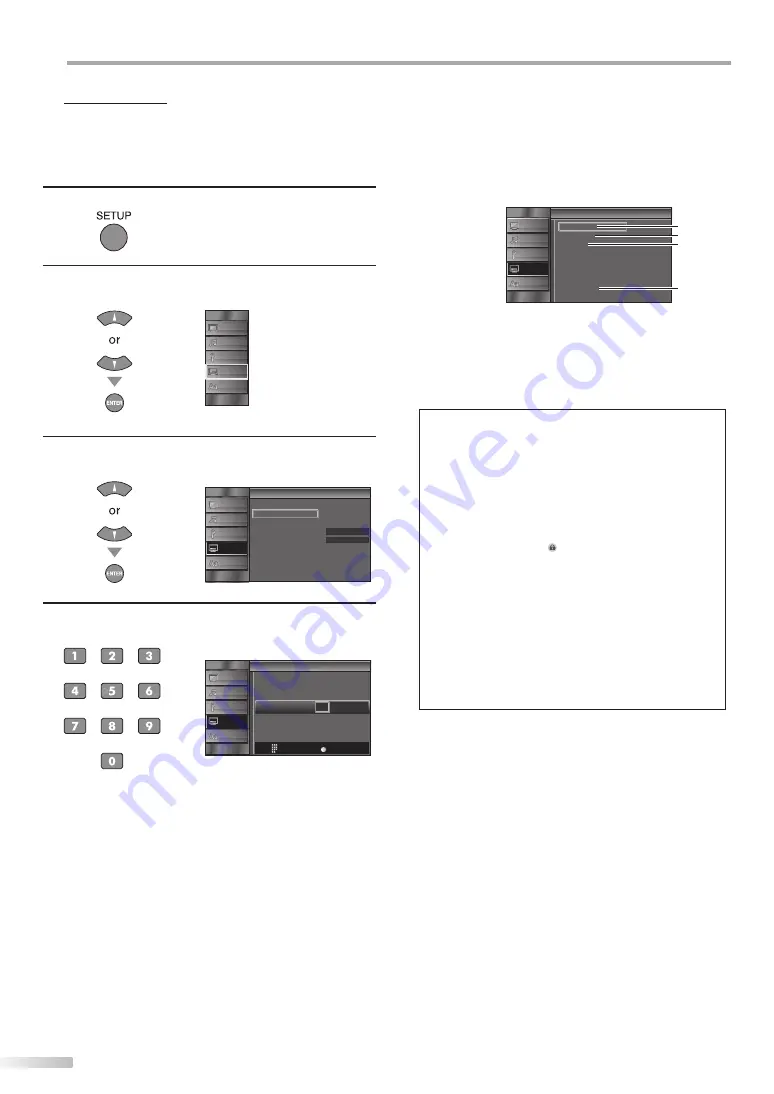
26
EN
O
PTIONAL SETTING
5
Child Lock
Child lock reads the ratings for programs, then denies access to the
programs which exceed the rating level you set. With this function, you
can block certain programs inappropriate for children and any channels or
external input modes can be invisible.
1
Press
[SETUP]
to display the main menu.
2
Use
[Cursor
K
/
L
]
to select “DETAIL”, then press
[ENTER]
.
PICTURE
S OUND
CHANNEL
DETAIL
LANGUAGE
3
Use
[Cursor
K
/
L
]
to select “Child Lock”, then press
[ENTER]
.
On
Closed Caption
Child Lock
PC Sett ngs
Energy Saving Mode
Location
Current Software Info
t
Detail
Home
PICTURE
S OUND
CHANNEL
DETAIL
LANGUAGE
4
Use
[the Number buttons]
to enter the 4-digit
numbers for your PIN Code.
Enter password.
h
Child Lock
-
- - -
PIN Code
Back
BACK
PICTURE
S OUND
CHANNEL
DETAIL
LANGUAGE
• When you have not set up your PIN Code, enter 0000.
• When the PIN Code is correct, “Child Lock” menu is
displayed.
See the following description for setting each item.
Channel Lock
MPAA Rating
TV Rating
Canadian Eng ish Rating
Canadian French Rating
Downloadable Rating
Clear Downloadable Rating
New Password
ld
Child Lock
A
D
C
B
PICTURE
S OUND
CHANNEL
DETAIL
LANGUAGE
A
...
“A. Channel Lock”
B
...
“B. MPAA Rating”
C
...
“C. TV Rating”
D
...
“D. New Password”
D
page 27
D
page 27
D
page 28
D
page 29
Note:
• When you select a rating and set it to “Block”, the higher
ratings will be blocked automatically. The lower ratings
will be available for viewing.
• When you set the highest rating to “View”, all ratings turn
to “View” automatically.
• To block any inappropriate programs, set your limits in
“MPAA Rating”, “TV Rating” and “Downloadable Rating”.
• The child lock setting will be retained after a power failure
(except the access code reverts to 0000).
• If the rating is blocked, will appear.
• “Downloadable Rating” will be available when the unit
receives a digital broadcast using the new rating system.
• If the broadcasting signal does not have the
Downloadable Rating information, “Downloadable
Rating is currently not available.” will appear.
This message will also appear when you try to access
“Downloadable Rating” after you have cleared the
Downloadable Rating information, and the new
information has not been downloaded since.
• The Canadian rating systems on this unit based on
CEA-766-A and the Canadian Radio-Television and
Telecommunications Commission (CRTC) policy.
Summary of Contents for 0209TKH-FU-FU
Page 38: ...Do not attempt to service the product yourself ...
Page 39: ......





























