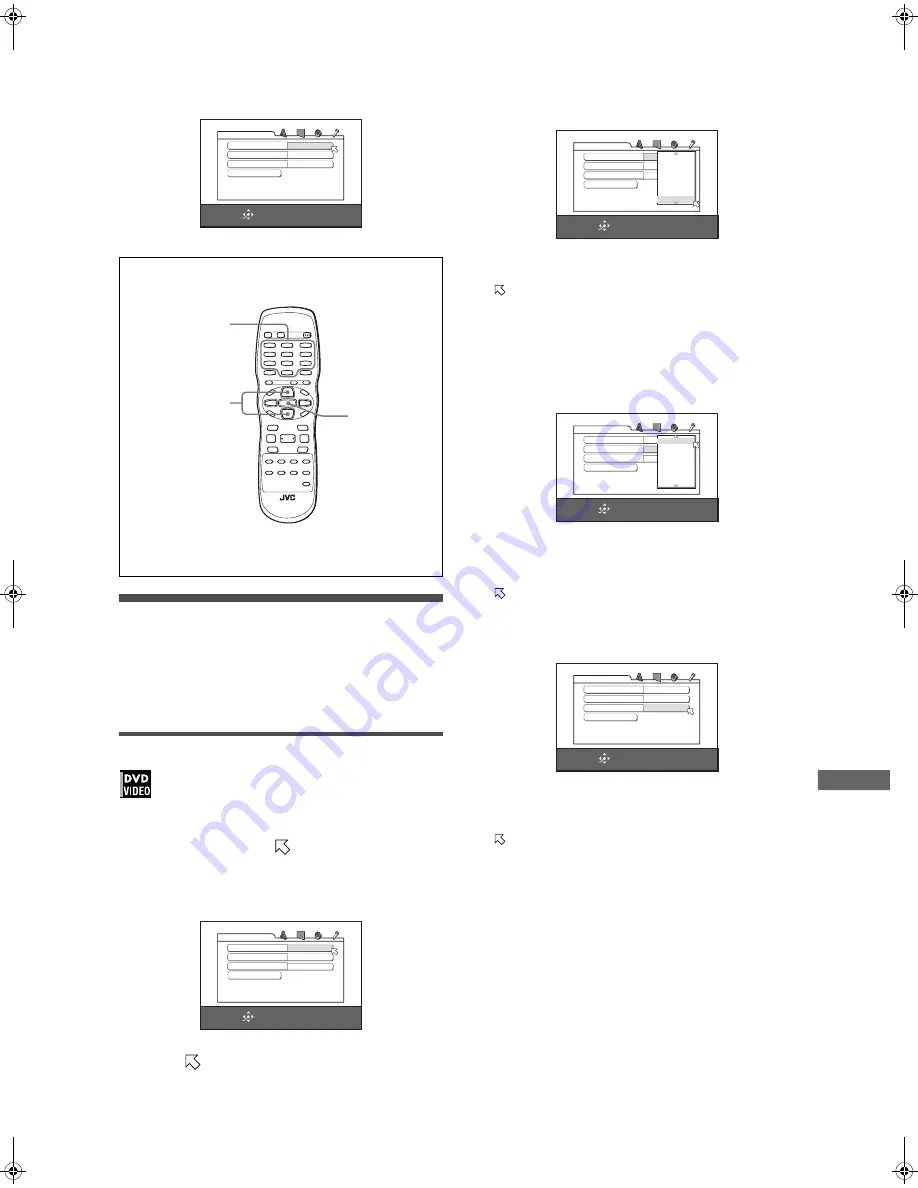
27
XV-N410B/XV-N412S/GNT0044-001A/English
C
h
a
n
g
in
g
t
h
e
i
n
it
ia
l
s
e
tt
in
g
s
PARENTAL LOCK
When this option is selected, pressing ENTER on the remote
control unit brings up the PARENTAL LOCK display shown below.
This allows you to restrict children from playing DVD VIDEO
discs.
• See this page for details about the parental lock setting.
Limiting playback by children
This function restricts playback of DVD VIDEO discs which
contain violent (and other) scenes according to the level set by
the user. For example, if a movie which includes violent scenes
supports the parental lock feature, such scenes which you do not
want to let children view can be cut or replaced with other
scenes.
To set Parental Lock for the first time
1
In stop mode, bring up the OTHERS menu.
2
Press
5
/
∞
to move
to select [PARENTAL
LOCK] then press ENTER.
The Parental Lock on-screen display appears on the TV
screen.
3
While
is pointing to [COUNTRY CODE],
press ENTER to bring up the pull-down
menu.
4
Press
5
/
∞
to select the country code.
Select the code of the country whose standards were used to
rate the DVD VIDEO disc content.
See “Appendix A: Country/Area code list for Parental Lock”
on page 32.
5
Press ENTER.
moves to [SET LEVEL].
6
Press ENTER to bring up the pull-down
menu.
In the pull-down menu, [NONE] and levels [8] to [1] are
available.
[NONE] does not restrict playback. Level [1] is the strictest
level. Discs rated higher than the selected level are restricted.
7
Press
5
/
∞
to select a desired parental lock
level, then press ENTER.
moves to [PASSWORD].
8
Press the numeric buttons (0 to 9) to enter a
4-digit password.
9
Press ENTER.
The parental lock feature is set.
moves to [EXIT]. Pressing ENTER again returns to the
[OTHERS] menu of the preference display.
Hint
If you want to change the password at step 8, do it before
pressing ENTER.
SELECT
ENTER
USE
5∞
TO SELECT, USE ENTER TO CONFIRM
TO EXIT, PRESS SETUP.
SET LEVEL
NONE
PASSWORD
_ _ _ _
PARENTAL LOCK
EXIT
COUNTRY CODE
US
5
/
∞
ENTER
Numeric buttons
SELECT
ENTER
USE
5∞
TO SELECT, USE ENTER TO CONFIRM
TO EXIT, PRESS SETUP.
SET LEVEL
NONE
PASSWORD
_ _ _ _
PARENTAL LOCK
EXIT
COUNTRY CODE
US
SELECT
ENTER
USE
5∞
TO SELECT, USE ENTER TO CONFIRM
TO EXIT, PRESS SETUP.
COUNTRY CODE
US
SET LEVEL
NONE
PASSWORD
_ _ _ _
PARENTAL LOCK
EXIT
TV
TW
TZ
UA
UG
UM
US
SELECT
ENTER
USE
5∞
TO SELECT, USE ENTER TO CONFIRM
TO EXIT, PRESS SETUP.
COUNTRY CODE
US
SET LEVEL
NONE
PASSWORD
_ _ _ _
PARENTAL LOCK
EXIT
NONE
8
7
6
5
4
3
SELECT
ENTER
NEW PASSWORD? ... PRESS 0 ~ 9 KEY
TO EXIT, PRESS SETUP.
COUNTRY CODE
US
SET LEVEL
NONE
PASSWORD
1234
PARENTAL LOCK
EXIT
XV-N410B_N412S(JUJ).book Page 27 Monday, January 26, 2004 1:31 PM











































