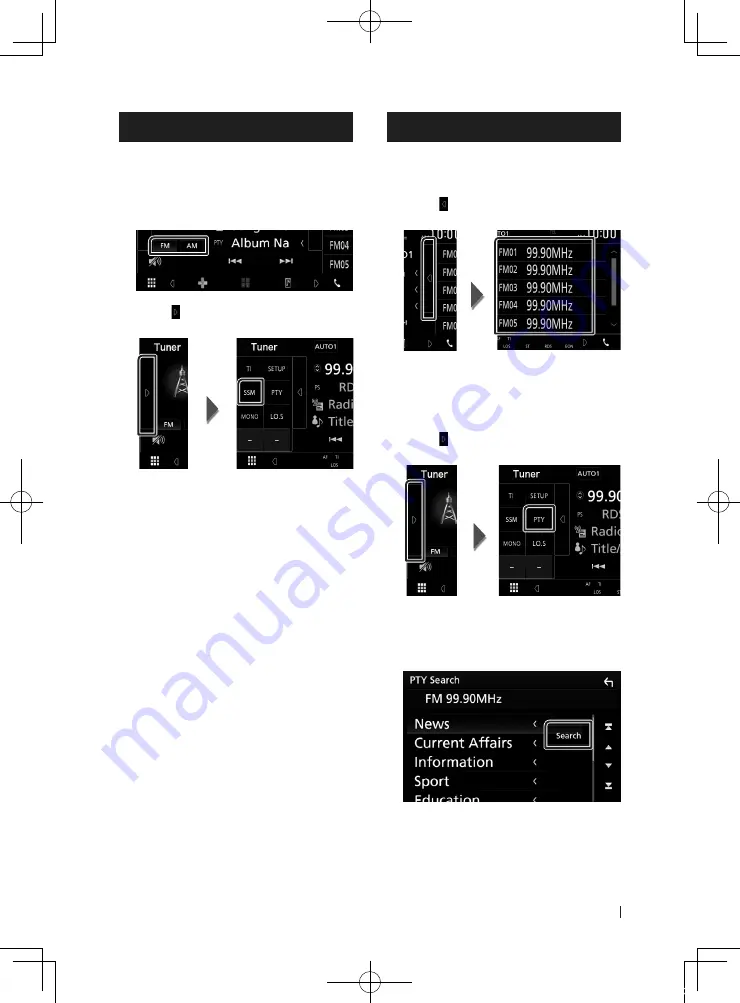
Tuner
21
English
Memory Operation
Ñ
Auto memory
You can store stations with good reception in
memory automatically.
1
Touch desired band key.
2
Touch
[ ]
on the left side of the screen.
Touch
[
SSM
]
.
h
h
Auto memory starts.
Ñ
Manual memory
You can store the current receiving station in
memory.
1
Select a station you wish to store in
memory.
2
Touch
[
FM#
]
(#:1-24) or
[
AM#
]
(#:1-12) in
which you want to store the station for 2
seconds until a beep sounds.
Selecting Operation
Ñ
Preset select
You can list and select memorized station.
1
Touch
[ ]
on the right side of the screen.
Select a station from the list.
Ñ
Search by program type
(FM only)
You can tune to a station with a specific
program type when listening to FM.
1
Touch
[ ]
on the left side of the screen.
Touch
[
PTY
]
.
h
h
PTY Search screen appears.
2
Select a program type from the list.
3
Touch
[
Search
]
.
You can search a station of the selected
program type.
!B5A-2246-03_JVC_X_En.indb 21
2019/09/18 11:35






























