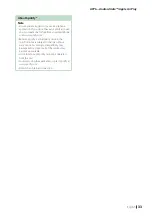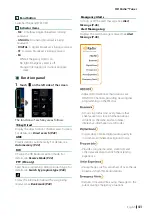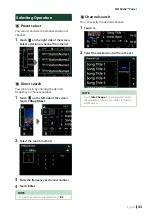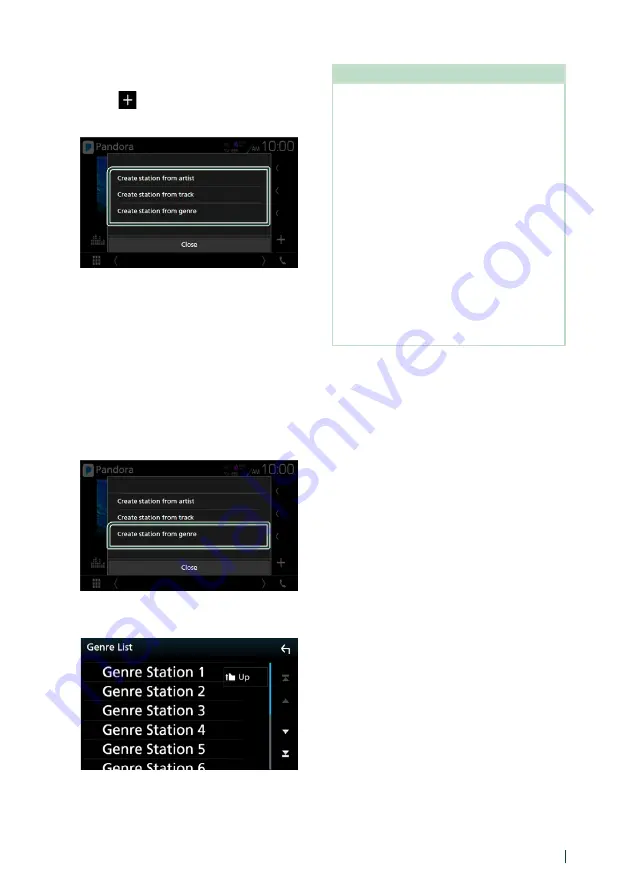
APPS—Android Auto™/Apple CarPlay
31
English
Ñ
Creates a new station
1
Touch
[
]
.
2
Touch desired item.
■
Create station from artist
Creates a new station based on an artist
being played.
■
Create station from track
Creates a new station based on a song being
played.
■
Create station from genre
Displays the genre list screen.
Genre list screen
1
Touch
[
Create station from genre
]
.
2
The selected genre is created as a new
station.
About Pandora®
NOTE
• In the application on your device, log in and
create an account with Pandora.
(If you are not already a registered user, an
account can also be created at www.pandora.
com.)
• Establish an Internet connection.
• Pandora is only available in certain countries.
Please visit http://www.pandora.com/legal for
more information.
• Because Pandora® is a third-party service, the
specifications are subject to change without
prior notice. Accordingly, compatibility may
be impaired or some or all of the services may
become unavailable.
• Some functions of Pandora® cannot be operated
from this unit.
• For issues using the application, please contact
Pandora® at [email protected].