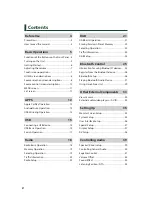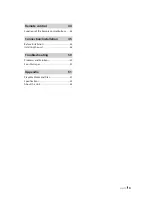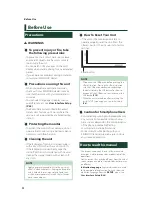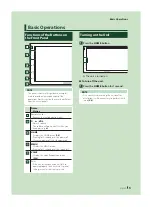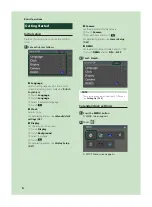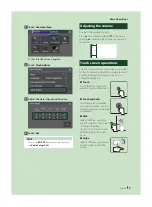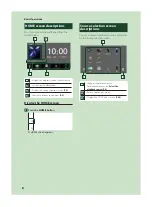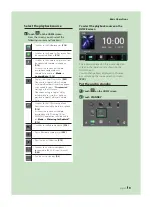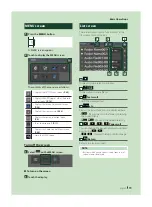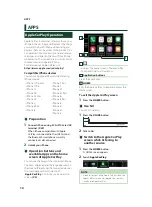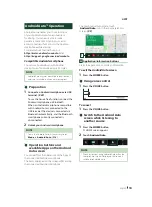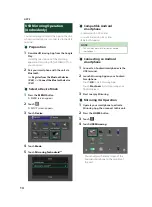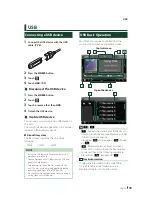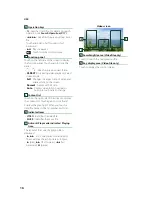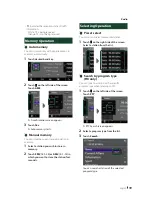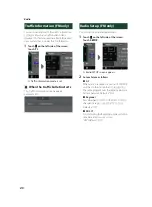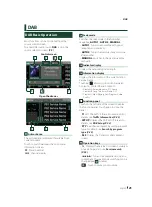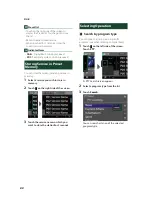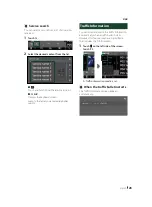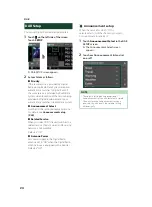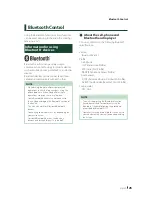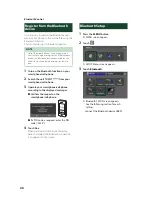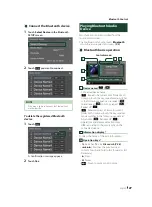APPS
14
USB Mirroring Operation
(Android only)
You can display and control the App on the unit
while your smartphone is connected to the USB
terminal.
Ñ
Preparation
1
Download Mirroring App from the Google
Play.
Install the latest version of the Mirroring
application “Mirroring OA for KENWOOD” on
your Android.
2
Pair your smartphone with the unit via
Bluetooth.
See
Register from the Bluetooth device
(P.26)
and
Connect the Bluetooth device
(P.27)
.
Ñ
Select a Device Mode
1
Press the
[
MENU
]
button.
h
h
MENU screen appears.
2
Touch
[
]
.
h
h
SETUP screen appears.
3
Touch
[
Device
]
.
4
Touch
[
Mode
]
.
5
Touch
[
Mirroring for Android™
]
.
Ñ
Compatible Android
smartphone
• Android version 7.0 or later
• Linux Kernel version 3.5 or later
• Bluetooth support
NOTE
• This unit may not work for some Android
smartphone's.
Ñ
Connecting an Android
smartphone
1
Connect an Android smartphone via the
USB terminal.
2
Launch Mirroring App on your Android
Smartphone.
Touch
[
OK
]
to start Mirroring App.
Touch
[
Start now
]
to start capturing your
Android screen.
3
Start to enjoy Mirroring.
Ñ
Mirroring OA Operation
1
Operate your smartphone to activate
Mirroring App, then connect to this unit.
2
Press the
[
HOME
]
button.
3
Touch
[
]
.
4
Touch
USB Mirroring
.
• You can display the same screen of the
Android smartphone on the monitor of
the unit.
Summary of Contents for DMX5020DABS
Page 60: ......