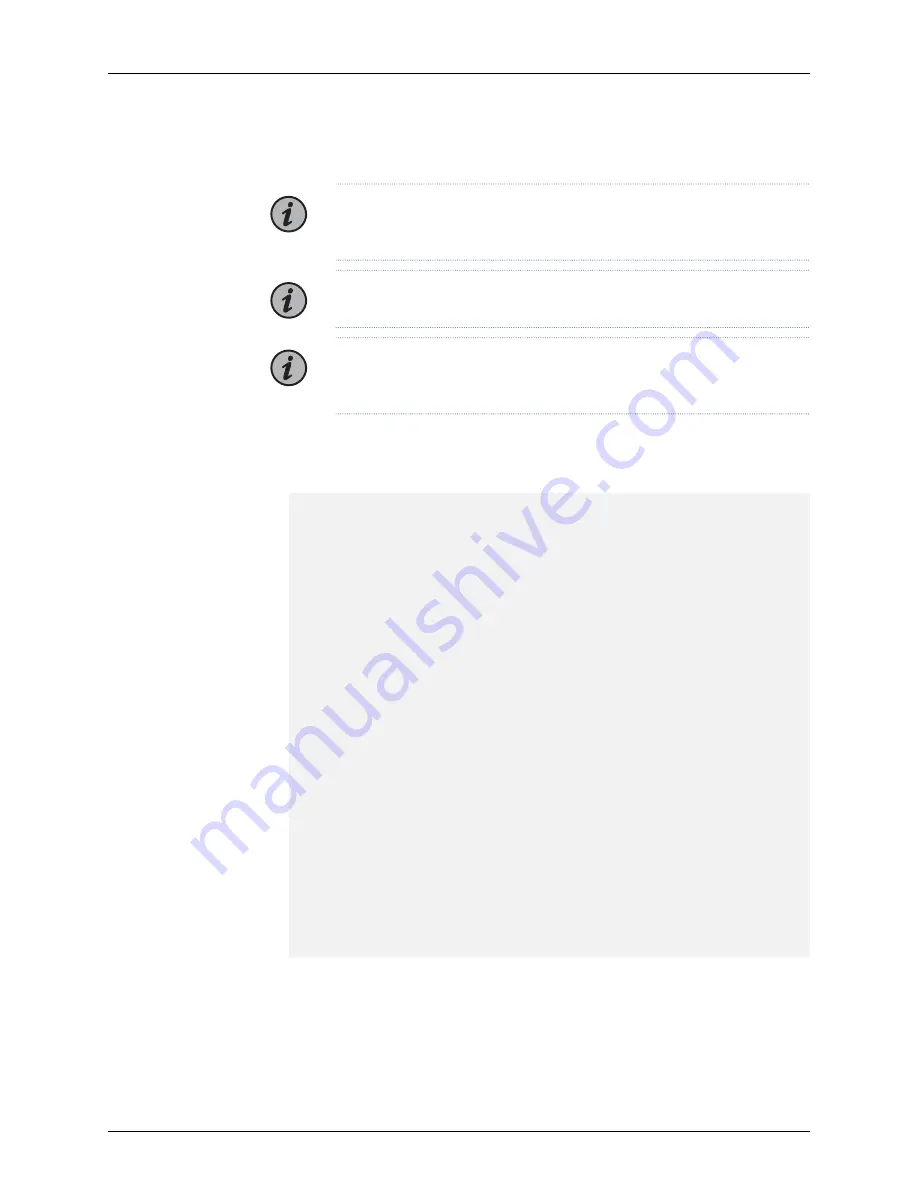
To set a static IP address on the TCX1000-RDM20 from the CLI:
NOTE:
NOTE: You must configure each TCX1000-RDM20 with a unique static
IP address. DHCP should be disabled.
NOTE:
You can enter a
?
at any time for help.
NOTE:
If you want to use IPv4 communication, use step
to step
, if you
want to use IPv6 communication, use step
and step
1.
Enter the
ip-service show
command to determine the existing IP address and the DHCP
status of the TCX1000-RDM20. See the following sample output.
user@host#
ip-service show
CMD_STATUS 0 OK
CMD_RESPONSE 22
config
hostname: host
ipv4
address: 198.51.100.3
netmask: 255.255.255.0
gateway: 0.0.0.0
dhcp enabled: true
ipv6
address: ::
prefix: 128
gateway: ::
enabled: true
state
hostname: host
mac-address: 00:00:5E:00:53:da
ipv4
address: 0.0.0.0
netmask: 0.0.0.0
gateway: 0.0.0.0
dhcp enabled: true
ipv6
link-local address: 2001:db8:0:1:2a0:a502:0:1da
link-local prefix: 64
address: ::
prefix: 0
gateway: ::
enabled: true
STATUS 0 OK
2.
Enter the
ip-service config ipv4 enable-dhcp false
command to disable DHCP (if
currently enabled).
user@host#
ip-service config ipv4 enable-dhcp false
Copyright © 2018, Juniper Networks, Inc.
16
TCX1000 Programmable ROADM Quick Start Guide
























