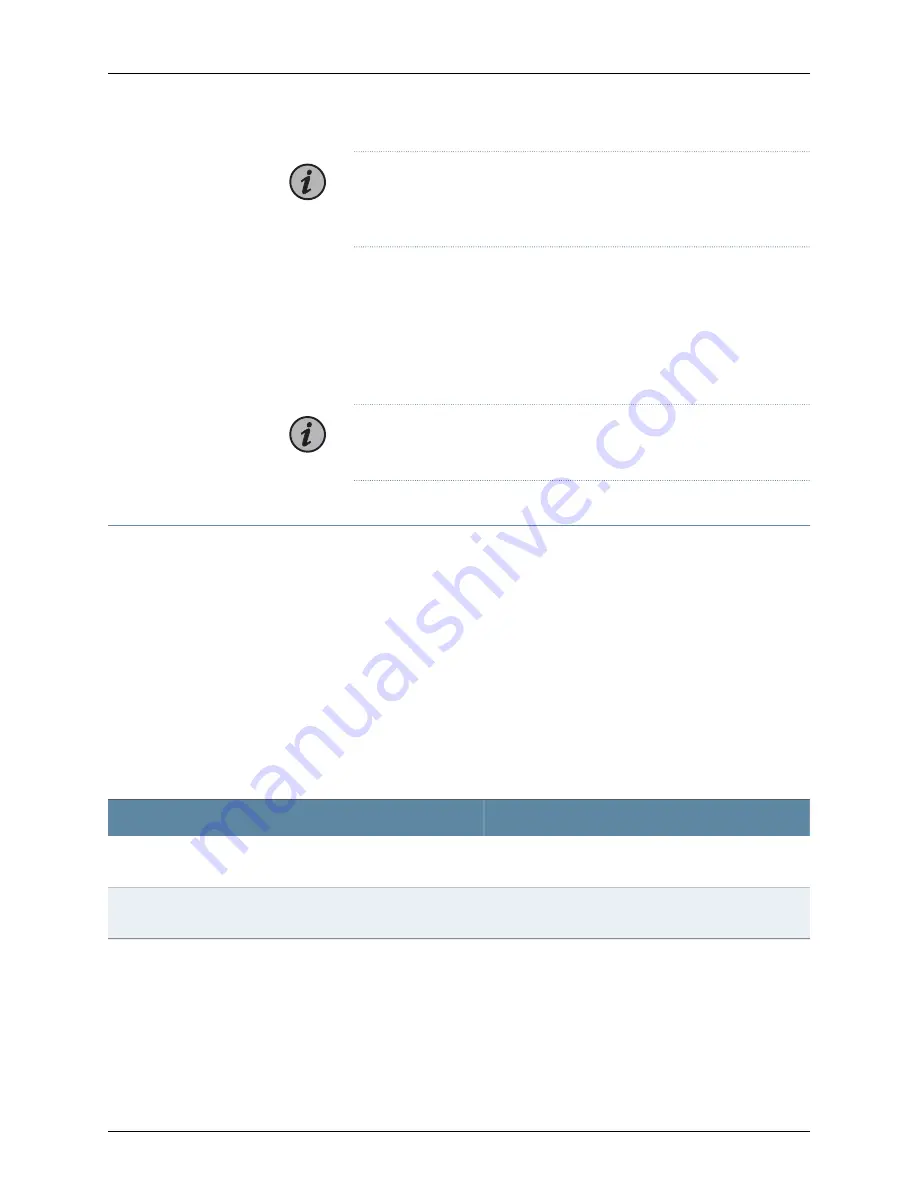
NOTE:
If you want to enable OSC forwarding, you can follow the steps in
the Enabling OSC Forwarding on the TCX1000-RDM20 and then apply the
restart warm
command.
The session closes and the TCX1000-RDM20 reboots. The TCX1000-RDM20 now
has a static IP address.
8.
Use the proNX Optical Director to provision, monitor, and activate services on a
TCX1000-RDM20 optical network. See the
proNX Optical Director Installation Guide
at
https://www.juniper.net/documentation/
for instructions on how to install the proNX
Optical Director software on supported servers.
NOTE:
The proNX Optical Director uses the CLI username and password
to log in via NETCONF.
Step 10: Enabling OSC Forwarding on the TCX1000-RDM20
The TCX1000-RDM20 is capable of providing connectivity to a remote site through the
Optical supervisory channel (OSC). OSC forwarding must be enabled when the
TCX1000-RDM20 is connected to a remote site without DCN access or is connected to
a TCX1000-ILA. See the
TCX Series Optical Transport System Feature Guide
at
www.juniper.net/documentation/en_US/release-independent/tcx/information-products/
pathway-pages/tcx1000-index.html
for detailed information on network requirements,
rules and restrictions, and configuration examples.
After you have completed assigning the IP address, you can enable OSC. OSC forwarding
is disabled by default.
See
for when you must enable or disable OSC on the TCX1000-RDM20:
Table 1: OSC Forwarding Conditions
Do not enable OSC Forwarding If
Enable OSC Forwarding If
The TCX1000-RDM20 line port is connected to a
TCX1000-RDM20 that is on a different IP subnet.
The TCX1000-RDM20 line port is connected to a TCX1000-ILA.
The TCX1000-RDM20 line port is connected to a TCX1000-RDM20
without DCN access.
To enable OSC forwarding on the TCX1000-RDM20 from the CLI:
1.
Enter the user ID:
superuser
.
2.
Enter the password:
<password>
.
Copyright © 2018, Juniper Networks, Inc.
18
TCX1000 Programmable ROADM Quick Start Guide






















