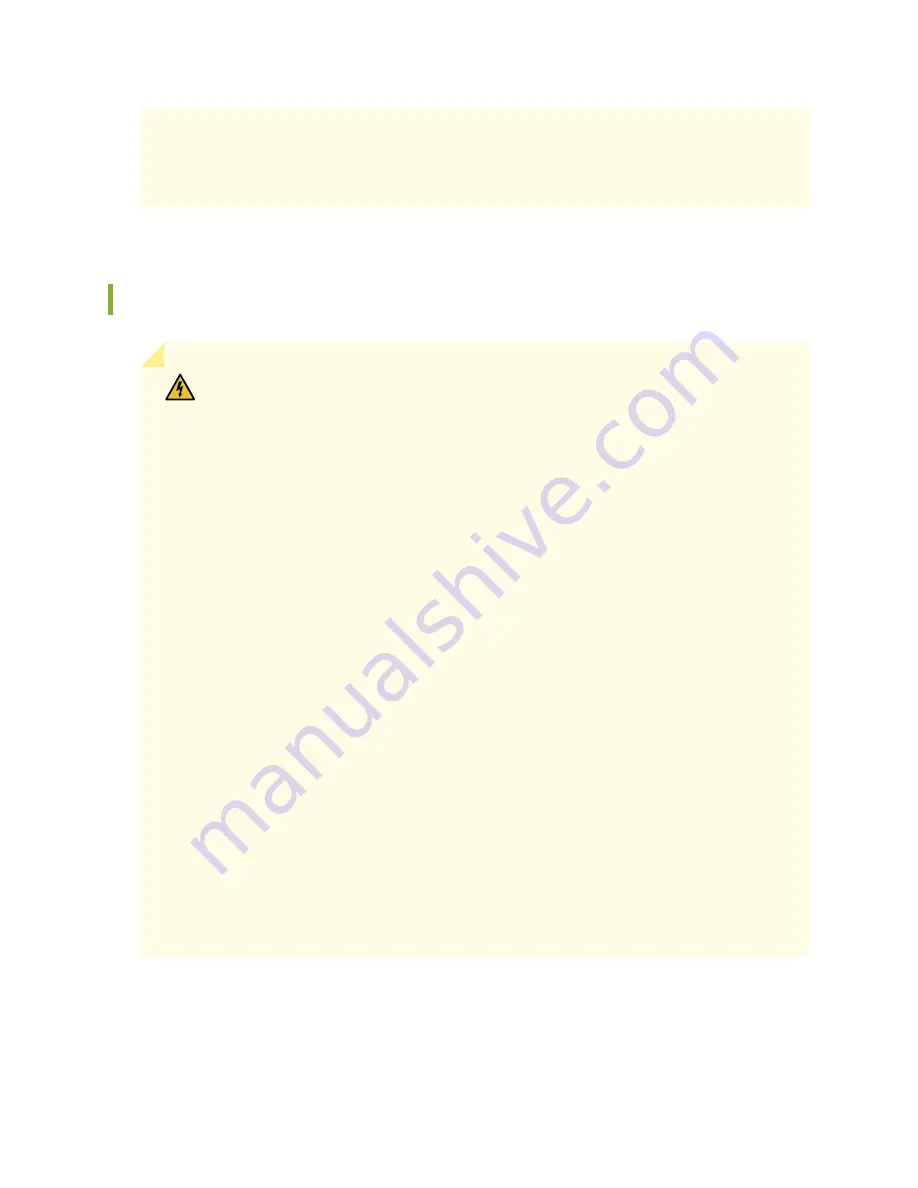
Varning! Förhindra att en Juniper Networks switch överhettas genom att inte använda
den i ett område där den maximalt rekommenderade omgivningstemperaturen på
40° C överskrids. Förhindra att luftcirkulationen inskränks genom att se till att det finns
fritt utrymme på minst 15,2 cm omkring ventilationsöppningarna.
Product Disposal Warning
WARNING:
Disposal of this device must be handled according to all national laws and
regulations.
Waarschuwing Dit produkt dient volgens alle landelijke wetten en voorschriften te
worden afgedankt.
Varoitus Tämän tuotteen lopullisesta hävittämisestä tulee huolehtia kaikkia
valtakunnallisia lakeja ja säännöksiä noudattaen.
Avertissement La mise au rebut définitive de ce produit doit être effectuée
conformément à toutes les lois et réglementations en vigueur.
Warnung Dieses Produkt muß den geltenden Gesetzen und Vorschriften entsprechend
entsorgt werden.
Avvertenza L'eliminazione finale di questo prodotto deve essere eseguita osservando
le normative italiane vigenti in materia
Advarsel Endelig disponering av dette produktet må skje i henhold til nasjonale lover
og forskrifter.
Aviso A descartagem final deste produto deverá ser efectuada de acordo com os
regulamentos e a legislação nacional.
¡Atención! El desecho final de este producto debe realizarse según todas las leyes y
regulaciones nacionales
Varning! Slutlig kassering av denna produkt bör skötas i enlighet med landets alla lagar
och föreskrifter.
83
Summary of Contents for SSR120
Page 1: ...SSR120 Hardware Guide Published 2022 01 17 ...
Page 48: ...3 Verify that all four Device interfaces are up 48 ...
Page 54: ...Lithium Battery Declaration 87 ...
Page 56: ...56 ...
Page 60: ...Restricted Access Warning 60 ...
Page 72: ...Unterminated Fiber Optic Cable Warning 72 ...
Page 78: ...Jewelry Removal Warning 78 ...





































