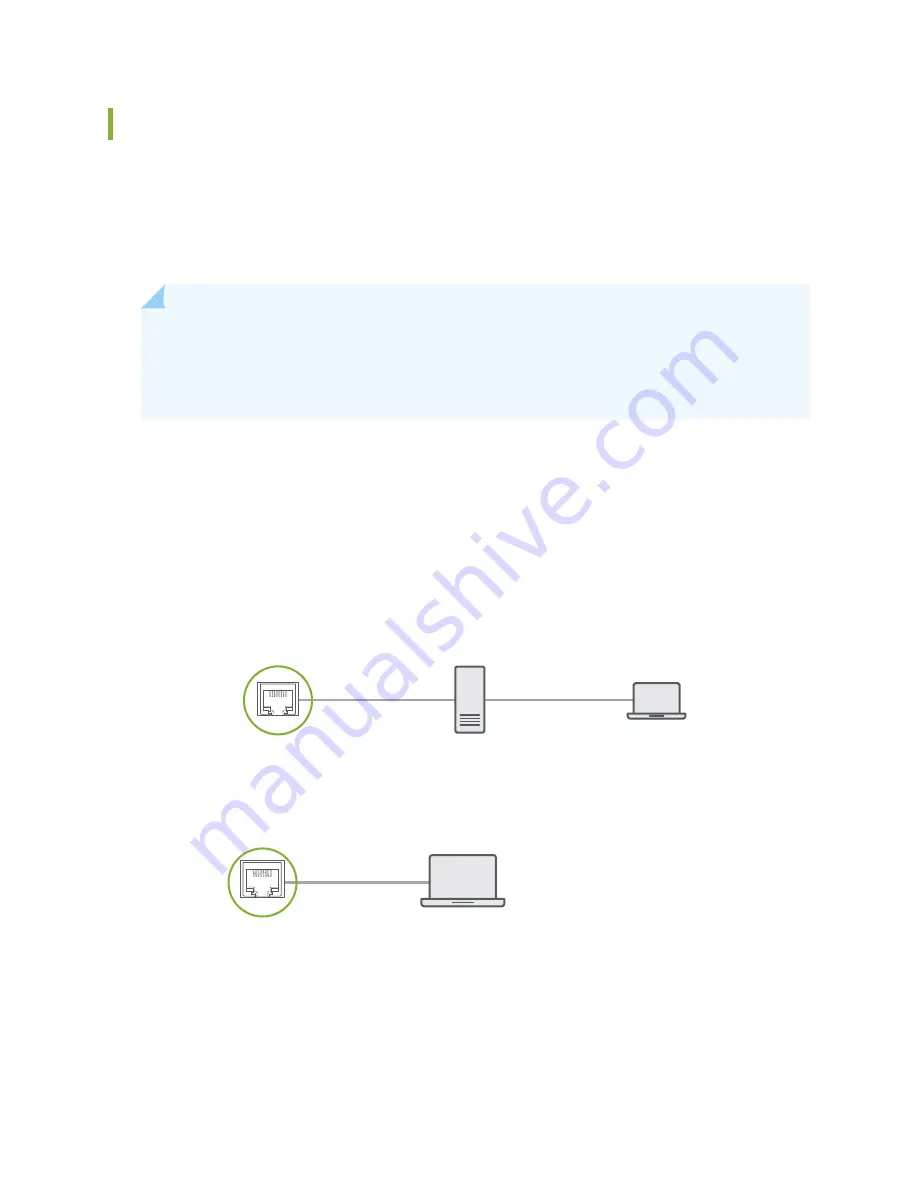
Connect SSR120 to a Management Console
SSR120 has a console port (CONSOLE) with an RJ-45 connector. Use the console port to connect the
appliance to a management console or to a console server.
Ensure that you have an RJ-45 to DB-9 rollover cable available. An RJ-45 cable with an RJ-45 to DB-9
adapter is provided with the appliance.
NOTE:
If your laptop or PC does not have a DB-9 pin contact and you want to connect your
laptop or PC directly to the SSR120, use a combination of the RJ-45 cable and RJ-45 to DB-9
adapter supplied with the appliance and a USB to DB-9 plug adapter. You must provide the USB
to DB-9 plug adapter.
To connect the SSR120 to a management console (see
and
):
1. Connect one end of the Ethernet cable to the console port (labeled CONSOLE).
2. Connect the other end of the Ethernet cable into the console server (see
) or
management console (see
Figure 16: Connecting the SSR120 to a Management Console Through a Console Server
g020547
PC
To Console Port
Console Server
Figure 17: Connecting the SSR120 Directly to a Management Console
g020570
To Console port
PC
39
Summary of Contents for SSR120
Page 1: ...SSR120 Hardware Guide Published 2022 01 17 ...
Page 48: ...3 Verify that all four Device interfaces are up 48 ...
Page 54: ...Lithium Battery Declaration 87 ...
Page 56: ...56 ...
Page 60: ...Restricted Access Warning 60 ...
Page 72: ...Unterminated Fiber Optic Cable Warning 72 ...
Page 78: ...Jewelry Removal Warning 78 ...






























