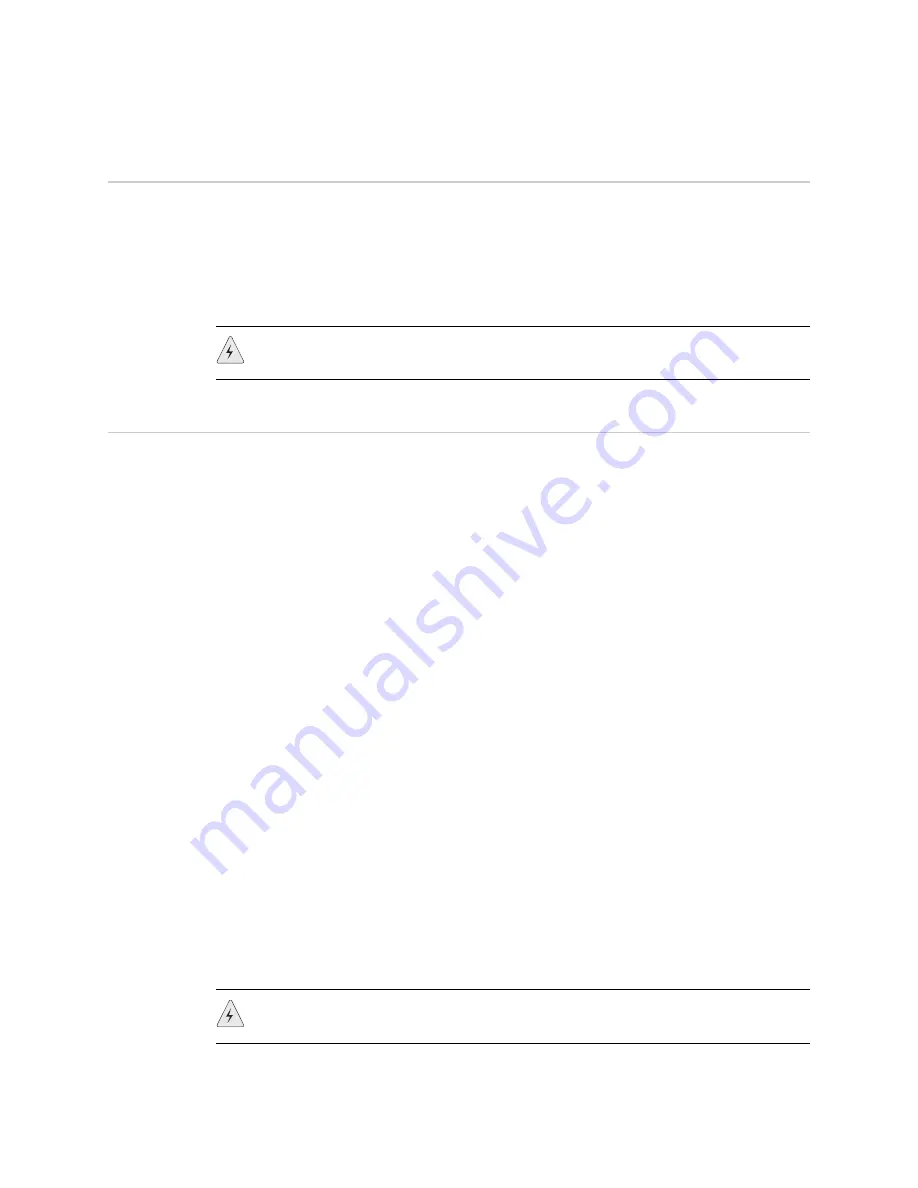
Connecting the Power
13
Connecting the Power
To connect the power to a device, perform the following steps:
1.
Plug the DC connector end of the power cable into the DC power receptacle on
the back of the SSG device.
2.
Plug the AC adapter end of the power cable into an AC power source.
Connect the Device to a Network
An SSG 20 device provides firewall and general security for networks when it is
placed between internal networks and the untrusted network. This section
describes the following:
Connecting the device to an untrusted network
Connecting the device mini PIMs to an untrusted Network
Connecting the device to an internal network or workstation
Connect an SSG 20 Device to an Untrusted Network
You can connect your SSG 20 device to the untrusted network in one of the
following ways:
Connecting Serial (AUX/Console) Ports
Connecting Ethernet Ports
To establish a high-speed connection, connect the provided Ethernet cable from the
Ethernet port marked 0/0 on an SSG 20 device to the external router. This Ethernet
port (0/0) is assigned to the ethernet0/0 interface, which is by default bound to the
Untrust security zone. The device autosenses the correct speed, duplex, and
MDI/MDIX settings.
Connecting Serial (AUX/Console) Ports
You can connect to the untrusted network with an RJ-45 straight through serial
cable and external modem.
WARNING:
We recommend using a surge protector for the power connection.
WARNING:
Make sure that you do not inadvertently connect the Console, AUX, or
Ethernet ports on the device to the telephone outlet.
Summary of Contents for SSG 20-WLA
Page 5: ...Table of Contents Table of Contents v Index IX 1...
Page 6: ...vi Table of Contents SSG 20 Hardware Installation and Configuration Guide...
Page 20: ...SSG 20 Hardware Installation and Configuration Guide 10 Back Panel...
Page 50: ...SSG 20 Hardware Installation and Configuration Guide 40 Reset the Device to Factory Defaults...
Page 56: ...SSG 20 Hardware Installation and Configuration Guide 46 Memory Upgrade...
Page 60: ...SSG 20 Hardware Installation and Configuration Guide IV Connectors...
Page 80: ...SSG 20 Hardware Installation and Configuration Guide XX...
Page 82: ...2 Index SSG 20 Hardware Installation and Configuration Guide...






























