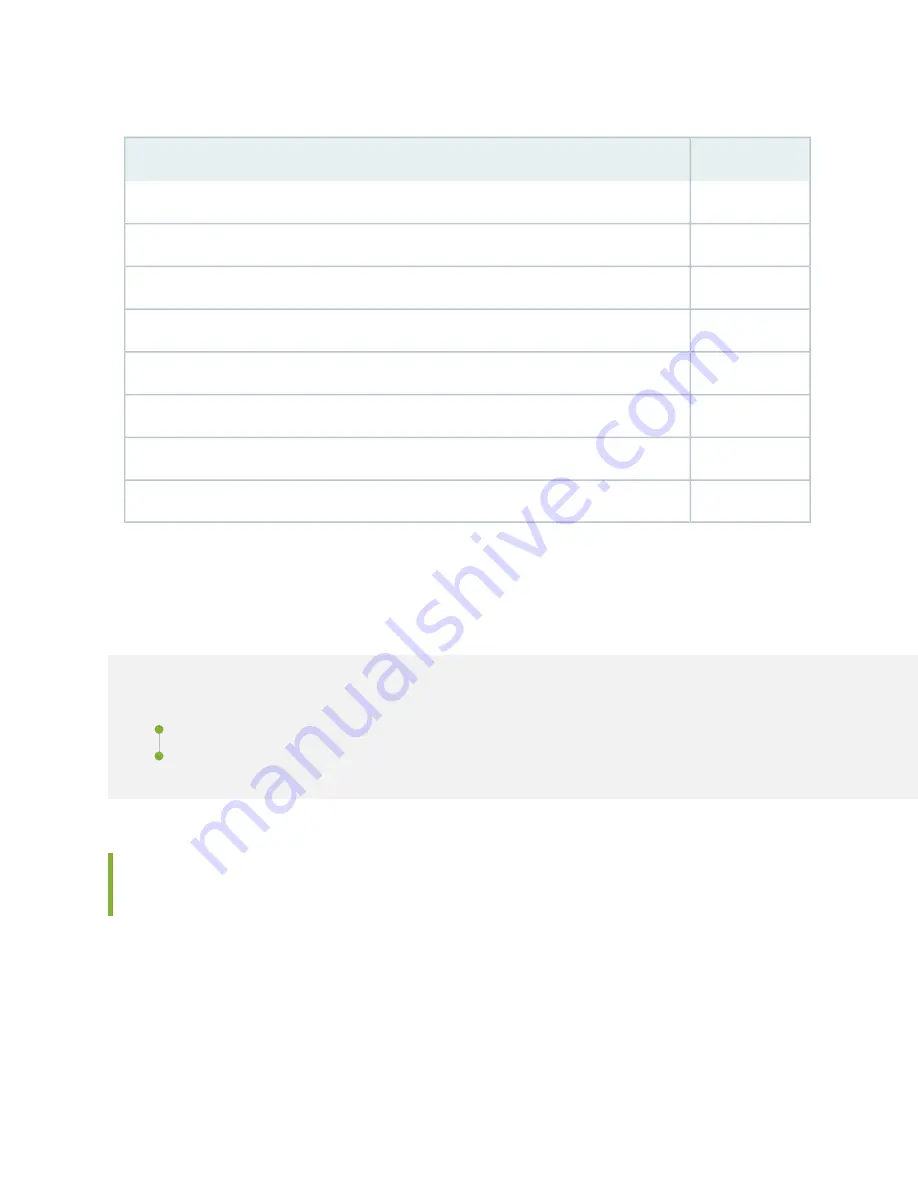
Table 56: Accessory Kit Box Parts List (continued)
Quantity
Part
1
Juniper Networks Product Warranty
1
End User License Agreement
1
Document sleeve
2
3 in. x 5 in. pink bag
2
9 in. x 12 in. pink bag, ESD
1
Accessory Box, 19 in. x 12 in. x 3 in.
1
Ethernet cable, RJ-45/RJ-45, 4-pair stranded UTP, Category 5E, 15'
1
ESD wrist strap with cable
Installing the SRX5600 Mounting Hardware
IN THIS SECTION
Installing the SRX5600 Services Gateway Mounting Hardware for a Rack or Cabinet | 194
Moving the Mounting Brackets for Center-Mounting the SRX5600 Services Gateway | 197
Installing the SRX5600 Services Gateway Mounting Hardware for a Rack
or Cabinet
The services gateway can be installed in a four-post rack or cabinet or an open-frame rack. Install the
mounting hardware on the rack before installing the services gateway.
194
Summary of Contents for SRX5600
Page 1: ...SRX5600 Services Gateway Hardware Guide Published 2020 02 14 ...
Page 23: ......
Page 105: ...LEDs 106 ...
Page 114: ...Figure 51 SRX5K MPC g030309 MPC empty 115 ...
Page 124: ...Port and Interface Numbering 125 ...
Page 130: ...Port and Interface Numbering 131 ...
Page 156: ......
Page 185: ......
Page 193: ...Figure 84 Installing the Front Mounting Hardware for a Four Post Rack or Cabinet 196 ...
Page 239: ......
Page 285: ...c Upload the configuration to RE2 from the USB device 288 ...
Page 372: ...5 CHAPTER Troubleshooting Hardware Troubleshooting the SRX5600 377 ...
Page 373: ......
Page 407: ......
Page 420: ...423 ...
Page 423: ...Restricted Access Area Warning 426 ...
Page 430: ...433 ...
Page 443: ...Jewelry Removal Warning 446 ...
Page 446: ...Operating Temperature Warning 449 ...
Page 456: ...DC Power Disconnection Warning 459 ...
Page 460: ...DC Power Wiring Sequence Warning 463 ...
Page 463: ...DC Power Wiring Terminations Warning 466 ...
Page 466: ...DC Power Disconnection Warning 469 ...
Page 470: ...DC Power Wiring Sequence Warning 473 ...







































