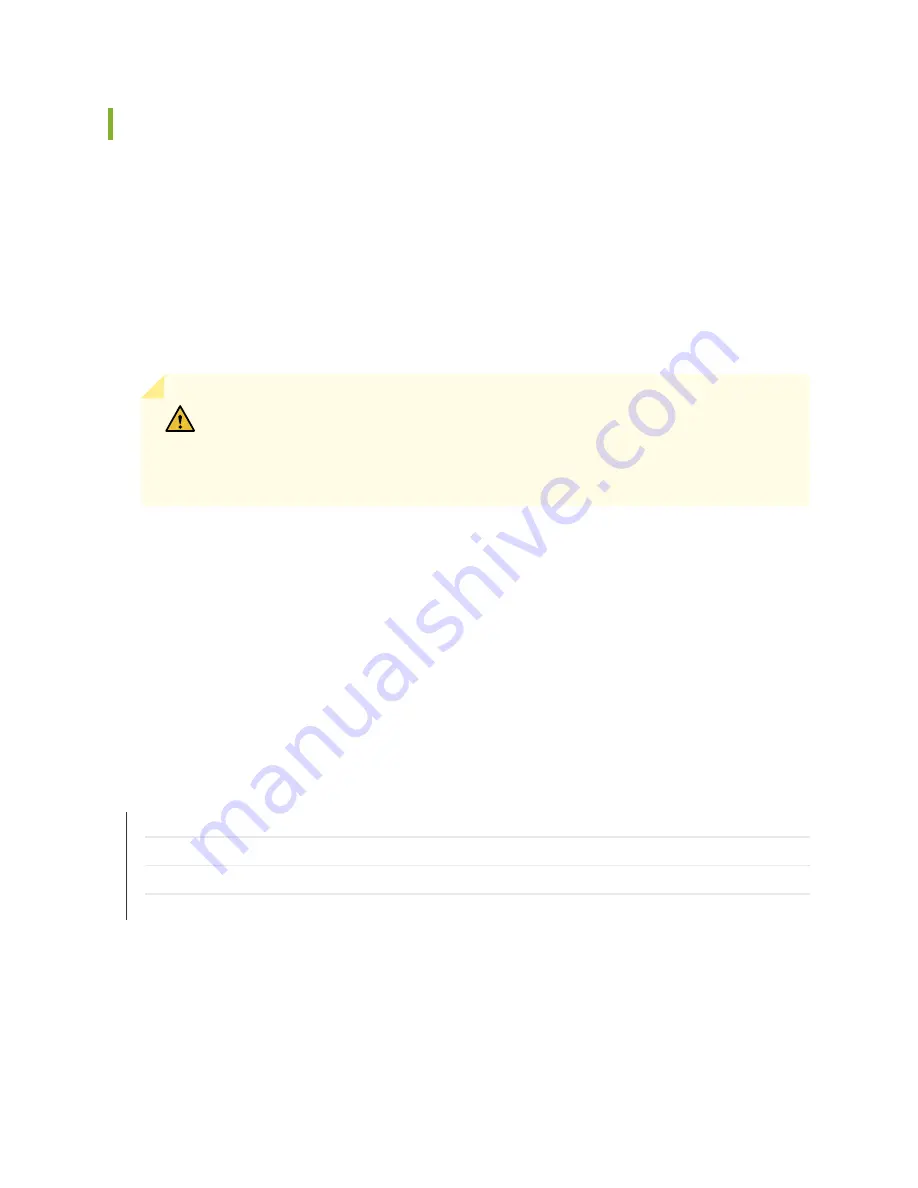
Resetting the SRX550 Services Gateway
Use the RESET CONFIG button to return the SRX550 Services Gateway to either the rescue configuration
or the factory default configuration. The button is recessed to prevent it from being pressed accidentally.
To press this button, insert a small probe (such as a straightened paper clip) into the pinhole on the front
panel of the chassis.
For example, if someone inadvertently commits a configuration that denies management access to a
services gateway, you can delete the invalid configuration and replace it with a rescue configuration by
pressing the RESET CONFIG button. You must have previously set the rescue configuration through the
J-Web interface or the CLI. The rescue configuration is a previously committed, valid configuration.
CAUTION:
Pressing and holding the RESET CONFIG button for 15 seconds or
more—until the STATUS LED blinks red—deletes all configurations on the services
gateway, including the backup configurations and rescue configuration, and loads and
commits the factory configuration.
There are two types of reset:
•
Power On—This reset occurs during the services gateway powering on and powering off. This reset is
issued when the services gateway is first powered on. The system accesses the configuration settings
from the boot flash for this type of reset.
•
Config—This reset is the asynchronous reset input to the services gateway. The RESET CONFIG button
is used to generate a reset to load the default configuration settings from the kernel. The system accesses
the default factory settings from the internal flash for this type of reset.
RELATED DOCUMENTATION
Grounding the SRX550 Services Gateway | 77
Powering On the SRX550 Services Gateway | 93
Powering Off the SRX550 Services Gateway | 94
SRX550 Services Gateway Front Panel | 15
137
Summary of Contents for SRX550
Page 1: ...SRX550 Services Gateway Hardware Guide Published 2020 12 16...
Page 55: ...39...
Page 178: ...162...
Page 182: ...Restricted Access Warning 166...
Page 196: ...Jewelry Removal Warning 180...
Page 199: ...Operating Temperature Warning 183...
Page 206: ...190...
Page 210: ...194...
Page 213: ...197...















































