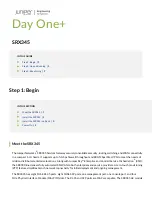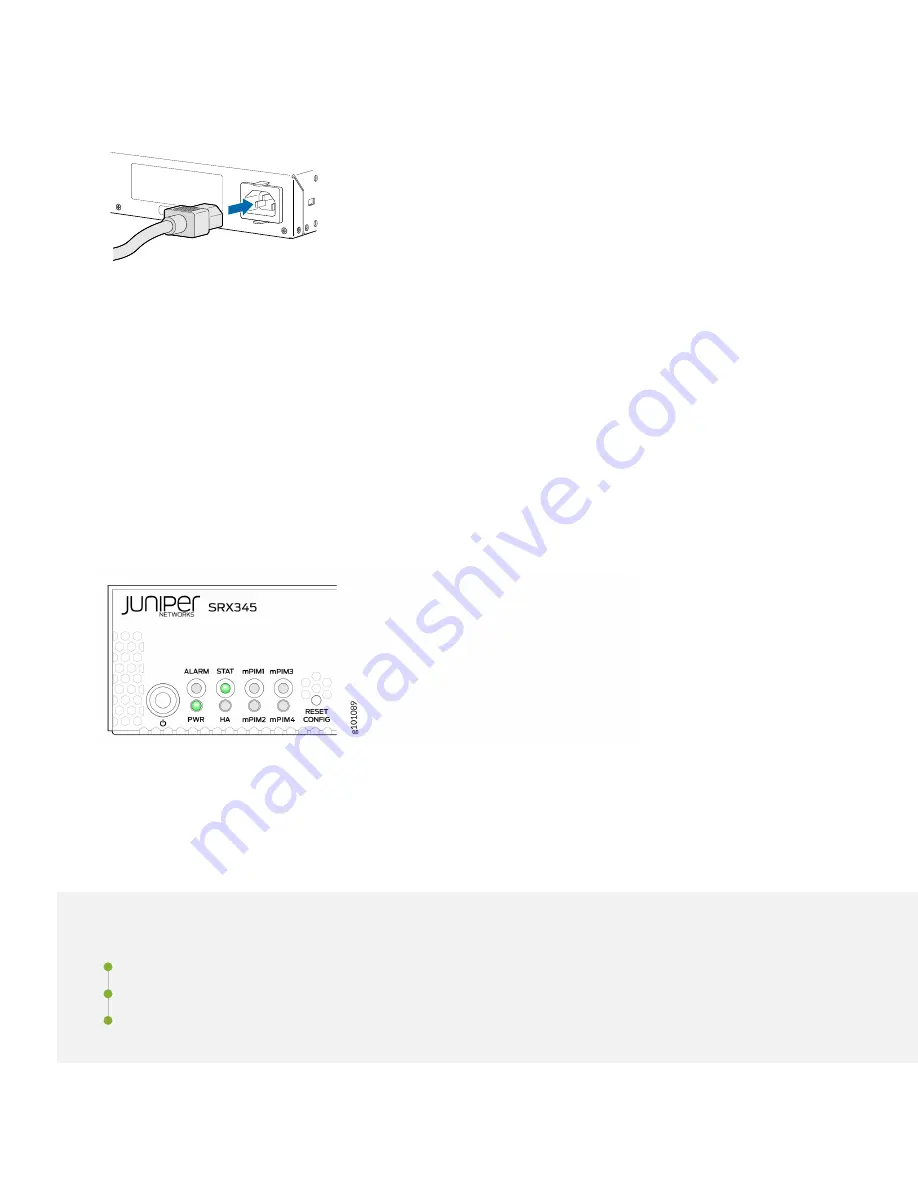
3. Plug the power cord into the power socket on the SRX345 rear panel.
g000958
4. If the AC power source outlet has a power switch, turn it off.
5. Plug the power cord into the AC power source outlet.
6. If the AC power source outlet has a power switch, turn it on.
7. If you are using a SRX345 Services Gateway with dual AC power supplies, then repeat Step 3 through Step 5 for the
second power supply.
The SRX345 powers up as soon as you connect it to power. It doesn’t have a power switch. When the PWR and STAT
LEDs on the front panel are lit solid green, the SRX345 is ready to use.
Step 2: Up and Running
IN THIS SECTION
Configure Root Authentication | 6
Customize the Basic Configuration | 8
5