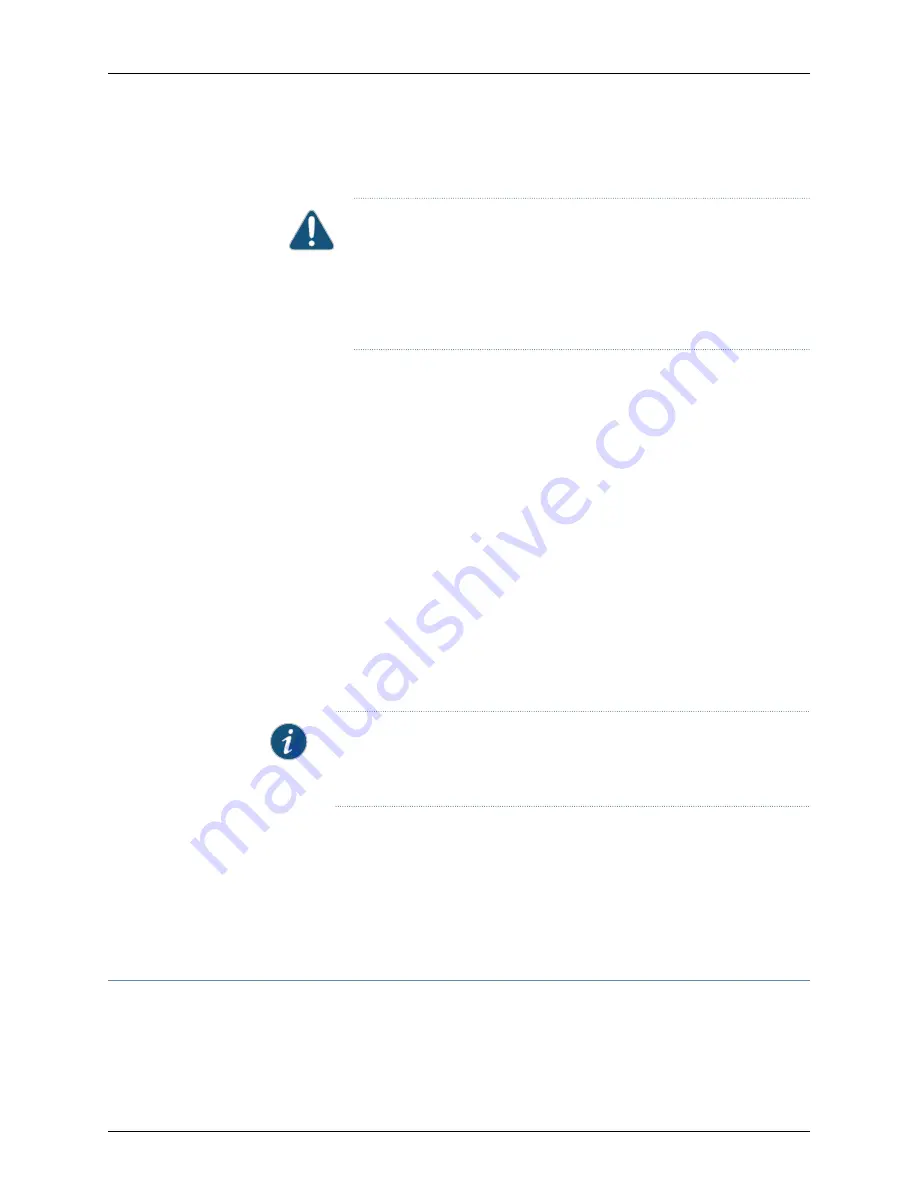
an open circuit) to chassis ground will be -48V, and the cable with very low resistance
(indicating a closed circuit) to chassis ground will be RTN.
CAUTION:
You must ensure that power connections maintain the proper
polarity. The power source cables might be labeled
(+)
and
(–)
to indicate
their polarity. There is no standard color coding for DC power cables. The
color coding used by the external DC power source at your site determines
the color coding for the leads on the power cables that attach to the
terminal studs on each power supply.
4.
Remove the screws and square washers from the terminals, using a Phillips (+)
screwdriver, number 2.
5.
Secure each power cable lug to the terminals with the square washers and the screws.
Apply between 23 in.-lb (2.6 Nm) and 25 in.-lb (2.8 Nm) of torque to each screw.
•
Secure each positive (+) DC source power cable lug to a RTN (return) terminal.
•
Secure each negative (–) DC source power cable lug to a -48V (input) terminal.
6.
Replace the clear plastic cover over the terminal studs on the faceplate.
7.
Verify that the power cables are connected correctly, that they are not touching or
blocking access to services gateway components, and they do not cause a tripping
hazard.
8.
Repeat Steps
through
for the second power supply, if you are installing one.
NOTE:
If power is lost to the services gateway, the Power-On/Power-Off
state is retained. For example, if the services gateway loses power while the
device is on, when power returns, the device will still be in the On state.
Related
Documentation
Powering On the SRX1500 Services Gateway on page 68
•
•
Powering Off the SRX1500 Services Gateway on page 69
•
Installing a DC Power Supply on the SRX1500 Services Gateway on page 54
•
Replacing a DC Power Supply on the SRX1500 Services Gateway on page 102
Powering On the SRX1500 Services Gateway
To power on the services gateway:
1.
Ensure that you have connected the power supply to the device.
Copyright © 2017, Juniper Networks, Inc.
68
SRX1500 Services Gateway Hardware Guide
Summary of Contents for SRX1500
Page 8: ...Copyright 2017 Juniper Networks Inc viii SRX1500 Services Gateway Hardware Guide ...
Page 18: ...Copyright 2017 Juniper Networks Inc xviii SRX1500 Services Gateway Hardware Guide ...
Page 20: ...Copyright 2017 Juniper Networks Inc 2 SRX1500 Services Gateway Hardware Guide ...
Page 28: ...Copyright 2017 Juniper Networks Inc 10 SRX1500 Services Gateway Hardware Guide ...
Page 30: ...Copyright 2017 Juniper Networks Inc 12 SRX1500 Services Gateway Hardware Guide ...
Page 34: ...Copyright 2017 Juniper Networks Inc 16 SRX1500 Services Gateway Hardware Guide ...
Page 46: ...Copyright 2017 Juniper Networks Inc 28 SRX1500 Services Gateway Hardware Guide ...
Page 54: ...Copyright 2017 Juniper Networks Inc 36 SRX1500 Services Gateway Hardware Guide ...
Page 58: ...Copyright 2017 Juniper Networks Inc 40 SRX1500 Services Gateway Hardware Guide ...
Page 60: ...Copyright 2017 Juniper Networks Inc 42 SRX1500 Services Gateway Hardware Guide ...
Page 66: ...Copyright 2017 Juniper Networks Inc 48 SRX1500 Services Gateway Hardware Guide ...
Page 78: ...Copyright 2017 Juniper Networks Inc 60 SRX1500 Services Gateway Hardware Guide ...
Page 82: ...Copyright 2017 Juniper Networks Inc 64 SRX1500 Services Gateway Hardware Guide ...
Page 102: ...Copyright 2017 Juniper Networks Inc 84 SRX1500 Services Gateway Hardware Guide ...
Page 104: ...Copyright 2017 Juniper Networks Inc 86 SRX1500 Services Gateway Hardware Guide ...
Page 114: ...Copyright 2017 Juniper Networks Inc 96 SRX1500 Services Gateway Hardware Guide ...
Page 116: ...Copyright 2017 Juniper Networks Inc 98 SRX1500 Services Gateway Hardware Guide ...
Page 130: ...Copyright 2017 Juniper Networks Inc 112 SRX1500 Services Gateway Hardware Guide ...
Page 138: ...Copyright 2017 Juniper Networks Inc 120 SRX1500 Services Gateway Hardware Guide ...
Page 152: ...Copyright 2017 Juniper Networks Inc 134 SRX1500 Services Gateway Hardware Guide ...
Page 168: ...Copyright 2017 Juniper Networks Inc 150 SRX1500 Services Gateway Hardware Guide ...






























