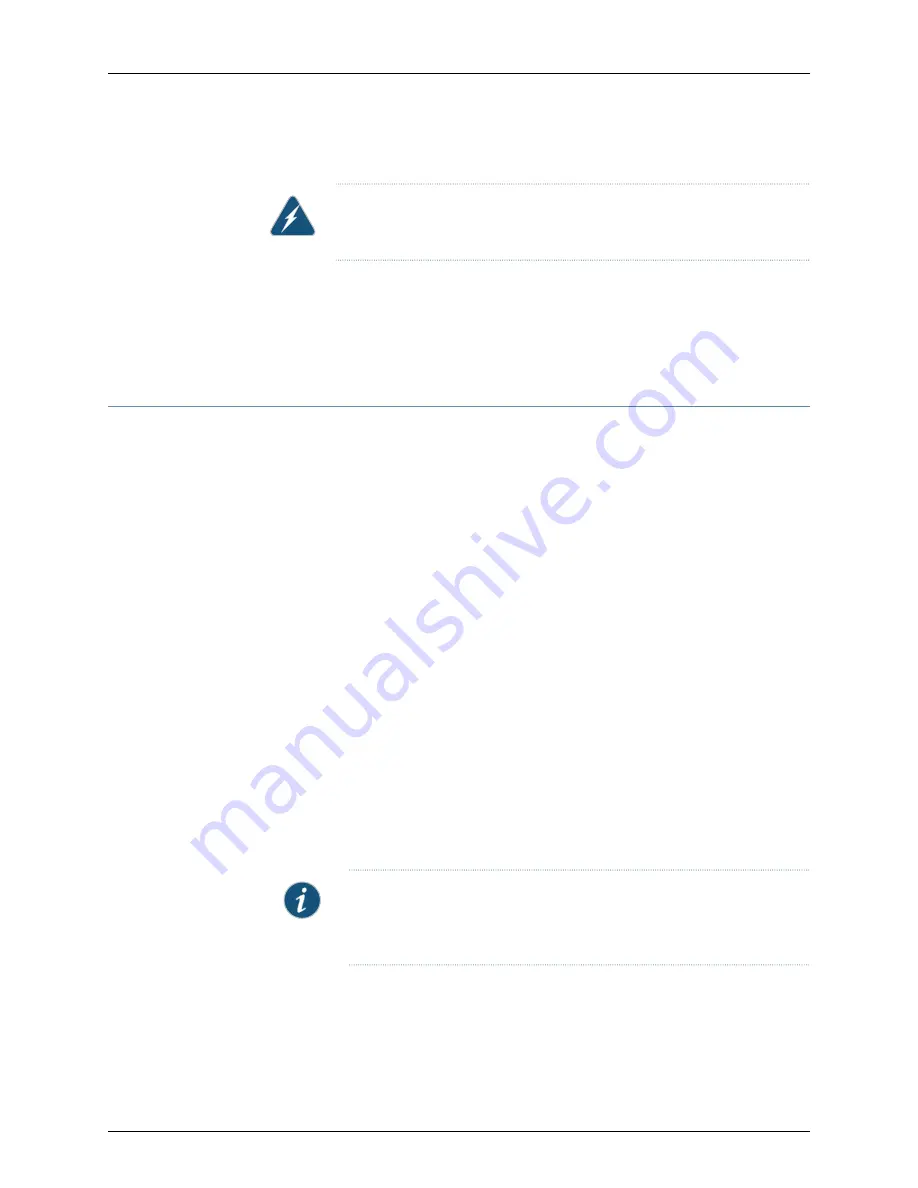
The preceding translates as follows:
WARNING:
The attached power cable is only for this product. Do not use the
cable for another product.
Related
Documentation
In Case of Electrical Accident on page 135
•
•
General Electrical Safety Guidelines and Warnings on page 135
•
DC Power Electrical Safety Guidelines on page 141
DC Power Electrical Safety Guidelines
DC Power Electrical Safety Guidelines
The following electrical safety guidelines apply to a DC-powered services gateway:
•
A DC-powered services gateway is equipped with a DC terminal block that is rated for
the power requirements of a maximally configured services gateway. To supply
sufficient power, terminate the DC input wiring on a facility DC source capable of
supplying at least 30 A @ -48 VDC for the system. We recommend that the 48 VDC
facility DC source be equipped with a circuit breaker rated at 40 A (-48 VDC) minimum,
or as required by local code. Incorporate an easily accessible disconnect device into
the facility wiring. In the United States and Canada, the -48 VDC facility should be
equipped with a circuit breaker rated a minimum of 125% of the power provisioned for
the input in accordance with the National Electrical Code in the US and the Canadian
Electrical Code in Canada. Be sure to connect the ground wire or conduit to a solid
office (earth) ground. A closed loop ring is recommended for terminating the ground
conductor at the ground stud.
•
Run two wires from the circuit breaker box to a source of 48 VDC. Use appropriate
gauge wire to handle up to 40 A.
•
A DC-powered services gateway that is equipped with a DC terminal block is intended
only for installation in a restricted access location. In the United States, a restricted
access area is one in accordance with Articles 110-16, 110-17, and 110-18 of the National
Electrical Code ANSI/NFPA 70.
NOTE:
Primary overcurrent protection is provided by the building circuit
breaker. This breaker should protect against excess currents, short circuits,
and earth faults in accordance with NEC ANSI/NFPA70.
•
Ensure that the polarity of the DC input wiring is correct. Under certain conditions,
connections with reversed polarity might trip the primary circuit breaker or damage
the equipment.
141
Copyright © 2017, Juniper Networks, Inc.
Chapter 27: Electrical Safety Guidelines and Warnings
Summary of Contents for SRX1500
Page 8: ...Copyright 2017 Juniper Networks Inc viii SRX1500 Services Gateway Hardware Guide ...
Page 18: ...Copyright 2017 Juniper Networks Inc xviii SRX1500 Services Gateway Hardware Guide ...
Page 20: ...Copyright 2017 Juniper Networks Inc 2 SRX1500 Services Gateway Hardware Guide ...
Page 28: ...Copyright 2017 Juniper Networks Inc 10 SRX1500 Services Gateway Hardware Guide ...
Page 30: ...Copyright 2017 Juniper Networks Inc 12 SRX1500 Services Gateway Hardware Guide ...
Page 34: ...Copyright 2017 Juniper Networks Inc 16 SRX1500 Services Gateway Hardware Guide ...
Page 46: ...Copyright 2017 Juniper Networks Inc 28 SRX1500 Services Gateway Hardware Guide ...
Page 54: ...Copyright 2017 Juniper Networks Inc 36 SRX1500 Services Gateway Hardware Guide ...
Page 58: ...Copyright 2017 Juniper Networks Inc 40 SRX1500 Services Gateway Hardware Guide ...
Page 60: ...Copyright 2017 Juniper Networks Inc 42 SRX1500 Services Gateway Hardware Guide ...
Page 66: ...Copyright 2017 Juniper Networks Inc 48 SRX1500 Services Gateway Hardware Guide ...
Page 78: ...Copyright 2017 Juniper Networks Inc 60 SRX1500 Services Gateway Hardware Guide ...
Page 82: ...Copyright 2017 Juniper Networks Inc 64 SRX1500 Services Gateway Hardware Guide ...
Page 102: ...Copyright 2017 Juniper Networks Inc 84 SRX1500 Services Gateway Hardware Guide ...
Page 104: ...Copyright 2017 Juniper Networks Inc 86 SRX1500 Services Gateway Hardware Guide ...
Page 114: ...Copyright 2017 Juniper Networks Inc 96 SRX1500 Services Gateway Hardware Guide ...
Page 116: ...Copyright 2017 Juniper Networks Inc 98 SRX1500 Services Gateway Hardware Guide ...
Page 130: ...Copyright 2017 Juniper Networks Inc 112 SRX1500 Services Gateway Hardware Guide ...
Page 138: ...Copyright 2017 Juniper Networks Inc 120 SRX1500 Services Gateway Hardware Guide ...
Page 152: ...Copyright 2017 Juniper Networks Inc 134 SRX1500 Services Gateway Hardware Guide ...
Page 168: ...Copyright 2017 Juniper Networks Inc 150 SRX1500 Services Gateway Hardware Guide ...
























