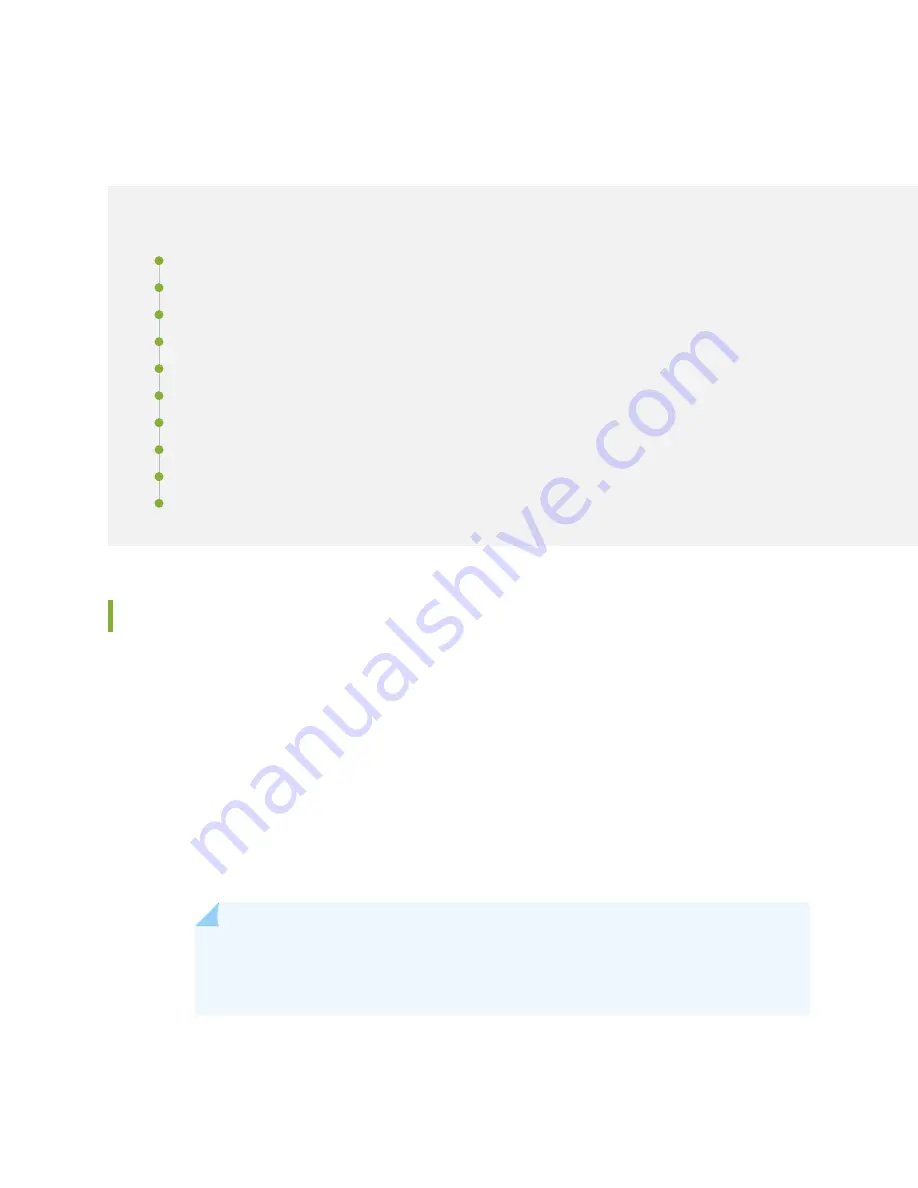
Returning the SRX5800 Chassis or Components
IN THIS SECTION
Contacting Customer Support | 459
Return Procedure for the SRX5800 Services Gateway | 460
Listing the SRX5800 Services Gateway Component Serial Numbers with the Command-Line Interface | 461
Locating the SRX5800 Services Gateway Chassis Serial Number Label | 462
Locating the SRX5800 Services Gateway Power Supply Serial Number Label | 463
Locating the SRX5800 Services Gateway Craft Interface Serial Number Label | 466
Information You Might Need to Supply to JTAC | 467
Required Tools and Parts for Packing the SRX5800 Services Gateway | 467
Packing the SRX5800 Services Gateway for Shipment | 468
Packing SRX5800 Services Gateway Components for Shipment | 469
Contacting Customer Support
Once you have located the serial numbers of the services gateway or component, you can return the
services gateway or component for repair or replacement. For this, you need to contact Juniper Networks
Technical Assistance Center (JTAC).
You can contact JTAC 24 hours a day, 7 days a week, using any of the following methods:
•
On the Web: Using the Service Request Manager link at
https://support.juniper.net/support/
•
By telephone:
•
From the US and Canada: 1-888-314-JTAC
•
From all other locations: 1-408-745-9500
NOTE:
If contacting JTAC by telephone, enter your 12-digit service request number
followed by the pound (#) key if this is an existing case, or press the star (*) key to be
routed to the next available support engineer.
459
Summary of Contents for SRX 5800
Page 1: ...SRX5800 Services Gateway Hardware Guide Published 2020 02 10 ...
Page 23: ......
Page 30: ...Figure 2 Rear View of a Fully Configured AC Powered Services Gateway Chassis 31 ...
Page 111: ...LEDs 112 ...
Page 121: ...Port and Interface Numbering 122 ...
Page 127: ...Port and Interface Numbering 128 ...
Page 161: ......
Page 179: ... One SRX5K MPC IOC2 Modular Port Concentrator with two Modular Interface Cards MICs 180 ...
Page 180: ... One SRX5K 40GE SFP I O card IOC 181 ...
Page 205: ......
Page 261: ......
Page 324: ...c Upload the configuration to RE2 from the USB device 325 ...
Page 365: ...Figure 143 Installing an SPC 366 ...
Page 367: ...368 ...
Page 422: ...5 CHAPTER Troubleshooting Hardware Troubleshooting the SRX5800 425 ...
Page 423: ......
Page 457: ......
Page 473: ...475 ...
Page 476: ...Restricted Access Area Warning 478 ...
Page 483: ...485 ...
Page 496: ...Jewelry Removal Warning 498 ...
Page 499: ...Operating Temperature Warning 501 ...
Page 509: ...DC Power Disconnection Warning 511 ...
Page 513: ...DC Power Wiring Sequence Warning 515 ...
Page 516: ...DC Power Wiring Terminations Warning 518 ...
Page 519: ...DC Power Disconnection Warning 521 ...
Page 523: ...DC Power Wiring Sequence Warning 525 ...
















































