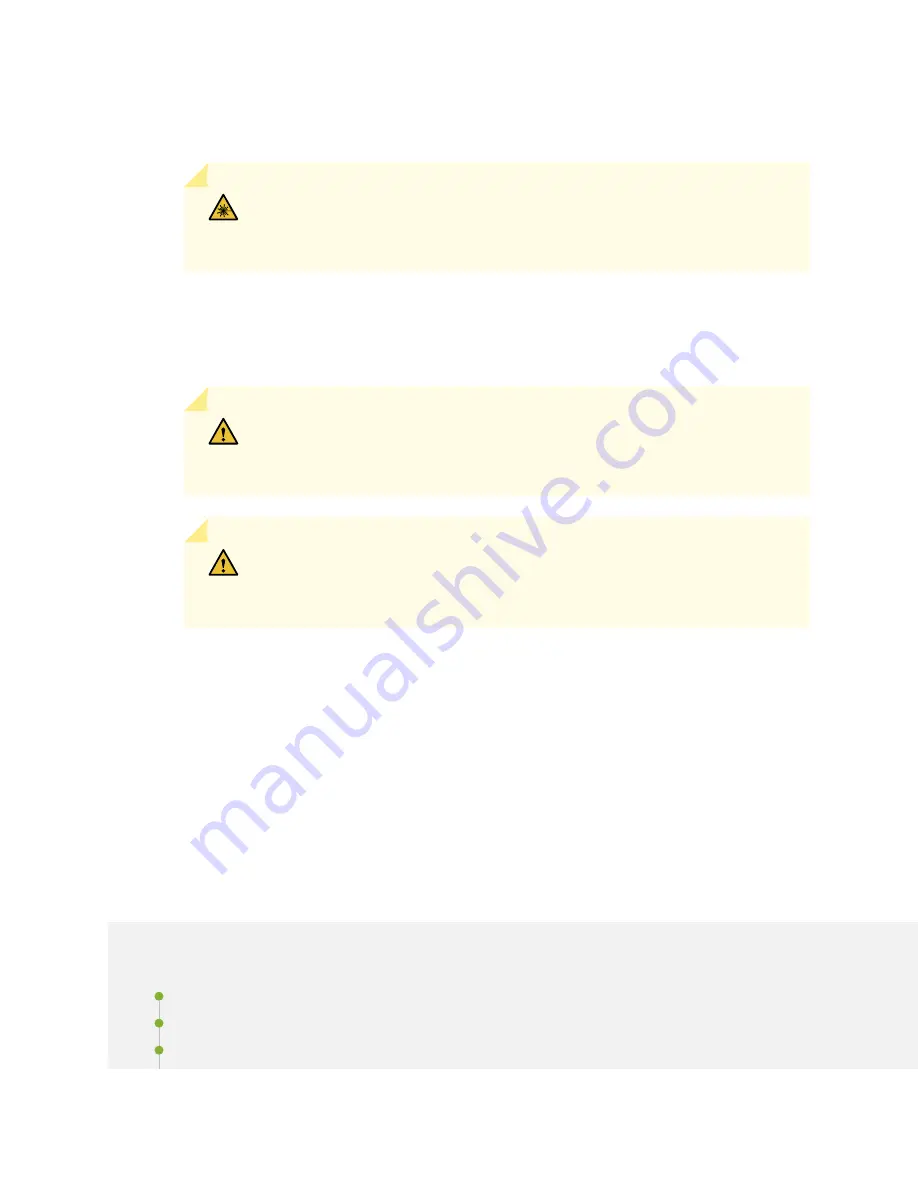
12. If any of the MICs on the MPC connect to fiber-optic cable, remove the rubber safety cap from each
transceiver and cable.
WARNING:
Do not look directly into a fiber-optic transceiver or into the ends
of fiber-optic cables. Fiber-optic transceivers and fiber-optic cables connected
to a transceiver emit laser light that can damage your eyes.
13. Insert the appropriate cable into the cable connector ports on each MIC on the MPC. Secure the cables
so that they are not supporting their own weight. Place excess cable out of the way in a neatly coiled
loop, using the cable management system. Placing fasteners on a loop helps to maintain its shape.
CAUTION:
Do not let fiber-optic cables hang free from the connector. Do not
allow the fastened loops of a cable to dangle, which stresses the cable at the
fastening point.
CAUTION:
Avoid bending a fiber-optic cable beyond its minimum bend radius.
An arc smaller than a few inches in diameter can damage the cable and cause
problems that are difficult to diagnose.
14. Power on the services gateway. The OK LED on the power supply faceplate should blink, then light
steadily.
15. Verify that the MPC is functioning correctly by issuing the show chassis fpc and show chassis fpc
pic-status commands.
Maintaining the SRX5800 Cables and Connectors
IN THIS SECTION
Maintaining SRX5800 Services Gateway Network Cables | 389
Replacing the Management Ethernet Cable on an SRX5800 Services Gateway | 391
Replacing the SRX5800 Services Gateway Console or Auxiliary Cable | 392
388
Summary of Contents for SRX 5800
Page 1: ...SRX5800 Services Gateway Hardware Guide Published 2020 02 10 ...
Page 23: ......
Page 30: ...Figure 2 Rear View of a Fully Configured AC Powered Services Gateway Chassis 31 ...
Page 111: ...LEDs 112 ...
Page 121: ...Port and Interface Numbering 122 ...
Page 127: ...Port and Interface Numbering 128 ...
Page 161: ......
Page 179: ... One SRX5K MPC IOC2 Modular Port Concentrator with two Modular Interface Cards MICs 180 ...
Page 180: ... One SRX5K 40GE SFP I O card IOC 181 ...
Page 205: ......
Page 261: ......
Page 324: ...c Upload the configuration to RE2 from the USB device 325 ...
Page 365: ...Figure 143 Installing an SPC 366 ...
Page 367: ...368 ...
Page 422: ...5 CHAPTER Troubleshooting Hardware Troubleshooting the SRX5800 425 ...
Page 423: ......
Page 457: ......
Page 473: ...475 ...
Page 476: ...Restricted Access Area Warning 478 ...
Page 483: ...485 ...
Page 496: ...Jewelry Removal Warning 498 ...
Page 499: ...Operating Temperature Warning 501 ...
Page 509: ...DC Power Disconnection Warning 511 ...
Page 513: ...DC Power Wiring Sequence Warning 515 ...
Page 516: ...DC Power Wiring Terminations Warning 518 ...
Page 519: ...DC Power Disconnection Warning 521 ...
Page 523: ...DC Power Wiring Sequence Warning 525 ...
















































