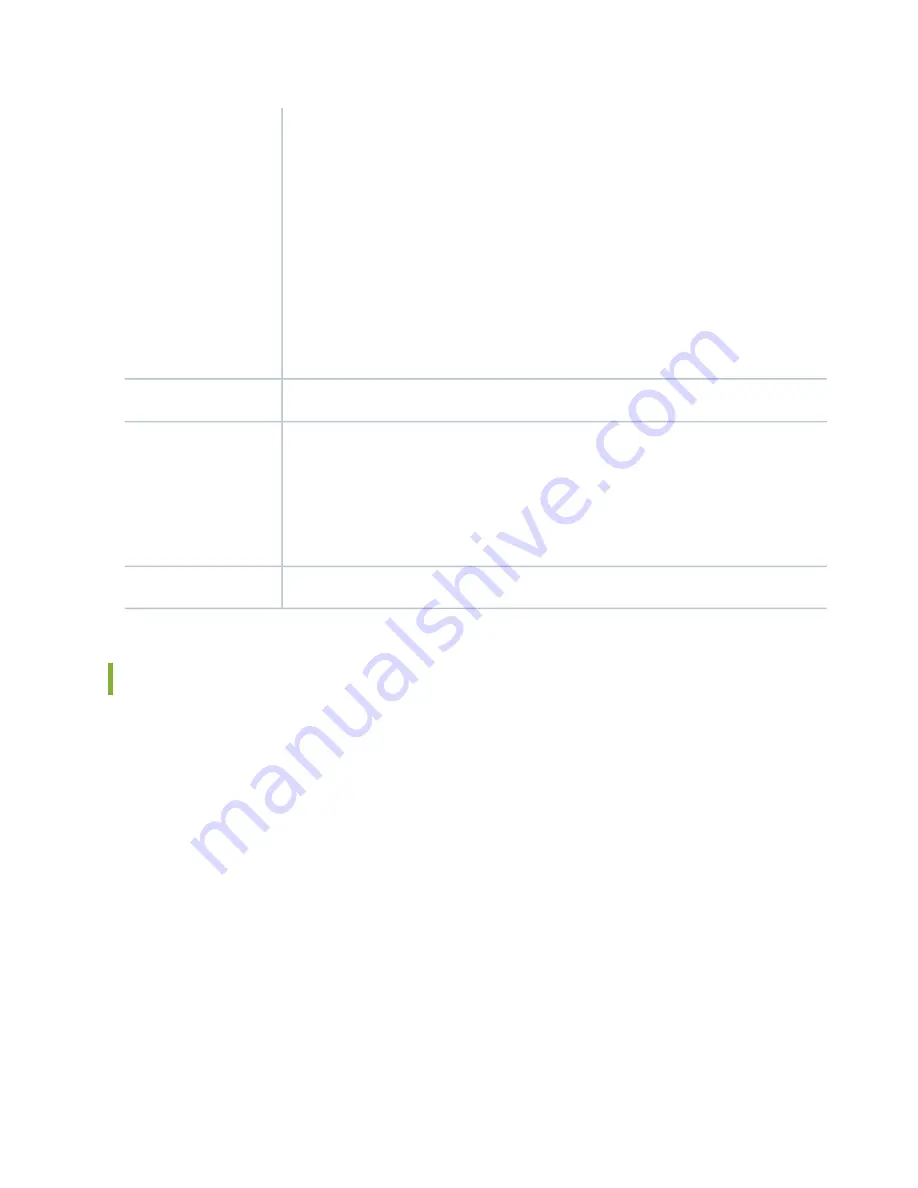
Maximum of 570 W for the MPC with two MICs, including applicable transceivers.
NOTE:
•
To install and use SRX5K-MPCs in the SRX5600 and SRX5800 Services Gateways, you
must have high-capacity power supplies (either AC or DC) and high-capacity fan trays
installed in the services gateways. All models of SRX5400 Services Gateways already
include high-capacity supplies. If you do not have high-capacity power supplies and fan
trays installed, the services gateway will log an alarm condition when it recognizes the
SRX5K-MPCs.
•
On SRX5400 and SRX5600 Services Gateways with AC power supplies, we recommend
that you use high-line (220 V) input power to ensure that the devices have adequate
power to support SRX5K-MPCs.
Power requirement
Approximately 10 lb (4.5 kg) without MICs
Weight
OK/FAIL LED, one bicolor:
•
Green–The MPC is operating normally.
•
Blinking green–The MPC is transitioning to online or offline.
•
Red–The MPC has failed and is not operating normally.
•
Off–The MPC is powered down.
LEDs
The serial number label is yellow and is located on the opposite side of the card.
Serial number location
MIC with 20x1GE SFP Interfaces (SRX-MIC-20GE-SFP)
You use Modular Interface Cards (MICs) and Modular Port Concentrators (MPCs) to add different
combinations of Ethernet interfaces to your services gateway to suit the specific needs of your network.
The SRX-MIC-20GE-SFP MIC (see
) can be installed in the SRX-5K MPC to add
twenty 1-Gigabit Ethernet small form-factor pluggable (SFP) Ethernet ports.
120
Summary of Contents for SRX 5800
Page 1: ...SRX5800 Services Gateway Hardware Guide Published 2020 02 10 ...
Page 23: ......
Page 30: ...Figure 2 Rear View of a Fully Configured AC Powered Services Gateway Chassis 31 ...
Page 111: ...LEDs 112 ...
Page 121: ...Port and Interface Numbering 122 ...
Page 127: ...Port and Interface Numbering 128 ...
Page 161: ......
Page 179: ... One SRX5K MPC IOC2 Modular Port Concentrator with two Modular Interface Cards MICs 180 ...
Page 180: ... One SRX5K 40GE SFP I O card IOC 181 ...
Page 205: ......
Page 261: ......
Page 324: ...c Upload the configuration to RE2 from the USB device 325 ...
Page 365: ...Figure 143 Installing an SPC 366 ...
Page 367: ...368 ...
Page 422: ...5 CHAPTER Troubleshooting Hardware Troubleshooting the SRX5800 425 ...
Page 423: ......
Page 457: ......
Page 473: ...475 ...
Page 476: ...Restricted Access Area Warning 478 ...
Page 483: ...485 ...
Page 496: ...Jewelry Removal Warning 498 ...
Page 499: ...Operating Temperature Warning 501 ...
Page 509: ...DC Power Disconnection Warning 511 ...
Page 513: ...DC Power Wiring Sequence Warning 515 ...
Page 516: ...DC Power Wiring Terminations Warning 518 ...
Page 519: ...DC Power Disconnection Warning 521 ...
Page 523: ...DC Power Wiring Sequence Warning 525 ...
















































