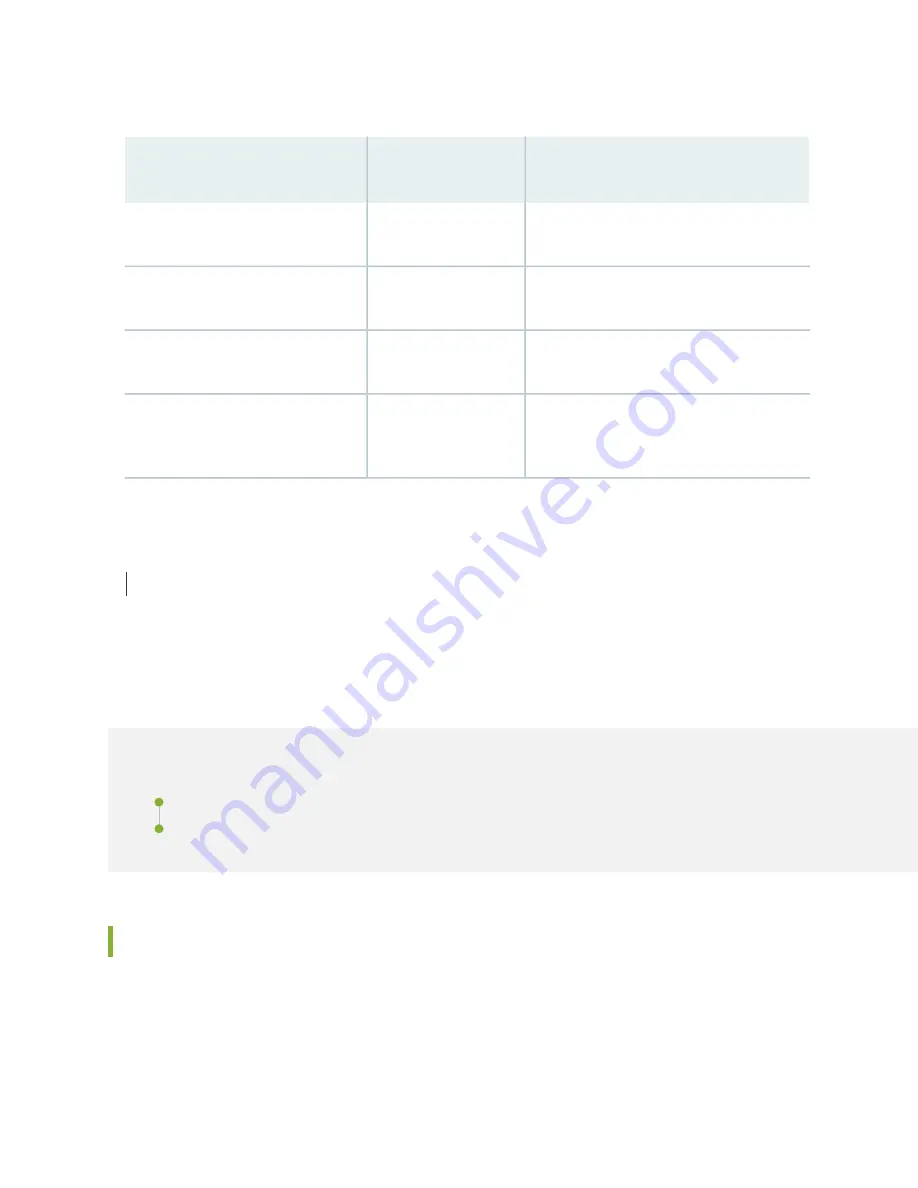
Table 20: Clearance Requirements for the SRX4600 Services Gateway
Requirement for Clearance
Recommended
Clearance
Location
Space for service personnel to remove and
install hardware components
24.00 in. (60.90 cm)
Front of the chassis
Space for service personnel to remove and
install hardware components
24.00 in. (60.90 cm)
Rear of the chassis
Space for cable management and organization
2.50 in. (6.35 cm)
Between front-mounting flange and
rack or cabinet edge
Space for the cooling system to function
properly and to maintain unrestricted airflow
around the chassis
6.00 in. (15.24 cm)
Between both sides of the chassis and
any non-heat-producing surface such
as a wall or cabinet side
RELATED DOCUMENTATION
Understanding the SRX4600 Services Gateway Chassis | 23
SRX4600 Rack and Cabinet Requirements
IN THIS SECTION
SRX4600 Services Gateway Rack Requirements | 50
SRX4600 Services Gateway Rack Requirements
You can mount the device on four-post racks.
Rack requirements consist of:
50
Summary of Contents for SRX-4600
Page 1: ...SRX4600 Services Gateway Hardware Guide Published 2020 02 28 ...
Page 18: ......
Page 42: ......
Page 62: ......
Page 82: ......
Page 122: ...5 CHAPTER Troubleshooting Hardware Troubleshooting the SRX4600 127 ...
Page 123: ......
Page 134: ......
Page 147: ...151 ...
Page 150: ...Restricted Access Area Warning 154 ...
Page 157: ...161 ...
Page 170: ...Jewelry Removal Warning 174 ...
Page 173: ...Operating Temperature Warning 177 ...
Page 183: ...DC Power Disconnection Warning 187 ...
Page 187: ...DC Power Wiring Sequence Warning 191 ...
Page 190: ...DC Power Wiring Terminations Warning 194 ...
Page 193: ...DC Power Disconnection Warning 197 ...
Page 197: ...DC Power Wiring Sequence Warning 201 ...
















































