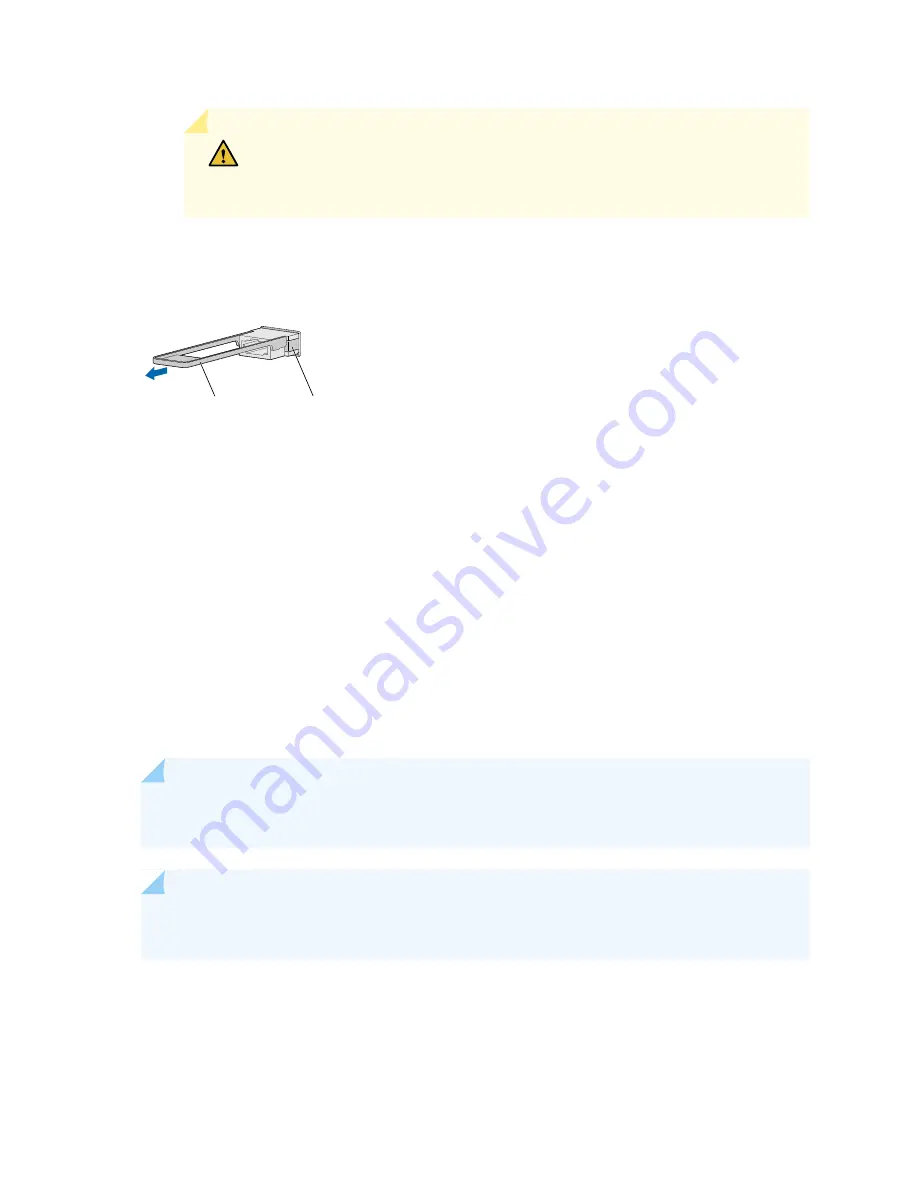
CAUTION:
Do not bend the fiber-optic cable beyond its minimum bend radius.
An arc smaller than a few inches in diameter can damage the cable and cause
problems that are difficult to diagnose.
Figure 44: Removing a QSFP28 Transceiver
g100163
Locking pin
Ejector tab
6. Pull the ejector tab straight back. The locking pins on the transceiver automatically release the
transceiver.
7. Place the transceiver on the antistatic mat or in the antistatic bag.
8. Place the dust cover over the empty port or install the replacement transceiver.
Installing a QSFP28 Transceiver
The transceivers for Juniper Networks devices are hot-removable and hot-insertable field-replaceable
units (FRUs). You can remove and replace them without powering off the device or disrupting the device
functions.
NOTE:
After you insert a transceiver or after you change the media-type configuration, wait for
6 seconds for the interface to display operational commands.
NOTE:
We recommend that you use only optical transceivers and optical connectors purchased
from Juniper Networks with your Juniper Networks device.
121
Summary of Contents for SRX-4600
Page 1: ...SRX4600 Services Gateway Hardware Guide Published 2020 02 28 ...
Page 18: ......
Page 42: ......
Page 62: ......
Page 82: ......
Page 122: ...5 CHAPTER Troubleshooting Hardware Troubleshooting the SRX4600 127 ...
Page 123: ......
Page 134: ......
Page 147: ...151 ...
Page 150: ...Restricted Access Area Warning 154 ...
Page 157: ...161 ...
Page 170: ...Jewelry Removal Warning 174 ...
Page 173: ...Operating Temperature Warning 177 ...
Page 183: ...DC Power Disconnection Warning 187 ...
Page 187: ...DC Power Wiring Sequence Warning 191 ...
Page 190: ...DC Power Wiring Terminations Warning 194 ...
Page 193: ...DC Power Disconnection Warning 197 ...
Page 197: ...DC Power Wiring Sequence Warning 201 ...
















































