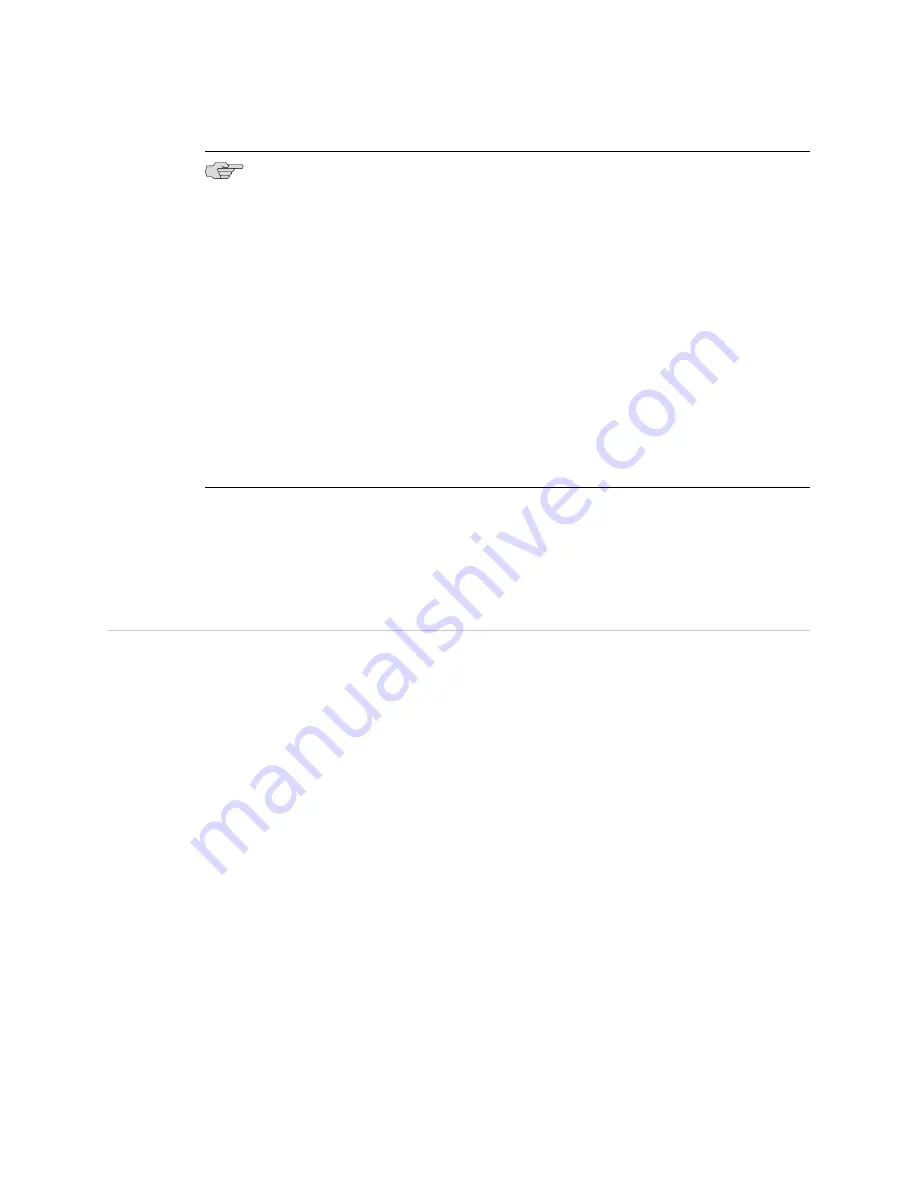
NOTE:
To remove power completely from the device, unplug the AC power cord or
switch off the DC power source.
If the system is completely powered off when you turn on the power supply, the
device starts as the power supply completes its startup sequence. If the device finishes
starting and you need to power off the system again, first issue the CLI
request system
halt
command.
After a power supply is turned on, it can take up to 60 seconds for status
indicators—such as the Status LEDs on the power supply and the
show chassis
command display—to indicate that the power supply is functioning normally. Ignore
error indicators that appear during the first 60 seconds.
For immediate restart, there is no hardware restart and the device is not powered
off. To power off the device, the command needs to be provided through the software.
The device software displays a message prompting you to remove the power cable.
When the power cable is removed, the device is completely powered off.
Related Topics
Grounding the SRX 210 Services Gateway on page 72
■
■
Resetting the SRX 210 Services Gateway
■
SRX 210 Services Gateway Front Panel on page 12
SRX 210 Services Gateway Autoinstallation Overview
The autoinstallation process begins any time a services gateway is powered on and
cannot locate a valid configuration file in the internal flash. Typically, a configuration
file is unavailable when a services gateway is powered on for the first time, or if the
configuration file is deleted from the internal flash. The autoinstallation feature
enables you to deploy multiple services gateways from a central location in the
network.
If you are setting up many devices, autoinstallation can help automate the
configuration process by loading configuration files onto new or existing devices
automatically over the network. You can use either the J-Web configuration editor
or CLI configuration editor to configure a device for autoinstallation. The J-Web
interface does not include Quick Configuration pages for autoinstallation
For the autoinstallation process to work, you must store one or more host-specific
or default configuration files on a configuration server in the network and have a
service available—typically Dynamic Host Configuration Protocol (DHCP)—to assign
an IP address to the services gateway.
Autoinstallation takes place automatically when you connect an Ethernet port on a
new services gateway to the network and power on the device. To simplify the
process, you can explicitly enable autoinstallation on a device and specify a
configuration server, an autoinstallation interface, and a protocol for IP address
acquisition.
74
■
SRX 210 Services Gateway Autoinstallation Overview
SRX 210 Services Gateway Hardware Guide
Summary of Contents for SRX 210
Page 6: ...vi ...
Page 14: ...xiv Table of Contents SRX 210 Services Gateway Hardware Guide ...
Page 20: ...xx Requesting Technical Support SRX 210 Services Gateway Hardware Guide ...
Page 22: ...2 SRX 210 Services Gateway Overview SRX 210 Services Gateway Hardware Guide ...
Page 58: ...38 SRX 210 Services Gateway PoE Overview SRX 210 Services Gateway Hardware Guide ...
Page 60: ...40 Setting Up the SRX 210 Services Gateway SRX 210 Services Gateway Hardware Guide ...
Page 96: ...76 SRX 210 Services Gateway Autoinstallation Overview SRX 210 Services Gateway Hardware Guide ...
Page 150: ...130 Appendixes SRX 210 Services Gateway Hardware Guide ...
Page 197: ...Part 5 Index Index on page 179 Index 177 ...
Page 198: ...178 Index SRX 210 Services Gateway Hardware Guide ...
Page 204: ...184 Index SRX 210 Services Gateway Hardware Guide ...
















































