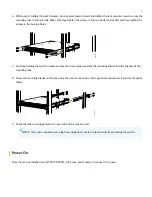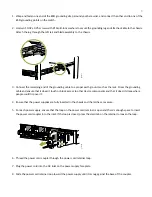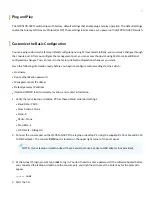1. Wrap and fasten one end of the ESD grounding strap around your bare wrist, and connect the other end to one of the
ESD grounding points on the switch.
2. Use two 10-32 x 0.25 screws with #10 split-lock washers to secure the grounding lug and attached cable to the chassis.
Attach the lug through the left rail and blade assembly to the chassis.
g051317
3. Connect the remaining end of the grounding cable to a proper earth ground, such as the rack. Dress the grounding
cable and ensure that it doesn’t touch or block access to other device components and that it doesn’t drape where
people could trip over it.
4. Ensure that the power supplies are fully inserted in the chassis and the latches are secure.
5. For each power supply, ensure that the loop on the power cord retainer is open and there’s enough space to insert
the power cord coupler into the inlet. If the loop is closed, press the small tab on the retainer to loosen the loop.
g051289
6. Thread the power cord coupler through the power cord retainer loop.
7. Plug the power cord into the AC inlet on the power supply faceplate.
8. Slide the power cord retainer loop toward the power supply until it is snug against the base of the coupler.
5