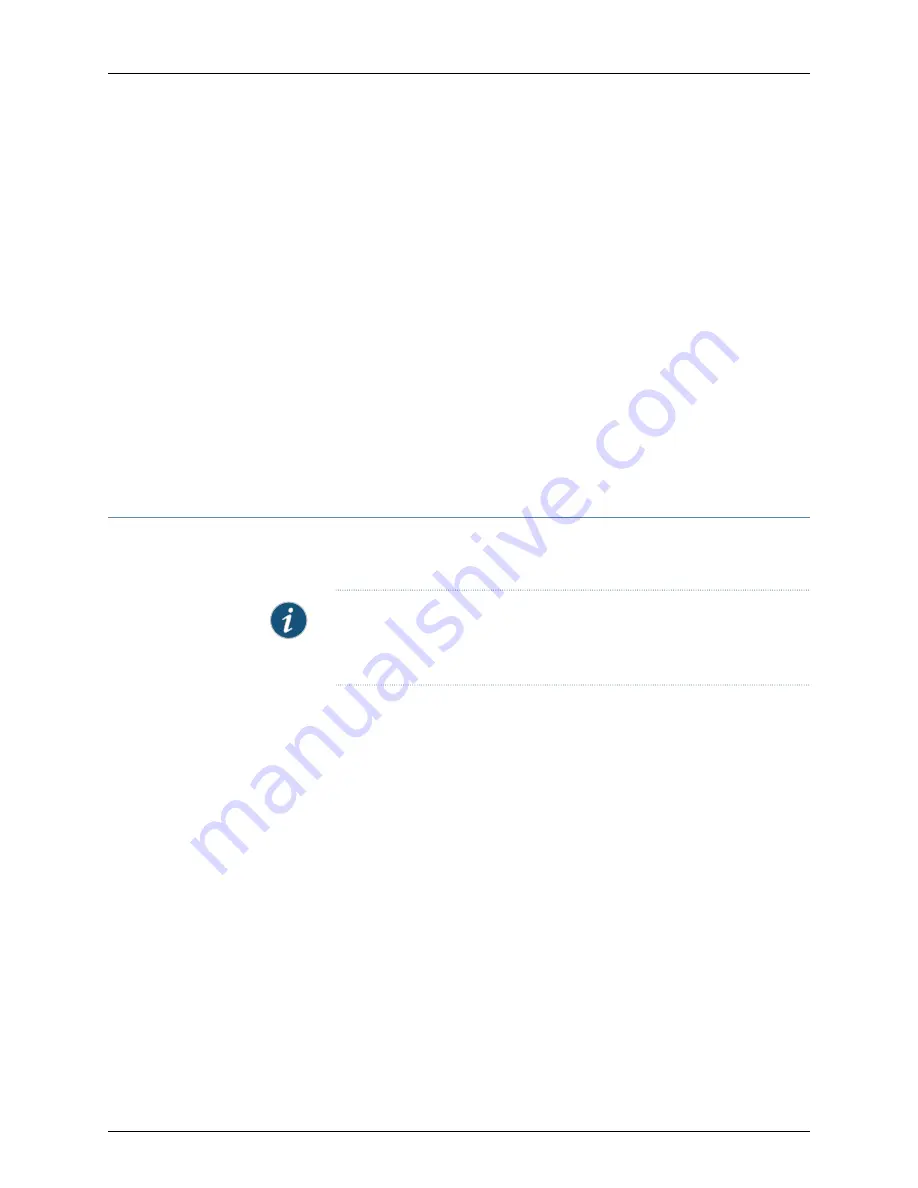
•
DC power supply—Switch the circuit breaker on the panel board that services the
DC circuit to the OFF position.
5.
Remove the power source cable from the power supply faceplate:
•
AC power supply—Remove the power cord from the power supply faceplate by
detaching the power cord retainer and gently pulling out the female end of the
power cord connected to the power supply faceplate.
•
DC power supply—Remove the screws securing the ring lugs attached to the power
source cables to the power supply using the screwdriver, and remove the power
source cables from the power supply. Replace the screws on the terminals and
tighten them.
6.
Uncable the switch before removing it from the rack or cabinet.
Related
Documentation
Connecting AC Power to a QFX5100 Switch on page 173
•
•
Connecting DC Power to a QFX5100 Switch on page 176
Removing a QFX5100 Switch from a Rack or Cabinet
If you need to relocate an installed QFX5100 switch, use the procedure described in this
topic. (The remainder of this topic uses “rack” to mean “rack or cabinet.” )
NOTE:
When you remove multiple devices from a rack, remove the device in
the top of the rack first and proceed to remove the rest of the devices from
top to bottom.
Before removing a QFX500 switch from a rack:
•
Ensure that the rack is stable and secured to the building.
•
Ensure that there is enough space to place the removed QFX5100 switch in its new
location and along the path to the new location.
•
Read
“General Safety Guidelines and Warnings” on page 113
.
•
Ensure that the QFX5100 switch has been safely powered off (see
) and that you have unplugged (disconnected) the power
cords.
•
Ensure that you have disconnected any cables or wires attached to the QFX5100 switch
ports.
Ensure that you have the following parts and tools available:
•
A Phillips (+) screwdriver, number 2 or number 3, depending on the size of your rack
mounting screws, for mounting the QFX5100 switch on the rack.
To remove a QFX5100 switch from a rack or cabinet:
191
Copyright © 2014, Juniper Networks, Inc.
Chapter 19: Removing the Device
Summary of Contents for QFX5100
Page 1: ...QFX5100 Switch Hardware Guide Published 2014 06 03 Copyright 2014 Juniper Networks Inc...
Page 8: ...Copyright 2014 Juniper Networks Inc viii QFX5100 Switch Hardware Guide...
Page 12: ...Copyright 2014 Juniper Networks Inc xii QFX5100 Switch Hardware Guide...
Page 20: ...Copyright 2014 Juniper Networks Inc 2 QFX5100 Switch Hardware Guide...
Page 30: ...Copyright 2014 Juniper Networks Inc 12 QFX5100 Switch Hardware Guide...
Page 50: ...Copyright 2014 Juniper Networks Inc 32 QFX5100 Switch Hardware Guide...
Page 60: ...Copyright 2014 Juniper Networks Inc 42 QFX5100 Switch Hardware Guide...
Page 106: ...Copyright 2014 Juniper Networks Inc 88 QFX5100 Switch Hardware Guide...
Page 114: ...Copyright 2014 Juniper Networks Inc 96 QFX5100 Switch Hardware Guide...
Page 124: ...Copyright 2014 Juniper Networks Inc 106 QFX5100 Switch Hardware Guide...
Page 125: ...107 Copyright 2014 Juniper Networks Inc Chapter 11 Compliance...
Page 126: ...Copyright 2014 Juniper Networks Inc 108 QFX5100 Switch Hardware Guide...
Page 128: ...Copyright 2014 Juniper Networks Inc 110 QFX5100 Switch Hardware Guide...
Page 130: ...Copyright 2014 Juniper Networks Inc 112 QFX5100 Switch Hardware Guide...
Page 176: ...Copyright 2014 Juniper Networks Inc 158 QFX5100 Switch Hardware Guide...
Page 178: ...Copyright 2014 Juniper Networks Inc 160 QFX5100 Switch Hardware Guide...
Page 188: ...Copyright 2014 Juniper Networks Inc 170 QFX5100 Switch Hardware Guide...
Page 206: ...Copyright 2014 Juniper Networks Inc 188 QFX5100 Switch Hardware Guide...
Page 230: ...Copyright 2014 Juniper Networks Inc 212 QFX5100 Switch Hardware Guide...
Page 242: ...Copyright 2014 Juniper Networks Inc 224 QFX5100 Switch Hardware Guide...
Page 254: ...Copyright 2014 Juniper Networks Inc 236 QFX5100 Switch Hardware Guide...
















































