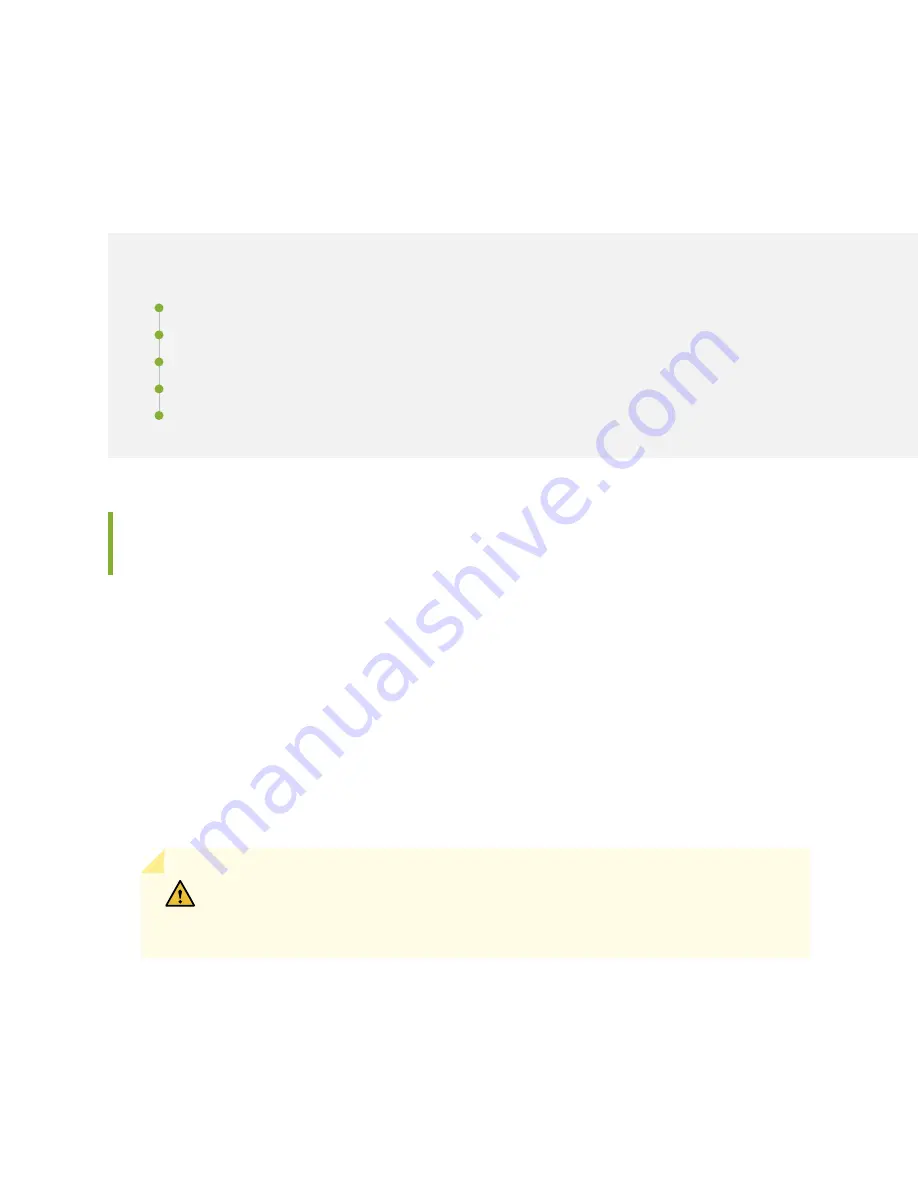
CHAPTER 32
Replacing QFX3600 Components
IN THIS CHAPTER
Installing and Removing QFX3600 or QFX3600-I Device Hardware Components | 444
Removing a Power Supply from a QFX3600 or QFX3600-I Device | 445
Installing a Power Supply in a QFX3600 or QFX3600-I Device | 447
Removing a Fan Tray from a QFX3600 or QFX3600-I Device | 449
Installing a Fan Tray in a QFX3600 or QFX3600-I Device | 450
Installing and Removing QFX3600 or QFX3600-I Device Hardware
Components
The QFX3600 or QFX3600-I device chassis is a rigid sheet-metal structure that houses the hardware
components. The field-replaceable units (FRUs) in QFX3600 and QFX3600-I devices are:
•
Power supplies
•
Fan trays
•
SFP transceivers on management ports labeled C0S and C1S
•
QSFP+ transceivers on access and uplink ports labeled Q0 through Q15
All of the QFX3600 and QFX3600-I device FRUs are hot-insertable and hot-removable: you can remove
and replace them without powering off the device or disrupting device functions.
CAUTION:
Replace a failed power supply with a blank panel or new power supply
within 1 minute of removal to prevent chassis overheating. Replace a failed fan tray
with a new fan tray within 1 minute of removal to prevent chassis overheating.
To install a power supply in a QFX3600 or QFX3600-I device, follow the instructions in
Supply in a QFX3600 or QFX3600-I Device” on page 447
. To remove a power supply from a QFX3600 or
QFX3600-I device, follow the instructions in
“Removing a Power Supply from a QFX3600 or QFX3600-I
444
Summary of Contents for QFX3500
Page 1: ...Virtual Chassis Fabric Hardware Documentation Published 2020 11 06...
Page 225: ...Translation The emitted sound pressure is below 70 dB A per EN ISO 7779 201...
Page 229: ...205...
Page 238: ...Unterminated Fiber Optic Cable Warning 214...
Page 246: ...Restricted Access Warning 222...
Page 249: ...225...
Page 257: ...Jewelry Removal Warning 233...
Page 260: ...Operating Temperature Warning 236...
Page 271: ...DC Power Disconnection Warning 247...
Page 275: ...DC Power Wiring Sequence Warning 251...
Page 278: ...DC Power Wiring Terminations Warning 254...
Page 410: ...Figure 130 All QFX5110 VCF g050760 Figure 131 QFX5110 VCF with QFX5100 24Q Leaf Devices 386...
Page 412: ...Figure 132 QFX5100 24Q as a Leaf Device in a QFX5110 VCF 388...
Page 565: ...Table 105 System Information continued Description Field Inventory details 541...















































