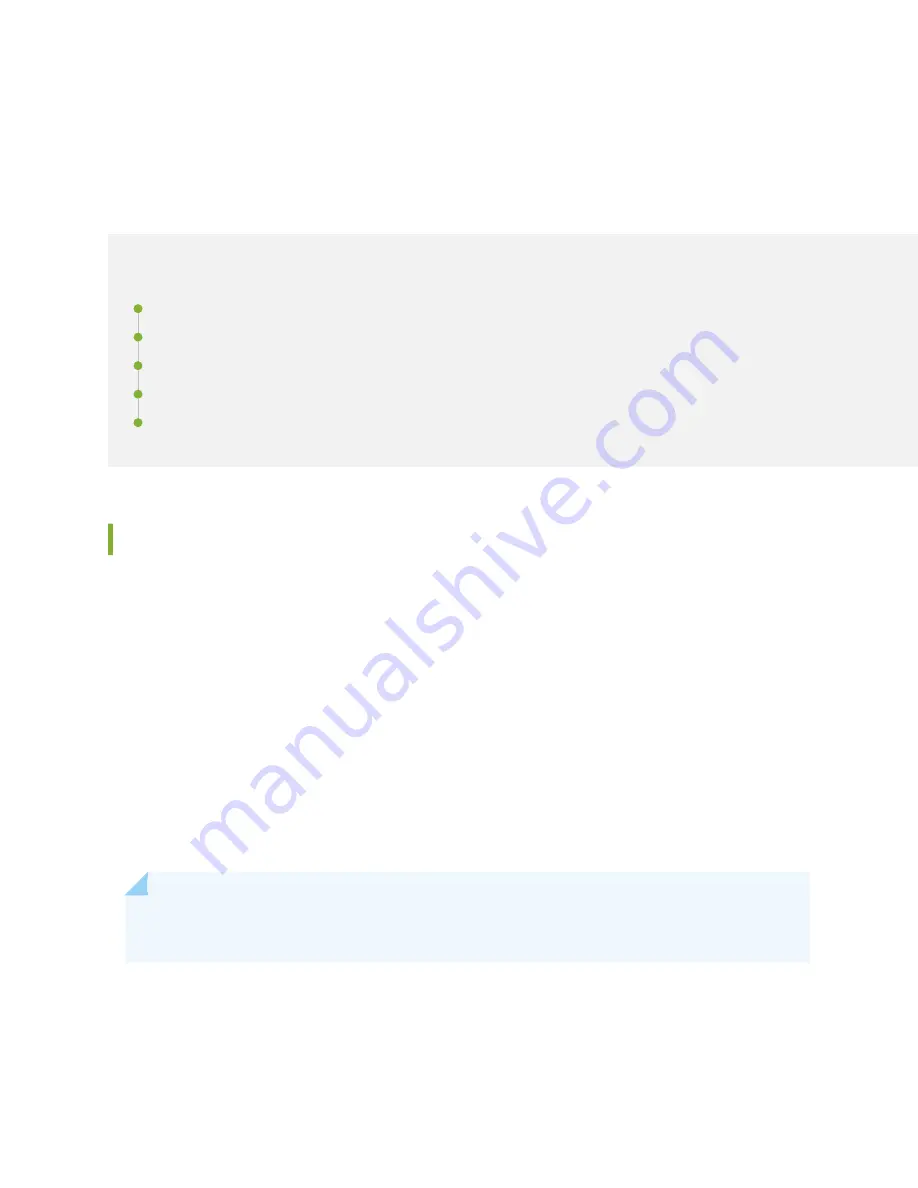
Maintaining Transceivers and Fiber-Optic Cables on
QFX10000
IN THIS SECTION
Disconnect a Fiber-Optic Cable | 346
Connect a Fiber-Optic Cable | 347
How to Handle Fiber-Optic Cables | 348
Removing a Transceiver
Before you begin to remove a transceiver from a device, ensure that you have taken the necessary
precautions for safe handling of lasers (see
Laser and LED Safety Guidelines and Warnings
).
Ensure that you have the following parts and tools available:
• An antistatic bag or an antistatic mat
• Rubber safety caps to cover the transceiver and fiber-optic cable connector
• A dust cover to cover the port or a replacement transceiver
The transceivers for Juniper Networks devices are hot-removable and hot-insertable field-replaceable
units (FRUs). You can remove and replace them without powering off the device or disrupting device
functions.
NOTE: After you remove a transceiver or when you change the media-type configuration, wait
for 6 seconds for the interface to display the operational commands.
shows how to remove a QSFP+ transceiver. The procedure is the same for all
types of transceivers except the QSFP28 and CFP transceivers.
To remove a transceiver from a device:
341
Summary of Contents for QFX10016
Page 1: ...QFX10016 Switch Hardware Guide Published 2022 09 09...
Page 10: ...Compliance Statements for Environmental Requirements 428 x...
Page 15: ...Figure 1 on page 5 shows a front and rear view of the QFX10016 4...
Page 16: ...Figure 1 QFX10016 Front and Rear 5...
Page 239: ...RELATED DOCUMENTATION QFX10008 Installation Overview QFX10002 System Overview 228...
Page 270: ...1 ESD point Figure 113 ESD Point on QFX10016 Chassis Rear 1 ESD point 259...
Page 287: ...Figure 130 Installing a JNP10K PWR AC2 in a QFX10016 276...
Page 322: ...Figure 159 Installing a JNP10K PWR DC2 in QFX10016 311...
Page 366: ...5 CHAPTER Troubleshooting Troubleshooting QFX10000 Modular Chassis 356...
















































