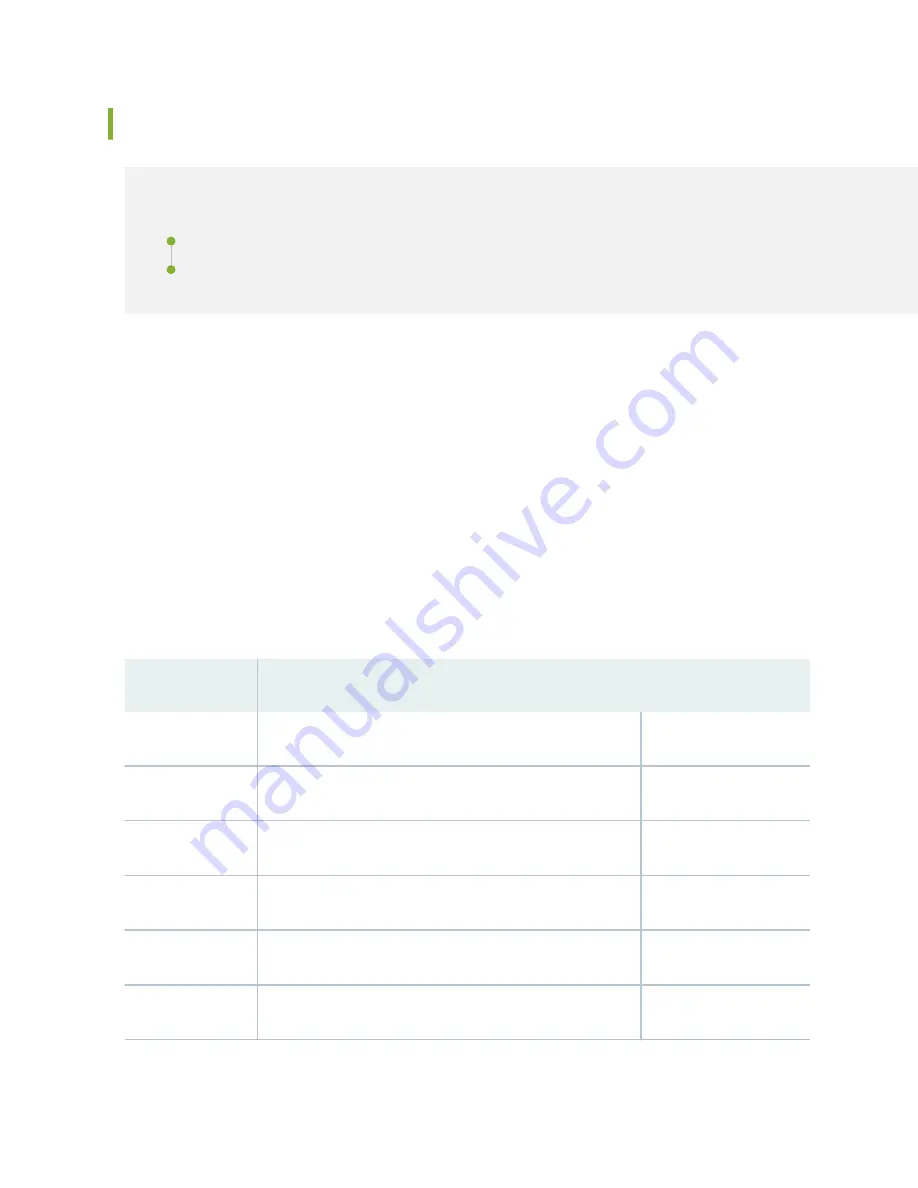
Installing the PTX5000 Mounting Hardware for an Open-Frame Rack
IN THIS SECTION
Installing Cage Nuts, If Needed | 211
Installing the Open-Frame Rack Mounting Shelf | 212
Installing Cage Nuts, If Needed
Insert cage nuts, if needed, into the holes listed in
Table 3
and
Table 4
. The hole distances are relative to
the standard U division on the rack that is aligned with the bottom of the mounting shelf and rear
support bracket.
To install cage nuts in an open-frame rack:
1. On the rear side of both rack rails, insert cage nuts in the holes specified for the open-frame
mounting shelf (see
Table 3
).
2. On the front side of both rack rails, insert cage nuts in the holes specified for mounting the chassis
(see
Table 4
).
Table 79: Mounting Hole Locations for Installing a PTX5000 Open-Frame Rack Shelf
Hole
Distance Above U Division
30
17.25 in. (43.8 cm)
9.86 U
27
15.5 in. (39.4 cm)
8.86 U
21
12.0 in. (30.5 cm)
6.86 U
15
8.5 in. (21.6 cm)
4.86 U
9
5.0 in. (12.7 cm)
2.86 U
3
1.5 in. (3.8 cm)
0.86 U
The holes in the center-mounting brackets are spaced at 3 U (5.25 in. or 13.3 cm).
211
Summary of Contents for PTX5000
Page 1: ...PTX5000 Packet Transport Router Hardware Guide Published 2022 12 04...
Page 59: ...NOTE The PDUs contain no fans but are cooled by the fans in the power supply modules 41...
Page 63: ...NOTE The PDUs contain no fans but are cooled by the fans in the power supply modules 45...
Page 77: ...High Capacity Delta AC PDU LEDs 66 High Capacity Wye AC PDU 68 59...
Page 78: ...Three Phase Delta AC PDU LEDs Figure 29 on page 61 shows the three phase delta AC PDU LEDs 60...
Page 81: ...Three Phase Wye AC PDU LEDs Figure 30 on page 64 shows the three phase wye AC PDU LEDs 63...
Page 228: ...2 Remove each bracket Figure 81 Removing the Center Mounting Bracket 210...
Page 234: ...8 Move the lift away from the rack 216...
Page 235: ...Figure 83 Loading the PTX5000 onto the Lift 217...
Page 270: ...Figure 119 Connecting 20 A Inputs to a High Capacity Single Phase AC PDU 252...
Page 304: ...Figure 140 Installing the Front Door on a PTX5000 in a Four Post Rack 1 Side panels 2 Door 286...
Page 349: ...6 Discard the air filter Figure 154 Removing a Horizontal Air Filter Tray 331...
Page 352: ...Figure 157 Installing the Horizontal Air Filter 334...
Page 354: ...6 Discard the air filter Figure 158 Removing a Vertical Air Filter Tray 336...
Page 357: ...Figure 161 Installing a Vertical Air Filter Tray 339...
Page 428: ...Figure 216 Connecting 20 A Inputs to High Capacity Single Phase AC PDU 410...
Page 429: ...Figure 217 Connecting 30 A inputs to High Capacity Single Phase AC PDU 411...
Page 447: ...8 Insert the input power tray into the PDU Figure 228 Installing a 60 A Input Power Tray 429...
Page 448: ...Figure 229 60 A DC Input Power Terminals 430...
Page 531: ...Figure 276 Do Not Carry an FPC with Only One Hand 513...
Page 584: ...5 CHAPTER Troubleshooting Hardware Troubleshooting PTX5000 Components 567...
Page 651: ...6 CHAPTER Returning the Chassis or Components Returning the PTX5000 Chassis or Components 634...
Page 662: ...Figure 303 FPC2 PTX P1A Serial Number Label 644...
Page 663: ...Figure 304 FPC3 PTX U2 and FPC3 PTX U3 Serial Number Label 645...
Page 669: ...Figure 309 DC PDU Serial Number Label 651...
Page 670: ...Figure 310 AC PDU Serial Number Label 652...
















































