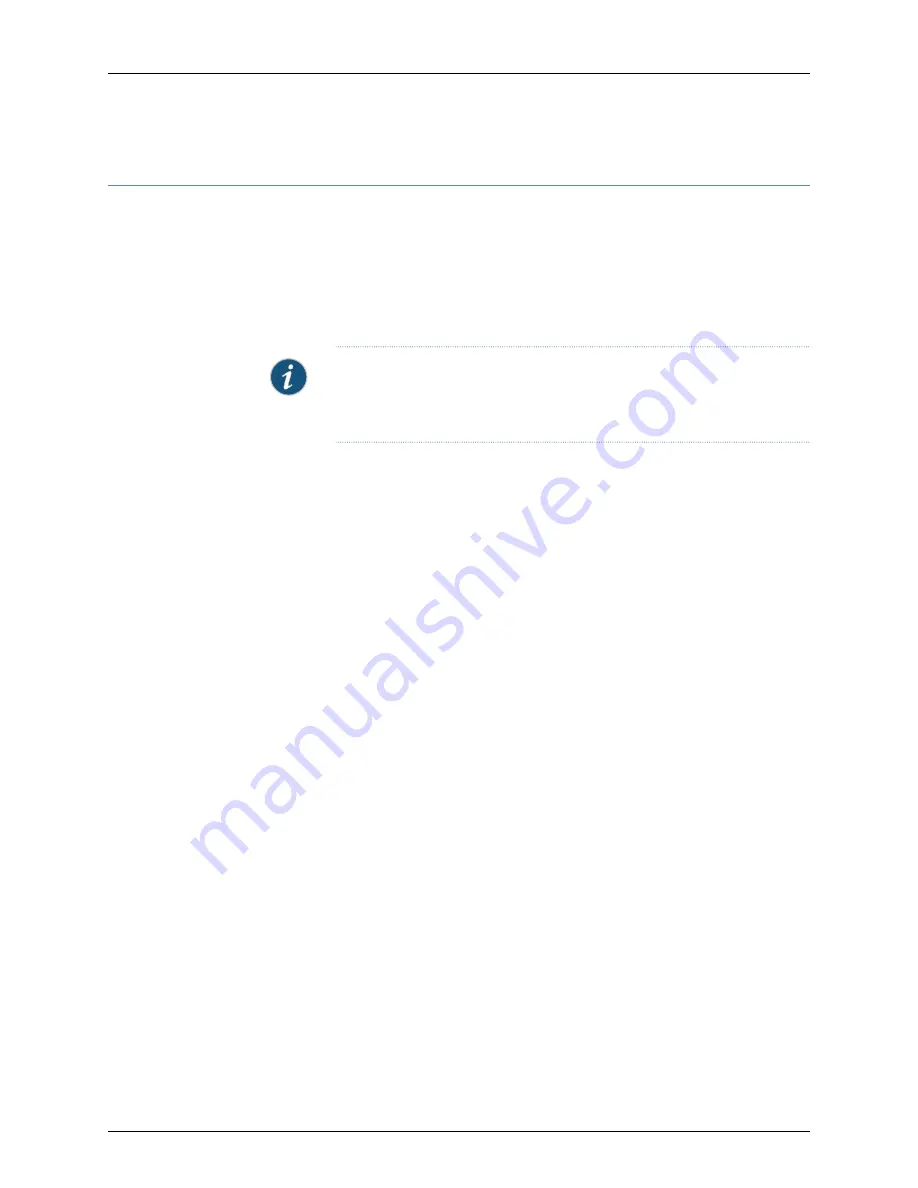
Step 10: Perform the PTX3000 Packet Transport Router Initial Software Configuration
The procedures below connect a packet transport router to the network but do not enable
it to forward traffic. For complete information about enabling the packet transport router
to forward traffic, including examples, see the Junos OS configuration guides.
You configure the packet transport router by issuing Junos OS command-line interface
(CLI) commands, either on a console device attached to the
CON
port, or over a telnet
connection to a network connected to the
HOST/ETHERNET
port.
NOTE:
These procedures enable you to use the
HOST/ETHERNET
management port. For the initial configuration, use a device attached to the
CON
port.
For more information about the configuration statements in this procedure, see the
Junos
OS Administration Library for Routing Devices
.
To complete the initial configuration, perform the following procedures:
1.
Enter Configuration Mode on page 29
2.
Configure User Accounts and Passwords on page 30
3.
Configure System Attributes on page 30
4.
Commit the Configuration on page 31
Enter Configuration Mode
To enter configuration mode:
1.
Verify that the packet transport router is powered on.
2.
Log in as the root user. There is no password.
Amnesiac <ttyd0> login:
root
3.
Start the CLI.
root@%
cli
root>
4.
Enter configuration mode.
root>
configure
Entering configuration mode.
[edit]
root#
29
Copyright © 2014, Juniper Networks, Inc.
Step 10: Perform the PTX3000 Packet Transport Router Initial Software Configuration























