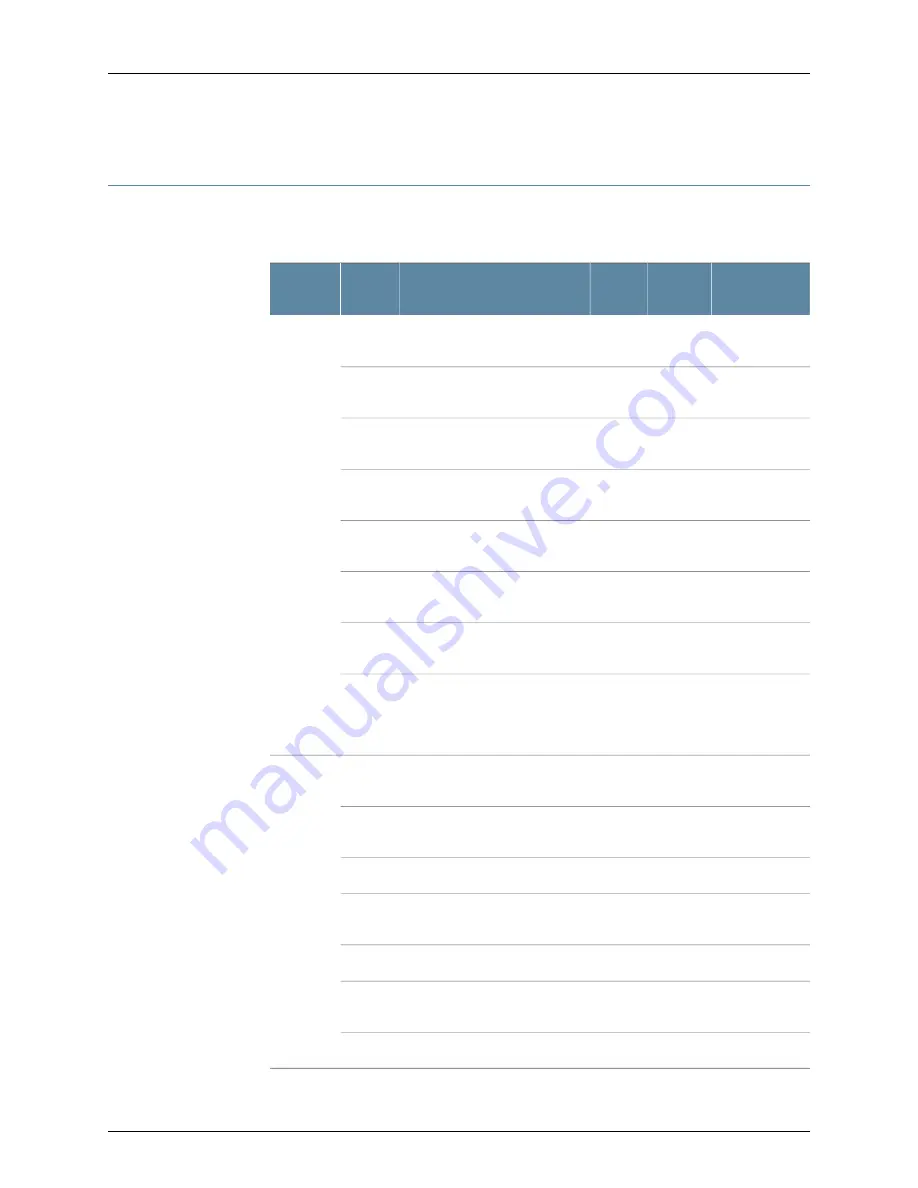
NSM4000 Appliance Ports
provides required port information for the NSM4000 appliance.
Table 18: Required Ports on NSM4000
Depends on
Configuration
Internet
LAN
Description
Port
Direction
No
No
Yes
SSH command-line
management
22
In
No
No
Yes
Web interface for administrator
login
443
Yes
Yes
LAN
Web interface for listening for
NSM API messages
8443
No
Yes
Yes
Connections from managed
devices to NSM4000
7800
No
No
Yes
Connections from the NSM GUI
client to NSM
7808
Yes
No
Yes
Heartbeat between peers in an
HA cluster
7802
Yes
Yes
Yes
Connections from managed IDP
devices to NSM
7803
Yes
Yes
Yes
Connections from devices
running Junos OS, Secure Access
devices, or Infranet Controller
devices
7804
No
Yes
Yes
SSH connection to new
managed device
22
Out
Yes
No
Yes
Telnet connection to new
managed device
23
No
No
Yes
DNS lookups
53
Yes
Yes
No
System security updates from
Juniper Networks
80
Yes
No
Yes
Shared disk portmap lookup
111
Yes
Yes
Yes
Network Time Protocol (NTP)
time synchronization
123
Yes
No
Yes
Shared disk NFS connection
2049
Copyright © 2016, Juniper Networks, Inc.
52
NSM4000 Appliance Hardware Guide
Summary of Contents for NSM4000
Page 1: ...NSM4000 Appliance Hardware Guide Modified 2016 11 23 Copyright 2016 Juniper Networks Inc ...
Page 14: ...Copyright 2016 Juniper Networks Inc xiv NSM4000 Appliance Hardware Guide ...
Page 16: ...Copyright 2016 Juniper Networks Inc 2 NSM4000 Appliance Hardware Guide ...
Page 26: ...Copyright 2016 Juniper Networks Inc 12 NSM4000 Appliance Hardware Guide ...
Page 34: ...Copyright 2016 Juniper Networks Inc 20 NSM4000 Appliance Hardware Guide ...
Page 38: ...Copyright 2016 Juniper Networks Inc 24 NSM4000 Appliance Hardware Guide ...
Page 42: ...Copyright 2016 Juniper Networks Inc 28 NSM4000 Appliance Hardware Guide ...
Page 48: ...Copyright 2016 Juniper Networks Inc 34 NSM4000 Appliance Hardware Guide ...
Page 68: ...Copyright 2016 Juniper Networks Inc 54 NSM4000 Appliance Hardware Guide ...
Page 102: ...Copyright 2016 Juniper Networks Inc 88 NSM4000 Appliance Hardware Guide ...
Page 104: ...Copyright 2016 Juniper Networks Inc 90 NSM4000 Appliance Hardware Guide ...
Page 120: ...Copyright 2016 Juniper Networks Inc 106 NSM4000 Appliance Hardware Guide ...
Page 122: ...Copyright 2016 Juniper Networks Inc 108 NSM4000 Appliance Hardware Guide ...
Page 124: ...Copyright 2016 Juniper Networks Inc 110 NSM4000 Appliance Hardware Guide ...
Page 140: ...Copyright 2016 Juniper Networks Inc 126 NSM4000 Appliance Hardware Guide ...
Page 148: ...Copyright 2016 Juniper Networks Inc 134 NSM4000 Appliance Hardware Guide ...
Page 186: ...Copyright 2016 Juniper Networks Inc 172 NSM4000 Appliance Hardware Guide ...
Page 191: ...PART 9 Index Index on page 179 177 Copyright 2016 Juniper Networks Inc ...
Page 192: ...Copyright 2016 Juniper Networks Inc 178 NSM4000 Appliance Hardware Guide ...
















































