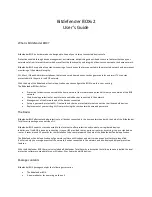Chapter 3 Configuring the Device
18
User’s Guide
&
211(&7,1*
7+(
'
(9,&(
$6
$
6
,1*/(
6
(&85,7<
*
$7(:$<
There are many ways to connect a NetScreen-200 Series device to your network system.
In most cases, the device serves as a single security gateway that protects at least one
LAN (usually connected to the device from a switch or a hub).
&RQQHFWLYLW\([DPSOHV
In the following example, a NetScreen-208 device connects to the protected LAN through
ethernet1 (bound to the Trust security zone). The device connects externally to a router
through ethernet3 (bound to the Untrust security zone).
Router
Internet
ethernet3
Untrust Zone
ethernet1
Trust Zone
LAN