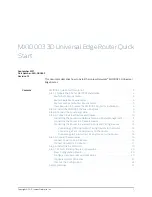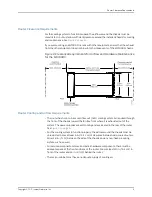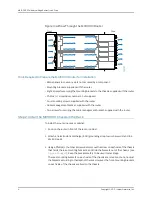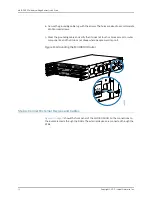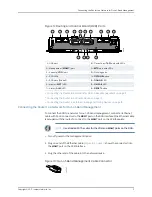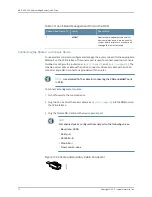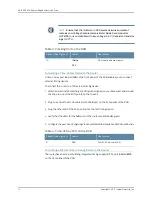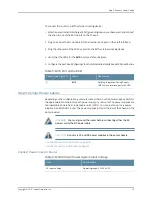MX10003 3D Universal Edge Router Quick
Start
September 2017
Part Number: 530-080552
Revision 01
This document describes how to install the Juniper Networks
®
MX10003 3D Universal
Edge Router.
Contents
MX10003 Quick Start Description . . . . . . . . . . . . . . . . . . . . . . . . . . . . . . . . . . . . . . . 3
Step 1: Prepare the Site for MX10003 Installation . . . . . . . . . . . . . . . . . . . . . . . . . . 4
Router Rack Requirements . . . . . . . . . . . . . . . . . . . . . . . . . . . . . . . . . . . . . . . . . 4
Router Clearance Requirements . . . . . . . . . . . . . . . . . . . . . . . . . . . . . . . . . . . . . 5
Router Cooling and Airflow Requirements . . . . . . . . . . . . . . . . . . . . . . . . . . . . . 5
Tools Required to Prepare the MX10003 Router for Installation . . . . . . . . . . . 6
Step 2: Install the MX10003 Chassis in the Rack . . . . . . . . . . . . . . . . . . . . . . . . . . . 6
Step 3: Connect the Grounding Cable . . . . . . . . . . . . . . . . . . . . . . . . . . . . . . . . . . . . 9
Step 4: Connect External Devices and Cables . . . . . . . . . . . . . . . . . . . . . . . . . . . . . 10
Connecting the Router to a Network for Out-of-Band Management . . . . . . . . 11
Connecting the Router to a Console Device . . . . . . . . . . . . . . . . . . . . . . . . . . . 12
Connecting the Router to External Clocking and Timing Devices . . . . . . . . . . 13
Connecting 1-PPS and 10-MHz Timing Devices to the Router . . . . . . . . . 13
Connecting a Time-of-Day Device to the Router . . . . . . . . . . . . . . . . . . . 14
Connecting a BITS External Clocking Device to the Router . . . . . . . . . . . 14
Step 5: Connect Power Cables . . . . . . . . . . . . . . . . . . . . . . . . . . . . . . . . . . . . . . . . . 15
Connect Power to an AC Router . . . . . . . . . . . . . . . . . . . . . . . . . . . . . . . . . . . . 15
Connect Power to a DC Router . . . . . . . . . . . . . . . . . . . . . . . . . . . . . . . . . . . . . 17
Step 6: Install the Air Filter Unit . . . . . . . . . . . . . . . . . . . . . . . . . . . . . . . . . . . . . . . . 19
Step 7: Perform Initial Software Configuration . . . . . . . . . . . . . . . . . . . . . . . . . . . . 20
Enter Configuration Mode . . . . . . . . . . . . . . . . . . . . . . . . . . . . . . . . . . . . . . . . 20
Configure User Accounts and Passwords . . . . . . . . . . . . . . . . . . . . . . . . . . . . 20
Configure System Attributes . . . . . . . . . . . . . . . . . . . . . . . . . . . . . . . . . . . . . . . 21
Commit the Configuration . . . . . . . . . . . . . . . . . . . . . . . . . . . . . . . . . . . . . . . . 22
Safety Warnings . . . . . . . . . . . . . . . . . . . . . . . . . . . . . . . . . . . . . . . . . . . . . . . . . . . . 22
1
Copyright © 2017, Juniper Networks, Inc.