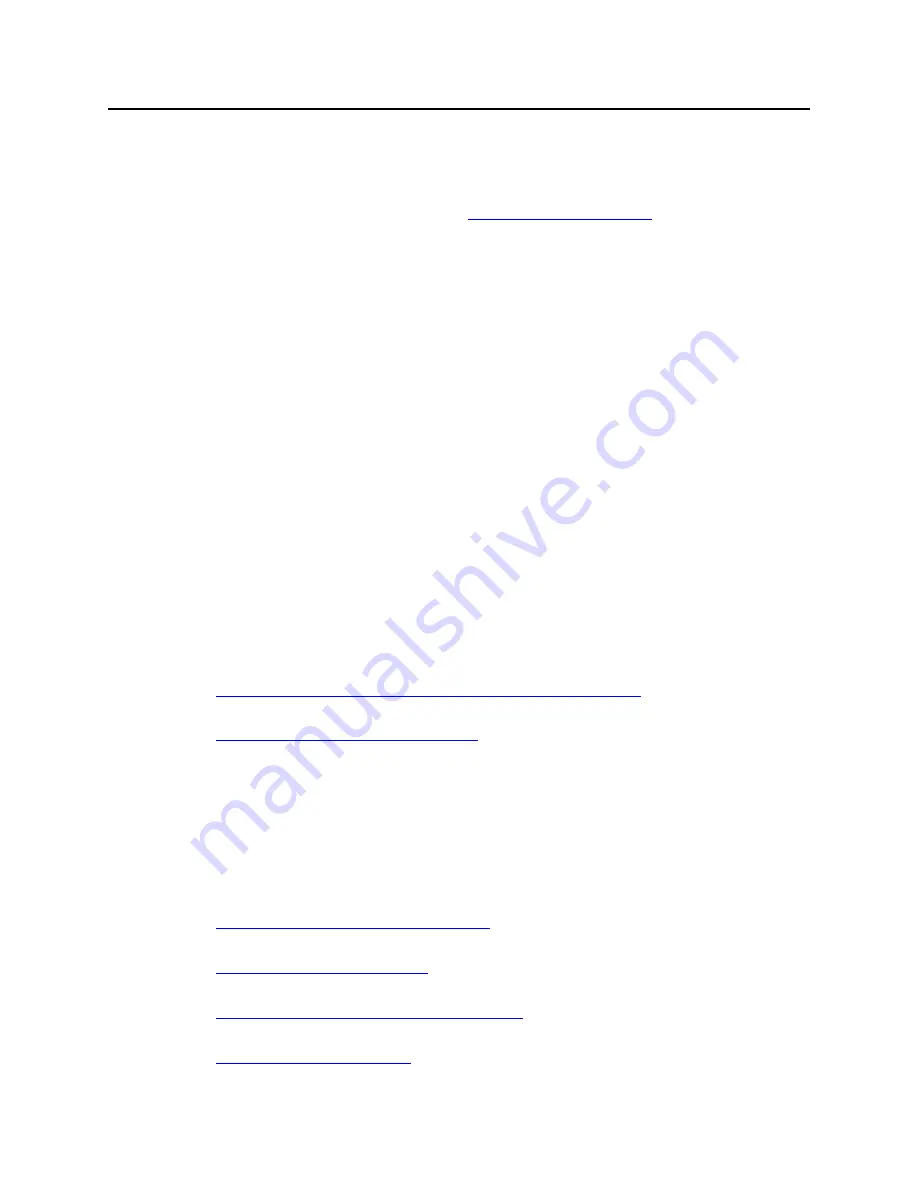
Upgrading (CLI)
15
Media Flow Controller 2.0.5 Release Notes
Release 2.0.5
Upgrading (CLI)
To upgrade your system using the CLI:
1.
From Enable or Configure mode (see
“Connecting and Logging In
), fetch the
configuration upgrade image file using the Juniper Networks URL.
image fetch <URL>/<filename>
2.
Install the image.
image install <filename>
3.
Verify which boot image contains the upgrade.
show images
4.
Switch to the boot partition containing the upgrade image, if needed.
image boot next
5.
Reboot to that partition.
reload
6.
Verify that the new image is booted.
show version
Requesting Technical Support
Technical product support is available through the Juniper Networks Technical Assistance
Center (JTAC). If you are a customer with an active J-Care or JNASC support contract, or are
covered under warranty, and need post-sales technical support, you can access our tools and
resources online or open a case with JTAC.
•
JTAC Policies—For a complete understanding of our JTAC procedures and policies,
review the JTAC User Guide located at
http://www.juniper.net/customers/support/downloads/710059.pdf
•
Product Warranties—For product warranty information, visit
http://www.juniper.net/support/warranty/
•
JTAC Hours of Operation—The JTAC centers have resources available 24 hours a day,
7 days a week, 365 days a year.
Self-Help Online Tools and Resources
For quick and easy problem resolution, Juniper Networks has designed an online self-service
portal called the Customer Support Center (CSC) that provides you with the following features:
•
Find CSC offerings:
http://www.juniper.net/customers/support/
•
Find product documentation:
http://www.juniper.net/techpubs/
•
Download the latest releases of software and review release notes:
http://www.juniper.net/customers/csc/software/
•
Search technical bulletins for relevant hardware and software notifications:
https://www.juniper.net/alerts/
















