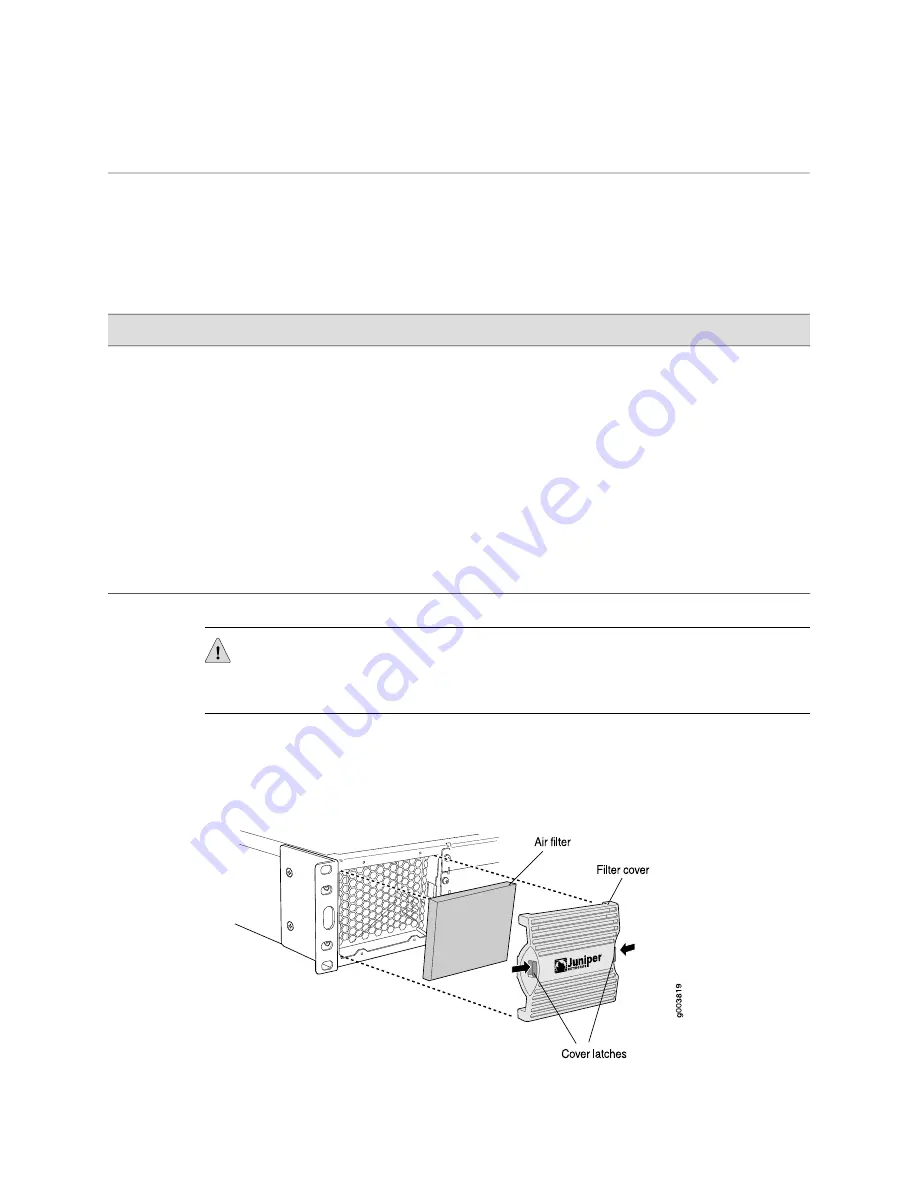
Before You Begin
Before installing and connecting a Services Router, read “Safety Warnings
Summary” on page 17.
Then make sure you have the equipment listed in Table 1 on page 5.
Table 1: Equipment Required for Services Router Installation
Management Access
Rack Installation
Electrical Connection
For CLI access:
■
Management device, such as a PC
or laptop, with a serial port (not
provided)
■
RJ-45 console (Ethernet “rollover”)
cable, with an RJ-45-to-DB-9
adapter (both provided)
For J-Web access:
■
Management device, such as a PC
or laptop, with an Ethernet port
(not provided)
■
Ethernet cable (not provided)
■
For rack installation,
mounting screws
appropriate for your rack
and an appropriate
screwdriver (not provided).
■
Mounting brackets are
preinstalled on J2320 and
J2350 models, and must be
installed on J4350 and J6350
models.
■
Electrostatic discharge (ESD) grounding
strap (not provided)
■
For AC power, an AC power cord with a
plug appropriate for your geographical
location (provided)
■
For DC power, 14 AWG DC power cables
with appropriate lugs (not provided)
■
For grounding, 14 AWG grounding cable
and lug for the router (not provided)
■
Routers with redundant power supplies
require an AC power cord (provided) or DC
power cables (not provided) for each power
supply.
CAUTION:
A licensed electrician must attach a cable lug to the grounding and power
cables that you supply. A cable with an incorrectly attached lug can damage the
router.
If you are installing a J4350 or J6350 Services Router, take the following steps:
1.
Attach the air filter and filter cover, as shown in Figure 1 on page 5.
Figure 1: Attaching Air Filter and Filter Cover
Before You Begin
■
5
Before You Begin






































