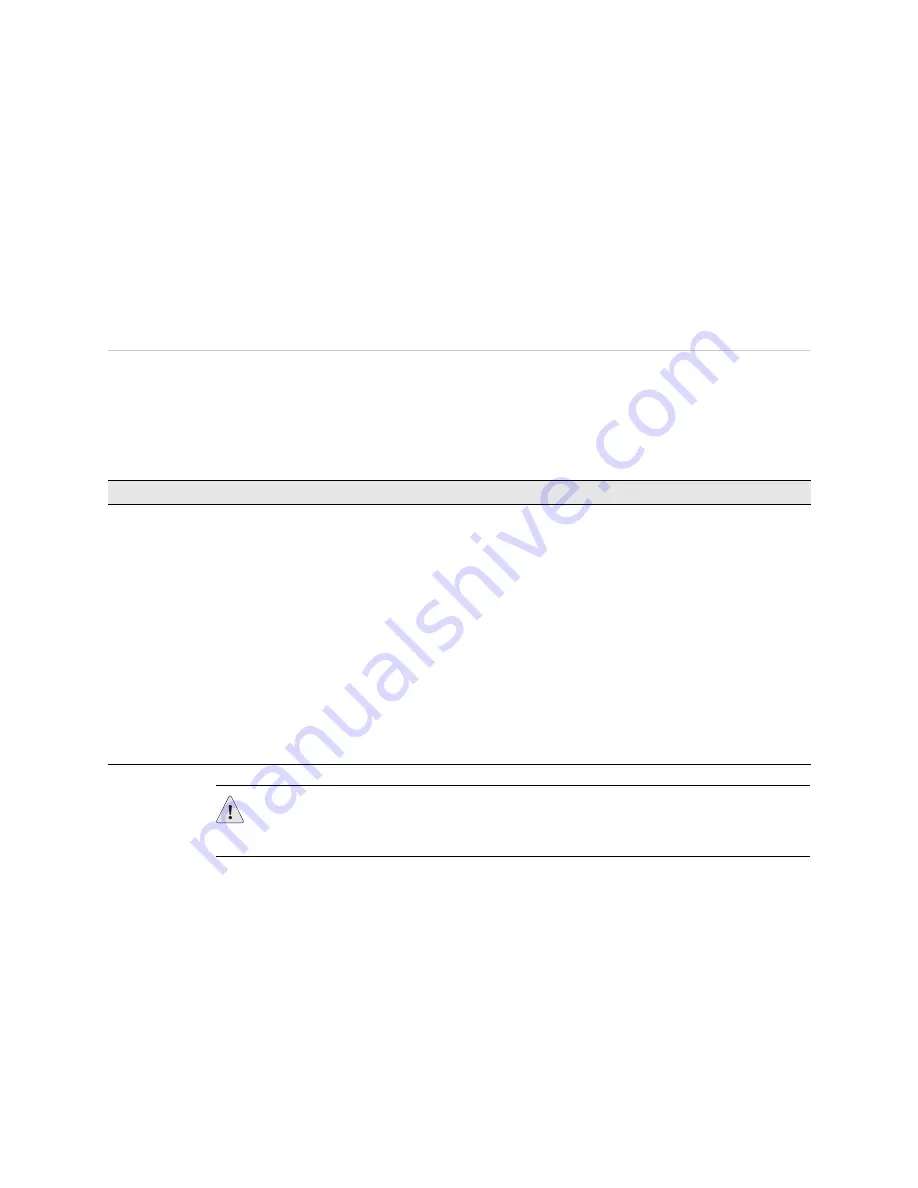
Before You Begin
!
3
J-series Services Router Quick Start
!
On J4350 and J6350 routers, the built-in Gigabit Ethernet LAN ports
0/0
through
0/3
, which are in slot 0, are named
ge-0/0/0
,
ge-0/0/1
,
ge-0/0/2
, and
ge-0/0/3
.
!
On models with replaceable PIMs, the first port on a T1 PIM in slot 1 is named
t1-1/0/0
.
Remote Access
Although Telnet and SSH are both supported, they are
disabled
by default.
Before You Begin
Before installing and connecting a Services Router, read “Safety Warnings
Summary” on page 16.
Then make sure you have the equipment listed in Table 1.
Table 1: Equipment Required for Services Router Installation
All Models
J2300 Model Only
All Other Models
Management Access
!
Electrostatic discharge (ESD)
grounding strap (not provided)
!
For rack or wall installation, a
screwdriver appropriate for the
screws or anchors (not provided)
!
For AC power, an AC power cord
with a plug appropriate for your
geographical location (provided)
!
For DC power, 14 AWG DC power
cables with appropriate lugs (not
provided)
!
For grounding, 14 AWG grounding
cable and lug for the router (not
provided)
!
For desk installation,
four rubber feet
(provided)
!
For rack installation,
four mounting screws
appropriate for your
rack (not provided)
!
For wall installation,
four wall screws or
anchors capable of
supporting the full
weight of the chassis,
up to 12 lb (5.4 kg)
!
For rack installation,
mounting screws
appropriate for your
rack (not provided).
!
Routers with redundant
power supplies require
an AC power cord
(provided) or DC power
cables (not provided)
for each power supply.
!
Mounting brackets are
preinstalled on J4300
and J6300 models, and
must be installed on
J4350 and J6350
models.
For CLI access:
!
Management device, such as
a PC or laptop, with a serial
port (not provided)
!
RJ-45 console (Ethernet
“rollover”) cable, with an
RJ-45-to-DB-9 adapter (both
provided)
For J-Web access:
!
Management device, such as
a PC or laptop, with an
Ethernet port (not provided)
!
Ethernet cable (not provided)
CAUTION:
A licensed electrician must attach a cable lug to the grounding and
power cables that you supply. A cable with an incorrectly attached lug can damage
the router.


















