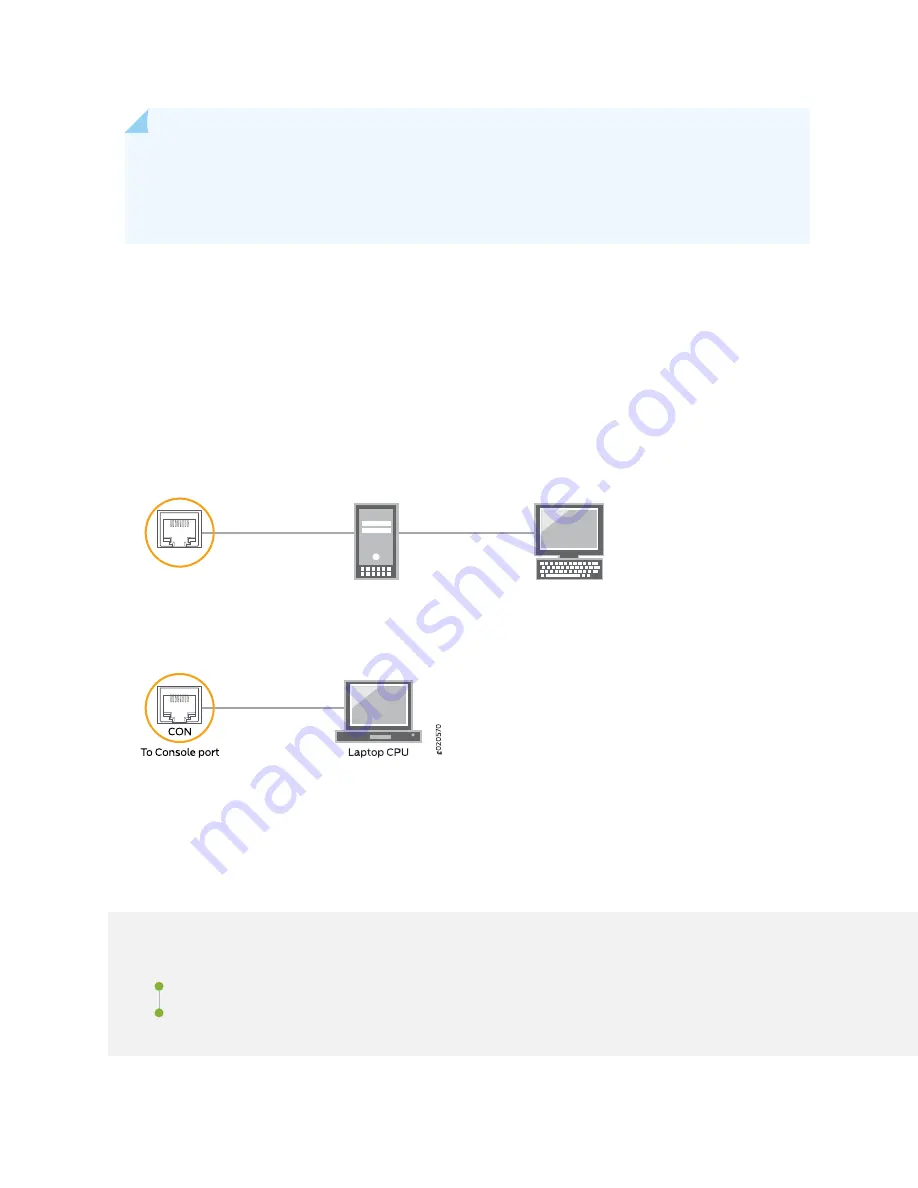
NOTE:
If your laptop or PC does not have a DB-9 male connector pin and you want to connect
your laptop or PC directly to the device, use a combination of the RJ-45 to DB-9 female adapter
supplied with the device and a USB to DB-9 male adapter. You must provide the USB to DB-9 male
adapter.
To connect the device to a management console (see
and
):
1. Connect one end of the Ethernet cable to the console port (labeled CON, CONSOLE, or CON1) on the
device.
2. Connect the other end of the Ethernet cable to the console server (see
) or
management console (see
Figure 44: Connecting a Device to a Management Console Through a Console Server
g020547
CON
To Console
port
Console server
PC
Figure 45: Connecting a Device Directly to a Management Console
Configuring Junos OS on the EX4650
IN THIS SECTION
EX4650 Switch Default Configuration | 101
Connecting and Configuring an EX4650 Switch | 101
100
Summary of Contents for EX4650 Series
Page 1: ...EX4650 Switch Hardware Guide Published 2019 10 10 ...
Page 17: ......
Page 55: ......
Page 78: ......
Page 105: ......
Page 126: ...5 CHAPTER Troubleshooting Hardware Troubleshooting the EX4650 Components 131 ...
Page 127: ......
Page 133: ......
Page 151: ...Restricted Access Warning 155 ...
Page 166: ...Jewelry Removal Warning 170 ...
Page 169: ...Operating Temperature Warning 173 ...
Page 178: ...DC Power Disconnection Warning 182 ...
Page 182: ...DC Power Wiring Sequence Warning 186 ...






























