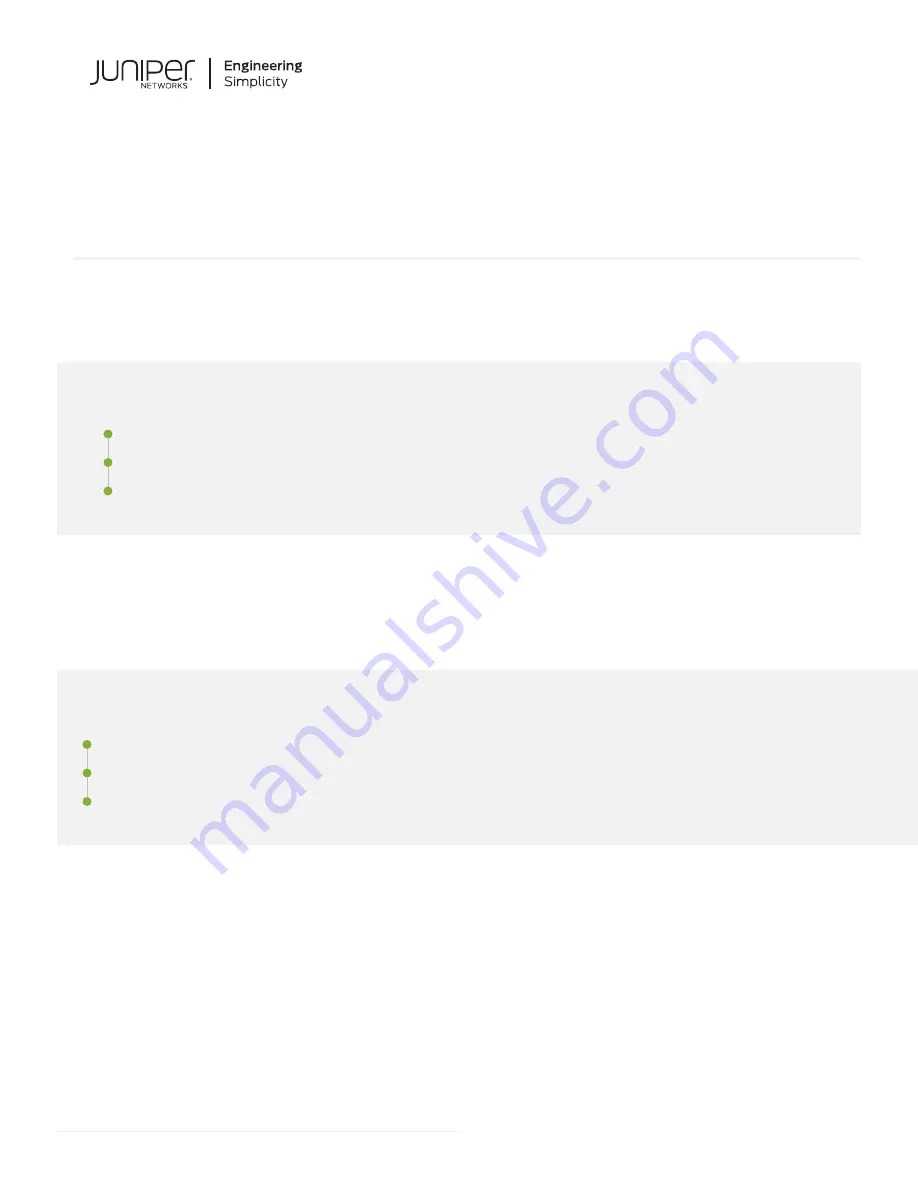
Day One+
ACX7024
IN THIS GUIDE
Step 1: Begin
IN THIS SECTION
In this guide, we provide a simple, three-step path, to quickly get you up and running with your new Juniper Networks®
ACX7024 Cloud Metro Router. We’ve simplified and shortened the installation and configuration steps to make it easy
for you to install a DC-powered ACX7024 in a rack, power it up, and configure basic settings.






























