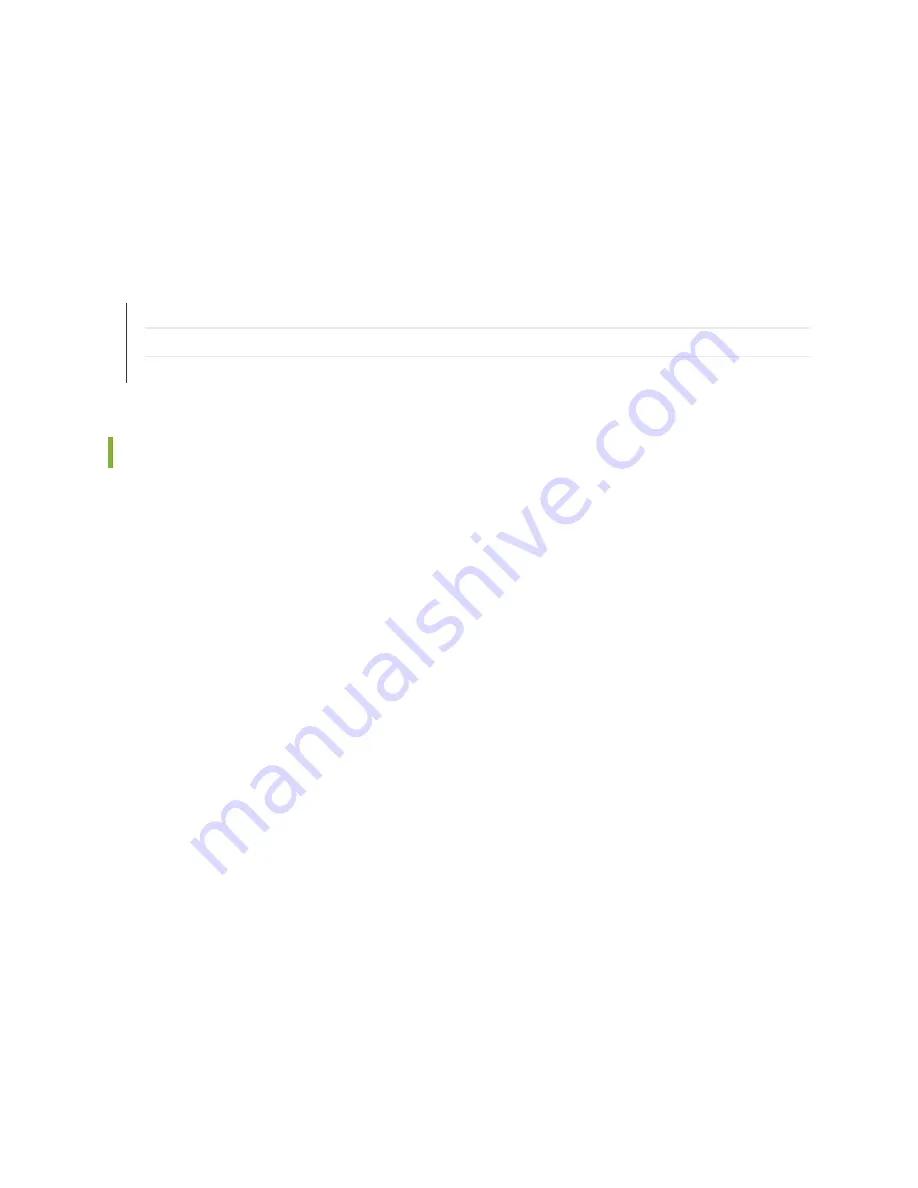
9. After the system reboots, go back to the BIOS menu and change the first boot device to the one that
includes “UEFI OS (P5: SFSA20...”.
10. Save the configuration and exit the BIOS menu.
RELATED DOCUMENTATION
Powering On the CTP151 Device | 75
Configuring the First Boot Script for the CTP151 Device | 77
Powering Off the CTP151 Device | 80
Configuring the First Boot Script for the CTP151 Device
For the first-time boot process, there is a series of login prompts that require the following settings:
•
You must provide a password for the root account. The ctp and ctp_cmd accounts have default
passwords. The default password for the ctp user account is "ctp", and the default password for the
ctp_cmd user account is "ctp_cmd". You can change the default passwords later.
•
Supported protocol or protocols—(0) IPv4 only, (1) IPv6 only, or (2) IPv4 and IPv6. Enter the appropriate
number value.
•
Default interface—From the list of available devices, such as eth0 and eth1 (or more), enter the name
of the interface that you want to set as the default.
•
Hostname of the device.
•
IP address of the interface—Enter the IP address of the selected interface, or accept the loopback
address (127.0.0.1) as the default.
•
Netmask of the IP address—Enter the netmask (such as 255.255.255.128), or accept 255.255.255.0
as the default.
•
Gateway IP address—Enter the IP address of the gateway, or accept the local address (127.0.0.1) as
the default.
•
Maximum transmission unit (MTU)—Enter the MTU in bytes, or accept 1500 bytes as the default.
77
Summary of Contents for CTP151 Platform
Page 1: ...Juniper Networks CTP151 Circuit to Packet Platform Hardware Guide Published 2020 02 07...
Page 12: ...1 PART Overview CTP151 Platform Overview 3 CTP151 Interface Modules 9...
Page 13: ......
Page 26: ......
Page 50: ......
Page 58: ......
Page 71: ...CTP151 Platform Overview 3 63...
Page 78: ......
Page 88: ......
Page 100: ...7 PART Troubleshooting Troubleshooting Hardware and Power Failures 97...
Page 101: ......






























