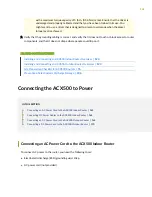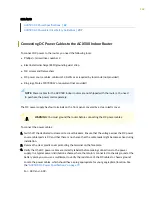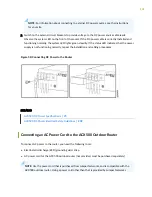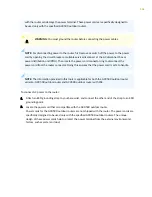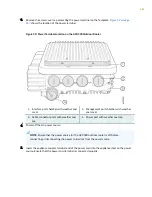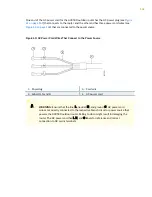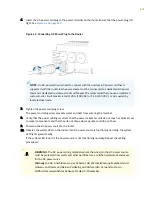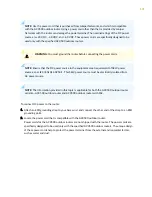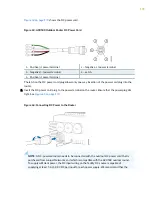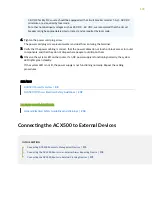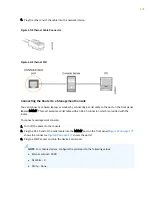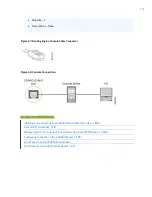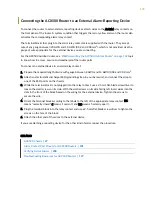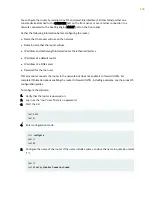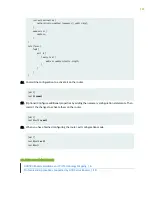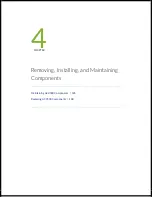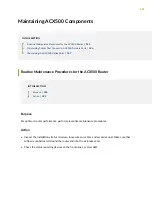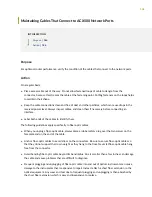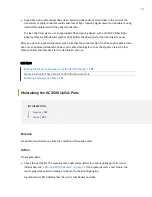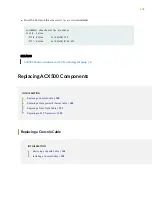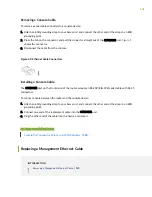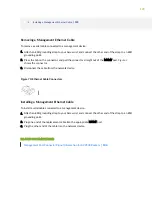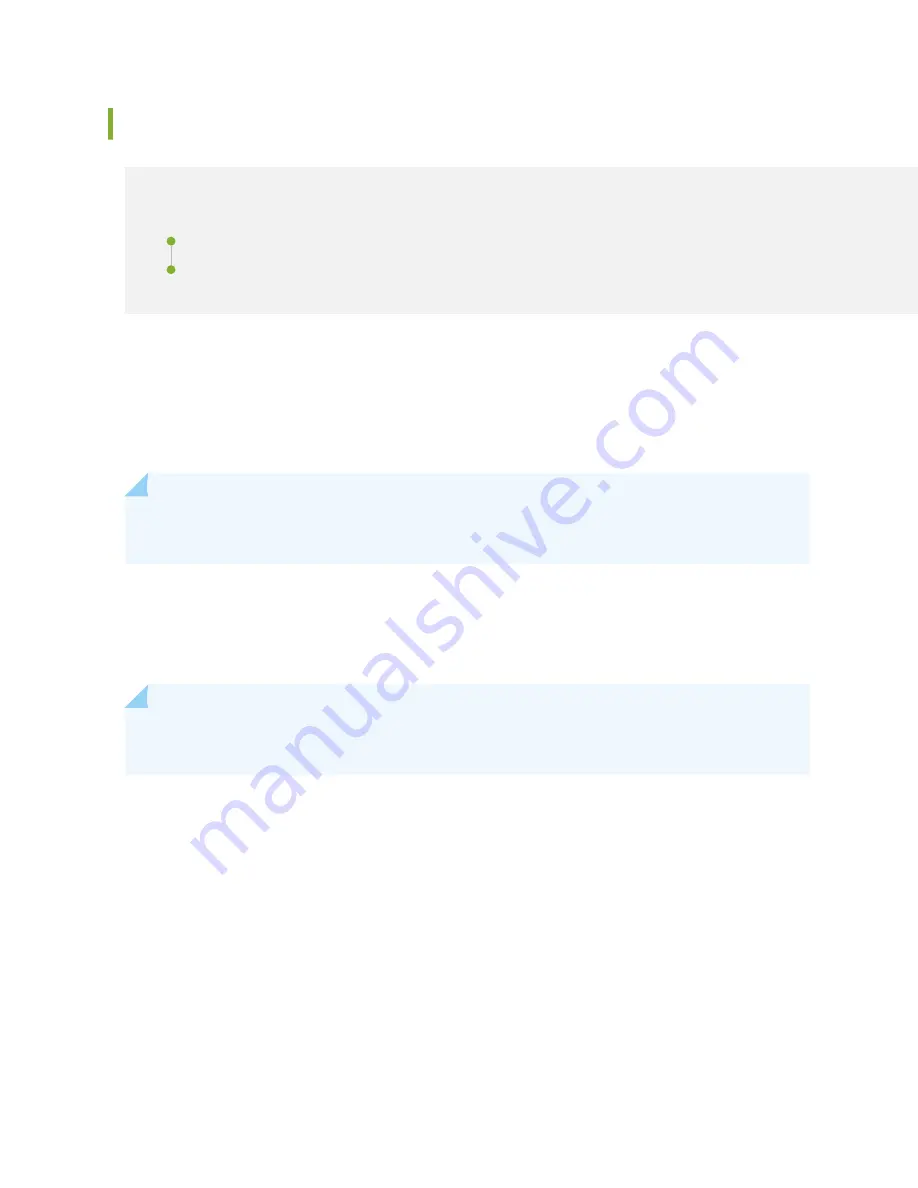
Connecting ACX500 Routers to Management Devices
IN THIS SECTION
Connecting the Router to a Network for Out-of-Band Management | 175
Connecting the Router to a Management Console | 176
To connect external devices and cables to the router, you need the following tools:
• RJ-45 Ethernet cable and RJ-45 to DB-9 serial port adapter (provided)
• Management host, such as a PC, with an Ethernet port (not provided)
NOTE: Ensure that you use a waterproof fiber-optic cable with an outer diameter of 10 mm for
the SFP ports, and that with an outer diameter of 6.5 mm for the RJ-45 ports.
For the ACX500 outdoor router, see
"Weatherproofing the ACX500 Outdoor Router" on page 142
topic
to know how to access, secure, and weatherproof the router ports. See
to know more about the ports that are available under the management port cover on
the ACX500 outdoor router.
NOTE: When accessing the management ports of the ACX500 outdoor router, ensure to
weatherproof the port units by securing back the interface port cover.
Connecting the Router to a Network for Out-of-Band Management
To connect to the MGMT port on the ACX500 router:
1. Turn off the power to the management device.
2. Plug one end of the Ethernet cable into the MGMT port on the router. (
Figure 1
shows the
connector.
Figure 2
shows the port.)
175