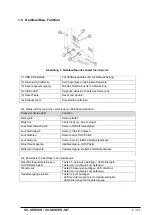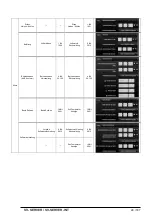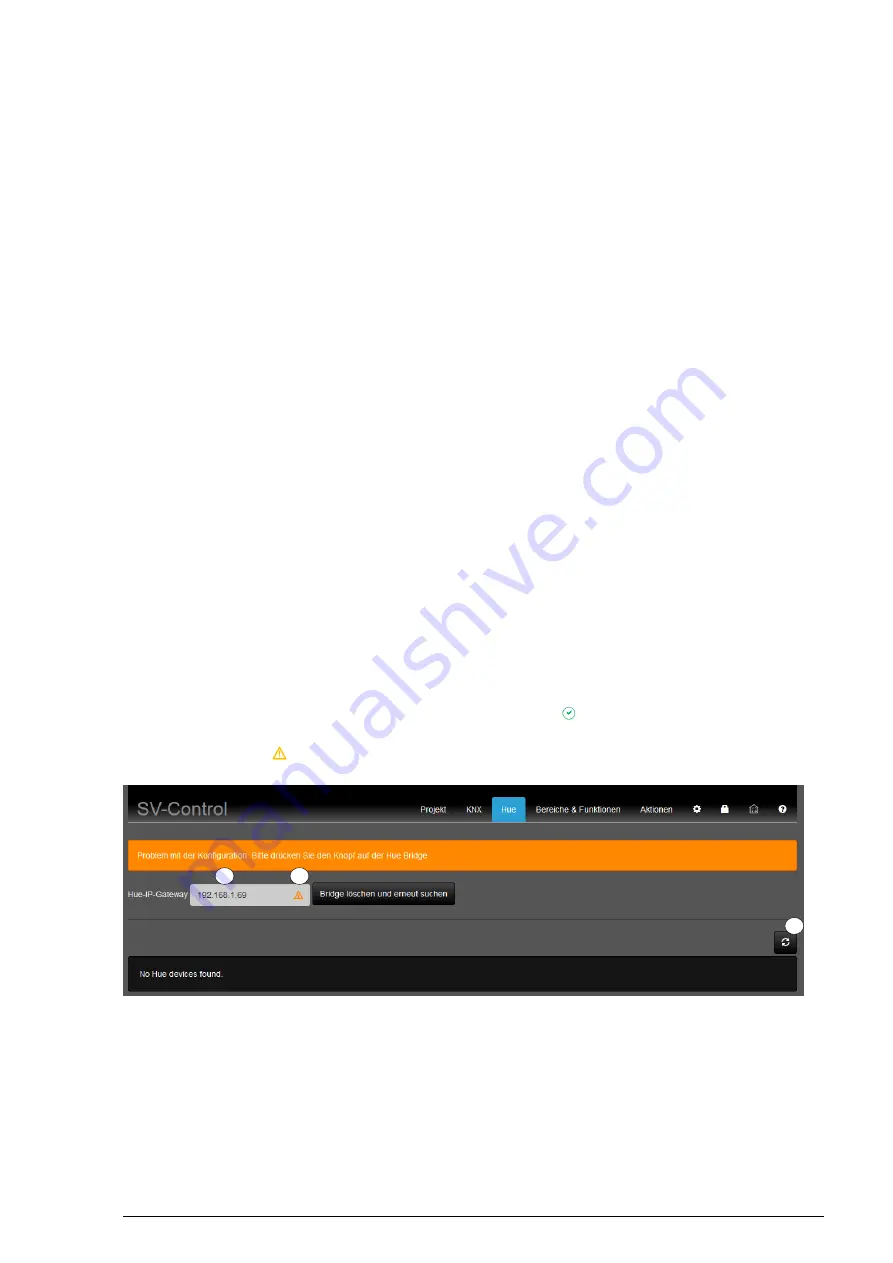
SV- SERVER / SV-SERVER-INT
17 / 187
2.3 Hue
Die Registerkarte „
Hue
“ dient der Deklaration der
Philips Hue Bridge
und des Importierens
zuvor eingebundener
Hue
Geräte bzw. anderen
ZigBee
Light Link-
Komponenten.
Die Registerkarte „
Hue
“ ist für beide Profile (Administrator/ Benutzer) vollständig
bedienbar.
2.3.1 Hue-IP-Gateway deklarieren
Der
Smart Visu Server
unterstützt die Integration, Visualisierung und Bedienung des
Philips Hue
Systems.
Um die
Hue
-Funktionalität des
Smart Visu Servers
verwenden zu können, ist eine
Philips
Hue
Bridge
erforderlich, welches vom
Smart Visu Server
über das IP-Netzwerk erreicht
werden kann. Des Weiteren muss das
Philips Hue
System vollständig in Betrieb
genommen sein. Entsprechende Schritte entnehmen Sie den Dokumentationen des
Herstellers.
Die IP-Adresse der
Philips Hue Bridge
wird vom
Smart Visu Server
automatisch erkannt
und im Textfeld „Hue-IP-Gateway“ (2) angezeigt. Wenn eine andere als die
vorgeschlagene
Philips Hue
Bridge
mit dem
Smart Visu Server
gekoppelt werden soll,
können Sie die IP-Adresse manuell editieren.
Zur Kopplung der Bridge mit dem
Smart Visu Server
muss die Pairing Taste der Bridge zur
Authentifizierung betätigt werden (1).
Ein erfolgreiches Pairing wird durch einen grünen Haken ( ) am Ende der Eingabezeile
(3) visualisiert. Eine fehlerhafte Verbindung bzw. nicht erfolgtes Pairing wird durch ein
orangenes Dreieck ( ) an selber Stelle visualisiert.
Abbildung 11: Philips Hue Bridge deklarieren
1
3
2