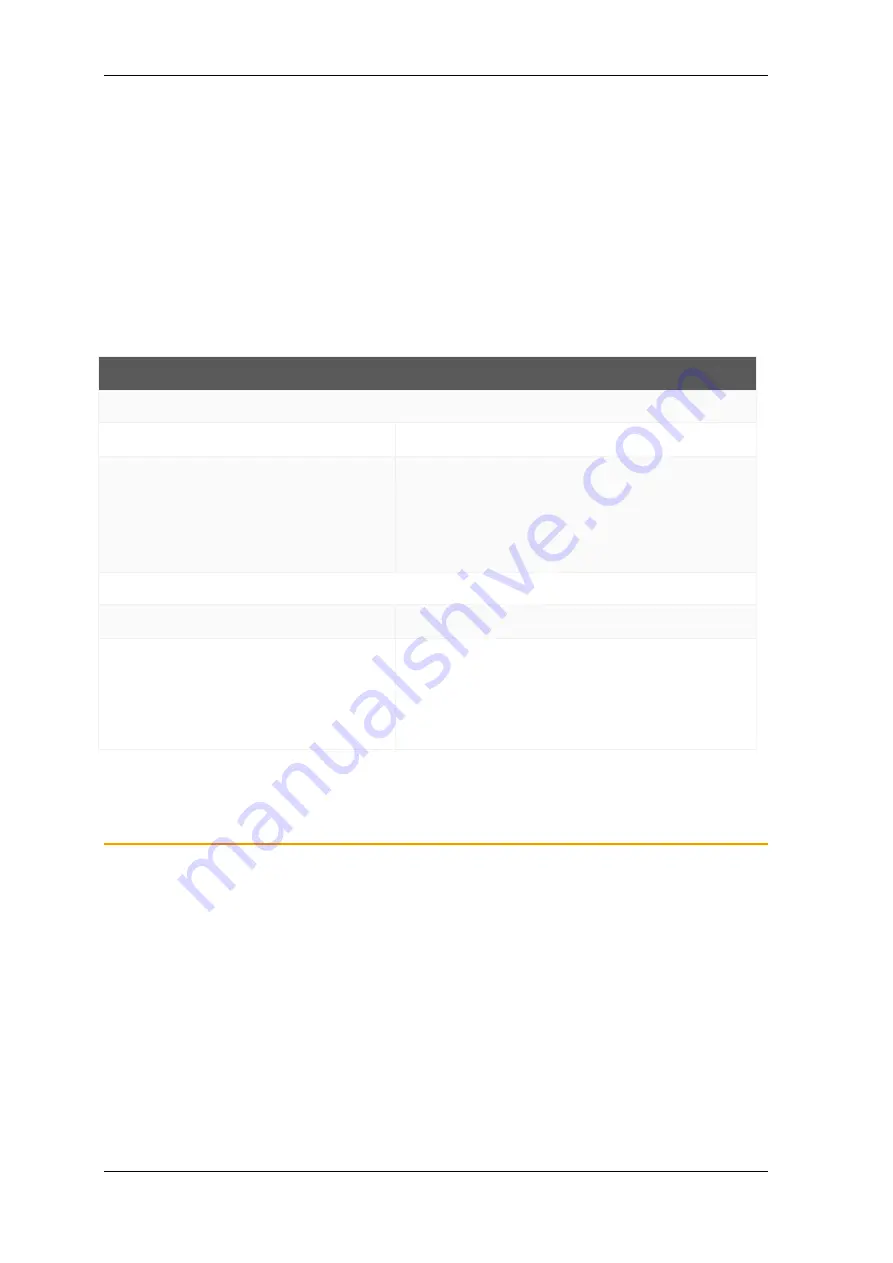
Commis s ioning and configuration
KNX Sonos -Gateway
MR-SONOS-REG
© 2019 Albrecht J ung GmbH & Co. KG
p. 53 / 118
8.
KNX Sonos -Gateway is now ready for commis s ioning via
<<Program ETS>> and for testing the functions .
9.
Configure the playlis t for each of the configured master-
s lave groups in the ETS on the device webs ite.
Configure playlis ts on the device
8.2.2
Creating the device in the ETS.
Depending on whether the product databas e entry already exis ts in the ETS catalogue or whether the device is
already being us ed in your exis ting project, different work s teps are required in order to us e the current ver-
s ion.
Work steps
Device already exists in the ETS catalogue?
Yes
No
Updating product databas e entry.
During an update, the old product database
entry is replaced by the new one.
Importing product databas e entry
There are numerous poss ibilities for importing a new
product databas e entry. Below we will as s ume that you
have downloaded the product databas e entry yours elf.
Importing a new product databas e entry, p. 53
Device in existing project should be updated?
Yes
No
You mus t update the device properly s o that
the exis ting links to group addres s es are main-
tained.
Updating a product in the exis ting project,
p. 54
Add the device to the topology in the us ual way.
There are numerous poss ibilities for importing a new product database entry. Below we will as s ume that you
have downloaded the product databas e entry yours elf.
Importing a new product database entry
Requirement: You have downloaded the product databas e entry (product file) from our webs ite under
www.jung.de.
1.
Start the ETS and s elect the <<Catalogue>> tab on the Start page.
2.
Select the <<Import>> button in the toolbar.
3.
In the <<Open product file>> window, open the product file and pres s on the <<Open>> button to confirm
your s election.
ETS analyses the file.
4. Follow the further instructions in the ETS. If necessary, call up the Online Help with the [F1] button.






























