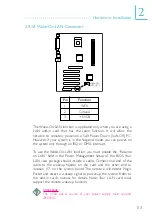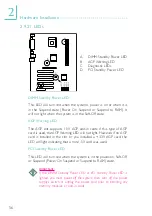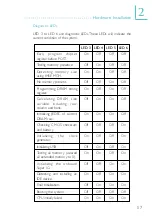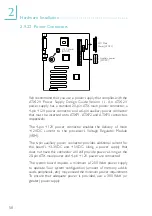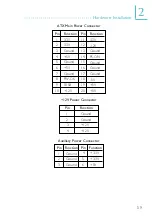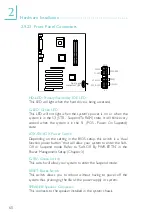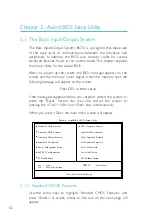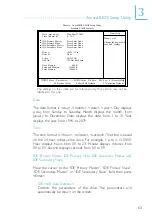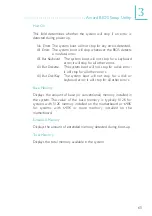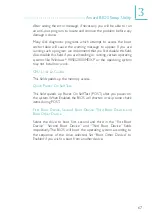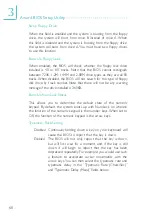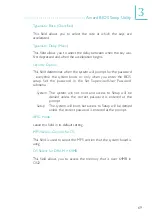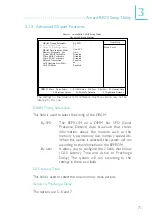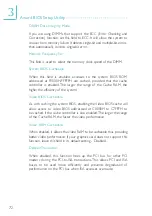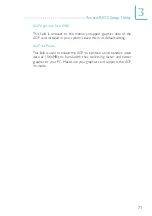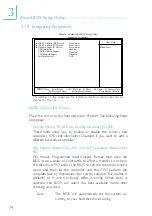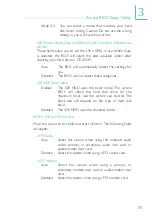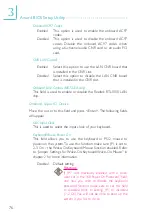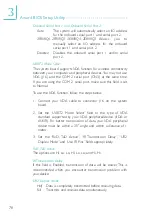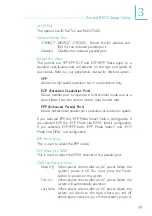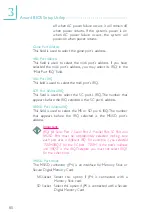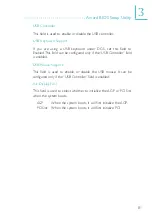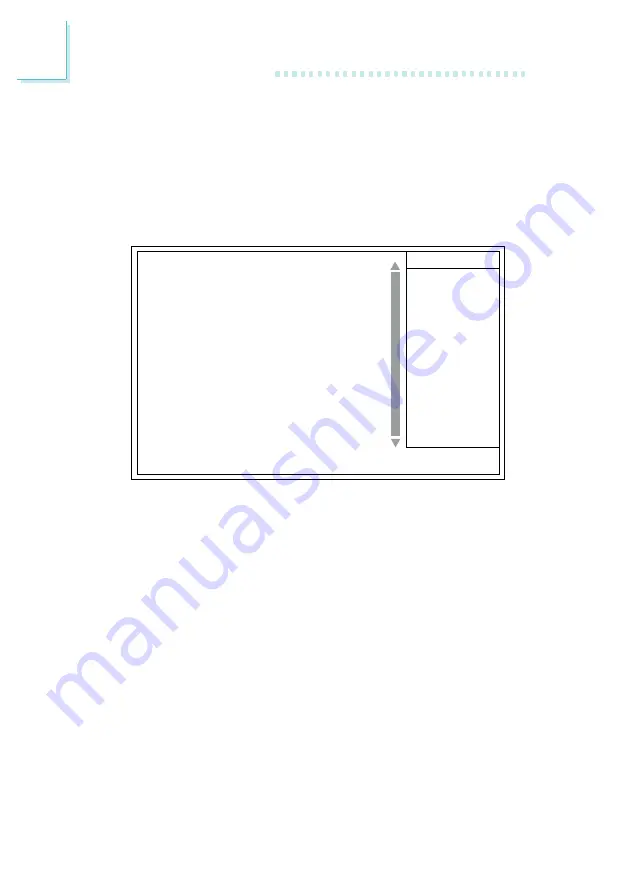
66
3
Award BIOS Setup Utility
3.1.2 Advanced BIOS Features
The Advanced BIOS Features allows you to configure your system
for basic operation. Some entries are defaults required by the system
board, while others, if enabled, will improve the performance of your
system or let you set some features according to your preference.
BIOS Flash Protect
Enabled
This option will protect the system from unnecessar y
updating or flashing of the BIOS. When enabled, it
secures the BIOS therefore any updates to the BIOS
will not take effect.
Disabled
Disables the “BIOS flash protect” function, allowing you
to update or flash the BIOS any time needed.
Virus Warning
This field protects the boot sector and partition table of your hard disk
drive. When this field is enabled, the Award BIOS will monitor the boot
sector and partition table of the hard disk drive. If an attempt is made
to write to the boot sector or par tition table of the hard disk drive,
the BIOS will halt the system and an error message will appear.
Phoenix - AwardBIOS CMOS Setup Utility
Advanced BIOS Features
Item Help
Menu Level
Allows you to choose
the VIRUS warning
feature for IDE Hard
Disk boot sector
protection. If this
function is enabled and
someone attempt to
write data into this
area, BIOS will show a
warning message on
screen and alarm beep
↑↓→←
Move
F6:Fail-Safe Defaults
F7:Optimized Defaults
F1:General Help
Enter:Select
F5:Previous Values
+/-/PU/PD:Value
F10:Save
ESC:Exit
X
X
BIOS Flash Protect
Virus Warning
CPU L1 & L2 Cache
Quick Power On Self Test
First Boot Device
Second Boot Device
Third Boot Device
Boot Other Device
Swap Floppy Drive
Boot Up Floppy Seek
Boot Up NumLock Status
Typematic Rate Setting
Typematic Rate (Chars/Sec)
Typematic Delay (Msec)
Security Option
APIC Mode
MPS Version Control For OS
OS Select For DRAM > 64MB
HDD S.M.A.R.T. Capability
Full Screen LOGO Show
Small Logo (EPA) Show
Disabled
Disabled
Enabled
Enabled
Floppy
HDD-0
LS/ZIP
Enabled
Disabled
Disabled
On
Disabled
6
250
Setup
Disabled
1.4
Non-OS2
Disabled
Disabled
Enabled
The screen above list all the fields available in the Advanced BIOS Features
submenu, for ease of reference in this manual. In the actual CMOS setup,
you have to use the scroll bar to view the fields. The settings on the screen
are for reference only. Your version may not be identical to this one.