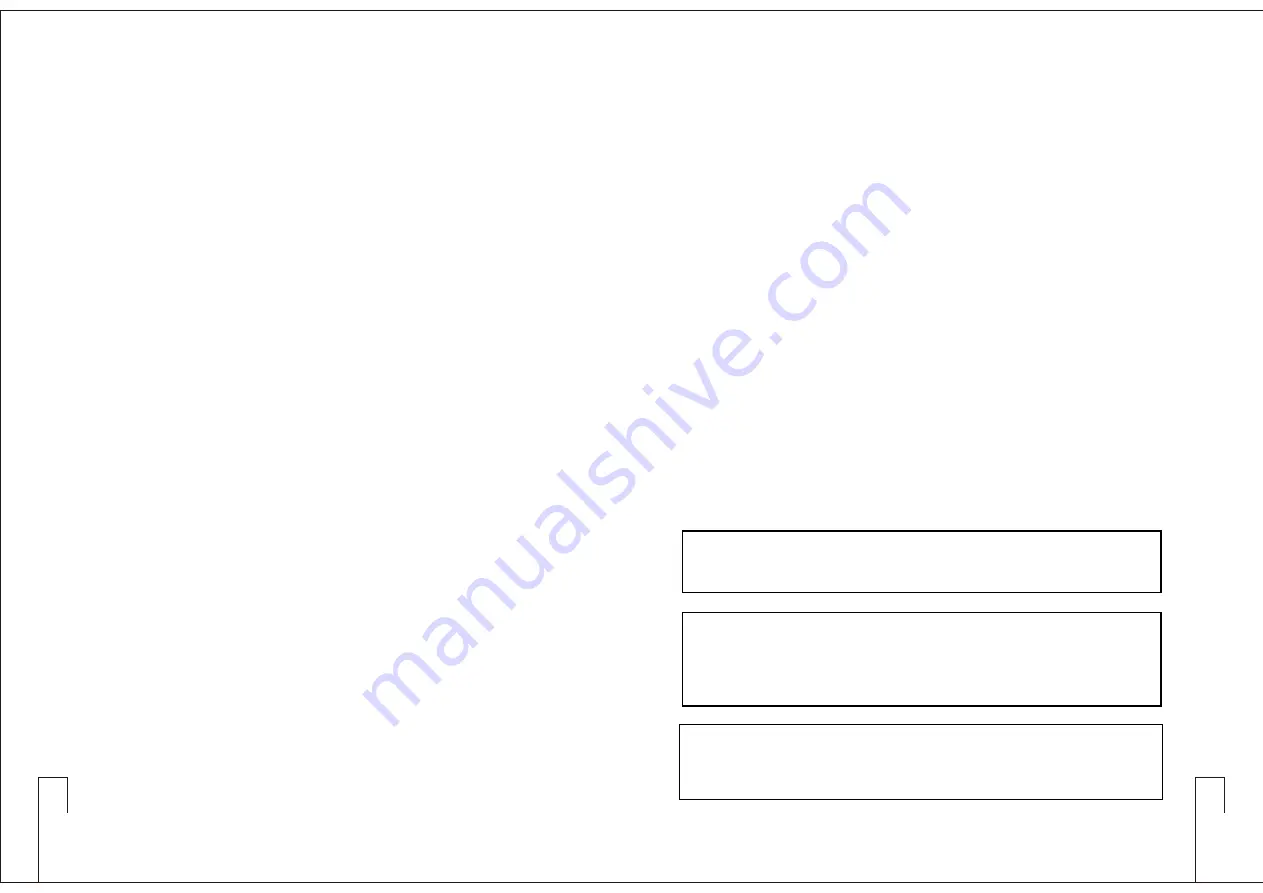
19
8.
Recommendations
1. In order to achieve the optimum reception and also extend
the operating distance, please leave an “open space”
between the receiver and transmitter.
2. Keep the devices away from the metal objects or any
interference sources, at least 50 cm.
3. Remove batteries from the battery compartment when the
receiver will not be used for long time.
4. When you need to replace the batteries, please replace both
batteries at the same time with new ones.
9.
Important Notice
1. JTS offers wireless systems in a selection of bands that
conform to the different government regulations of specific
nations or geographic regions. These regulations help limit radio
frequency (RF) interference among different wireless devices
and prevent interference with local public communications
channels, such as television and emergency broadcasts.
2. For information on bands available in your area, consult your
local dealer or phone JTS. More information is also available at
JTS’s website (www.jts.com.tw).
3.This Radio apparatus may be capable of operating on some
frequencies not authorized in your region. Please contact your
national authority to obtain information on authorized
frequencies and RF power levels for wireless microphone
products.
20
Notice : The changes or modifications not expressly approved by the
party responsible for compliance could void the user’s authority to
operate the equipment.
IMPORTANT NOTE: To comply with the FCC RF exposure
compliance requirements, no change to the antenna or the device is
permitted. Any change to the antenna or the device could result in the
device exceeding the RF exposure requirements and void user’s
authority to operate the device.
This device complies with Part 15 of the FCC Rules. Operation is
subject to the following two conditions: (1) this device may not cause
harmful interference, and (2) this device must accept any interference
received, including interference that may cause undesired operation.































