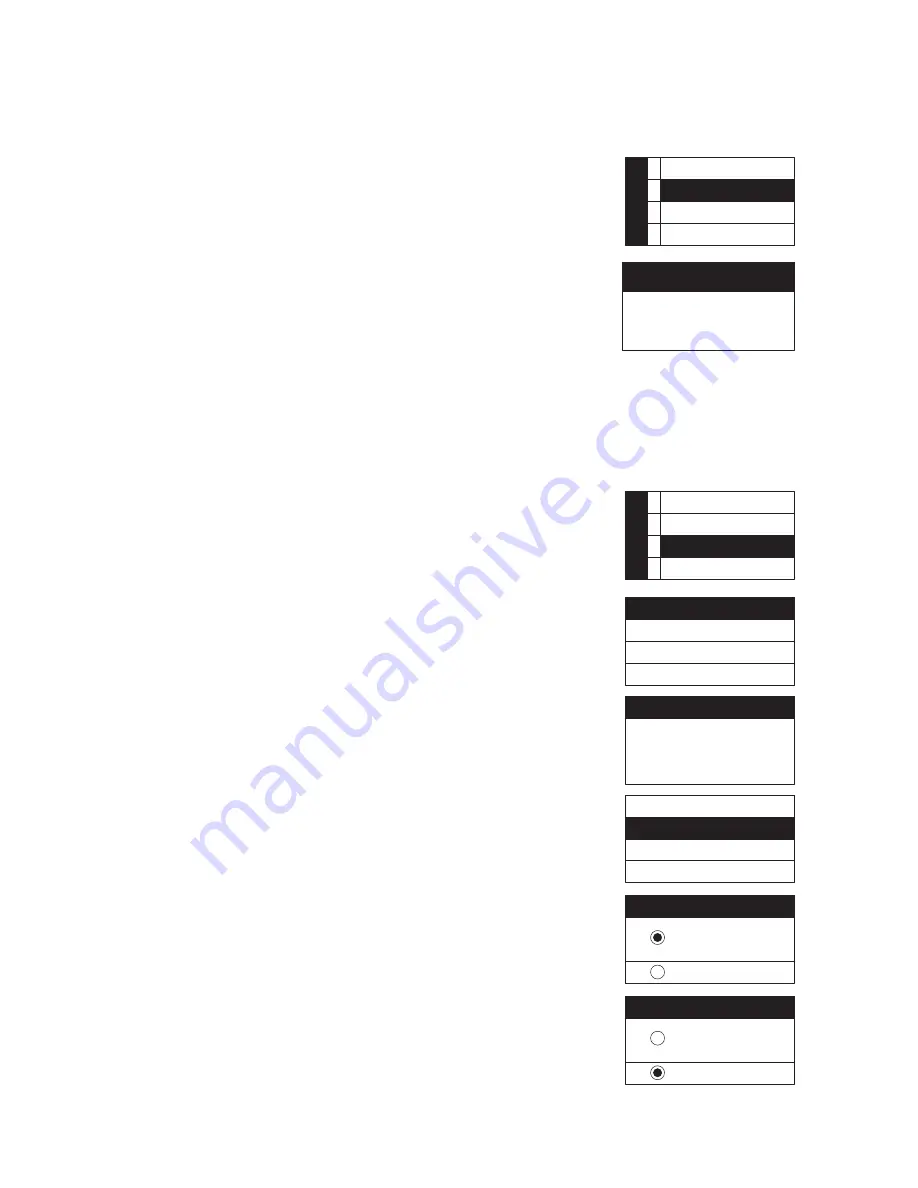
Professional Wideband True Diversity System (75MHz)
35
6. Device ID
: define the ID code of device
(1) Rotate the rotary switch to “6. Device ID.” Push the rotary
switch (or SETUP) to enter the ID setting menu.
(2) Rotate the rotary switch to select the ID from 0-255; push
SETUP to save the setting.
This setting determines the use of REMOSET. The receiver
and transmitter must have the same “device ID” in order to use
REMOSET.
Note: this is not a problem if the microphone ID is not
activated.
7. Mic Config
: Adjust the REMOSET setting of transmitter.
(1) Rotate the rotary switch to “7. Mic Config.” Push the rotary
switch (or SETUP) to enter the adjustment menu.
(2) Rotate the rotary switch to select the desired item.
(1. Sensitivity
(1) Rotate the rotary switch to “1. Sensitivity.” Push the rotary
switch (or SETUP) to enter the adjustment menu.
Rotate the rotary switch to select and set the value. Push
SETUP to save the setting; range: -15dB - +15dB
(2. Attenuate: it sets the attenuation of microphone input
volume from body-pack transmitter.
Rotate the rotary switch to “2. Attenuate.” Push the rotary
switch (or SETUP) to enter the adjustment menu.
Rotate the rotary switch to activate or deactivate.
Push SETUP to save the setting.
Note: this is not supported by handheld transmitters.
5. Squelch
6. Device ID
7. Mic Config
8. Volume
M
E
N
U
Setup Device ID
23
〔
0~255
〕
5. Squelch
6. Device ID
7. Mic Config
8. Volume
M
E
N
U
1. Sensitivity
2. Attenuate
3. Low Cut
4. RF Power
Mic Sensitivity
0 dB
1. Sensitivity
2. Attenuate
3. Low Cut
4. RF Power
Mic Attenuate
ON
OFF
Mic Attenuate
ON
OFF






























